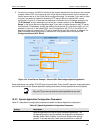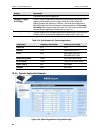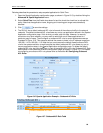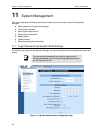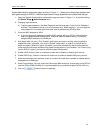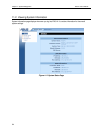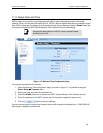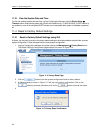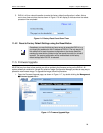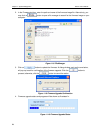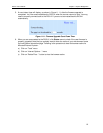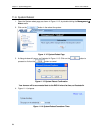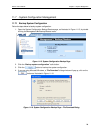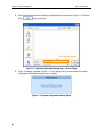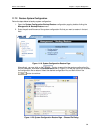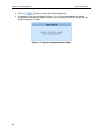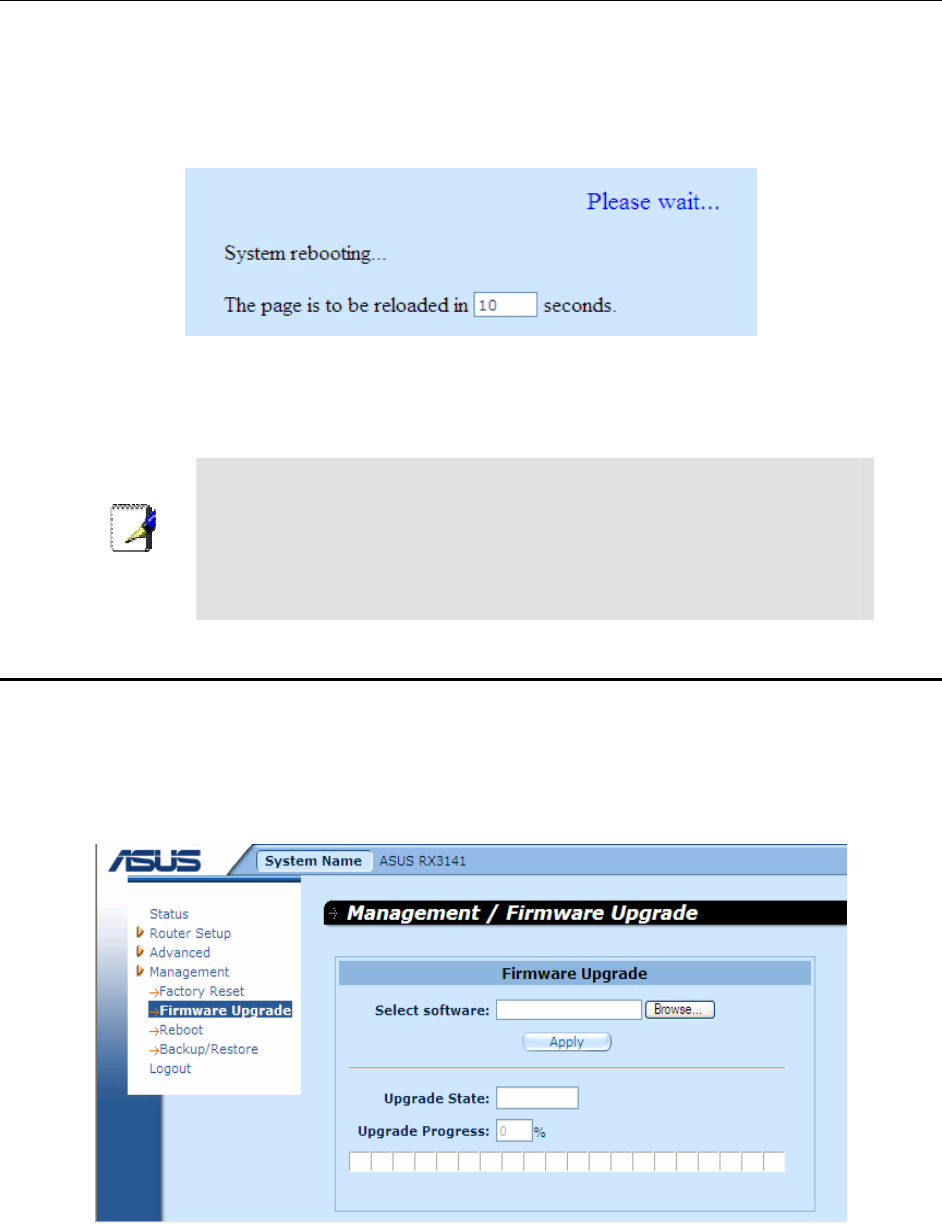
RX3141 User’s Manual Chapter 11. System Management
75
5. RX3141 will then reboot thereafter to make the factory default configuration in effect. Note a
count down timer such as the one shown in Figure 11.6 will display to indicate when the reboot
process will be completed.
Figure 11.6. Factory Reset Count Down Timer
11.4.2 Reset to Factory Default Settings using the Reset Button
Note
Sometimes, you may find that you have no way to access the RX3141, e.g.
you forget your password or the IP address of RX3141. The only way out in
this scenario is to reset the system configuration to the factory default by
pressing the reset button (located on the rear panel the router) for at least 5
seconds. The system configuration will be reverted back to the factory
default settings after RX3141 is rebooted.
11.5 Firmware Upgrade
ASUSTeK may from time to time provide you with an update to the firmware running on the RX3141. All
system software is contained in a single file, called an image. Configuration Manager provides an easy way to
upload the new firmware image. To upgrade the image, follow this procedure:
1. Open the Firmware Upgrade page, as shown in Figure 11.7, by double clicking the
Management
Î
Firmware Upgrade
menu.
Figure 11.7. Firmware Upgrade Page