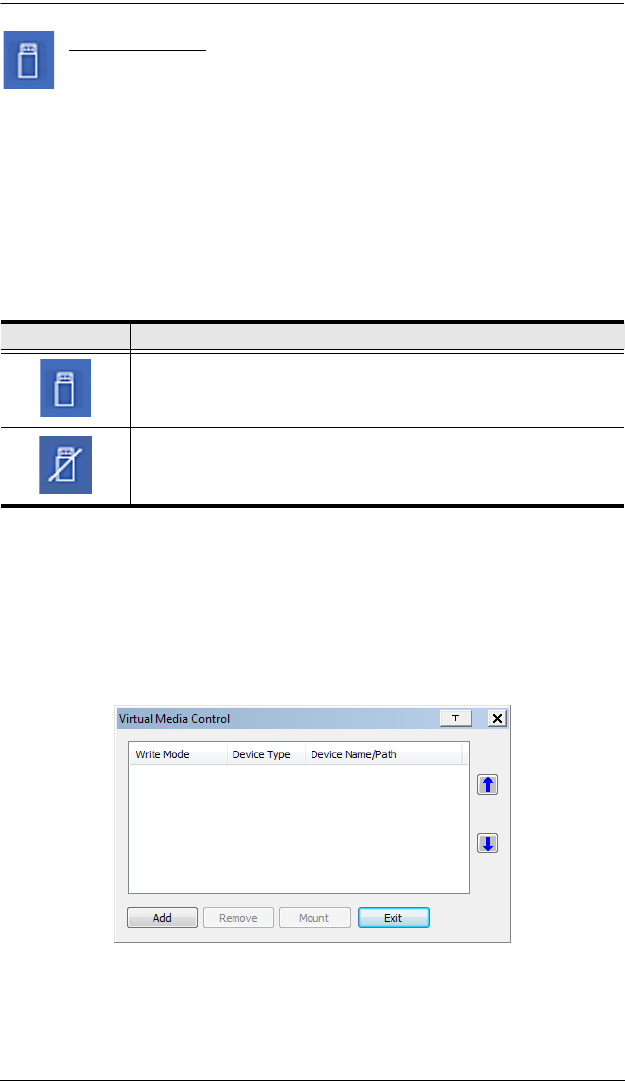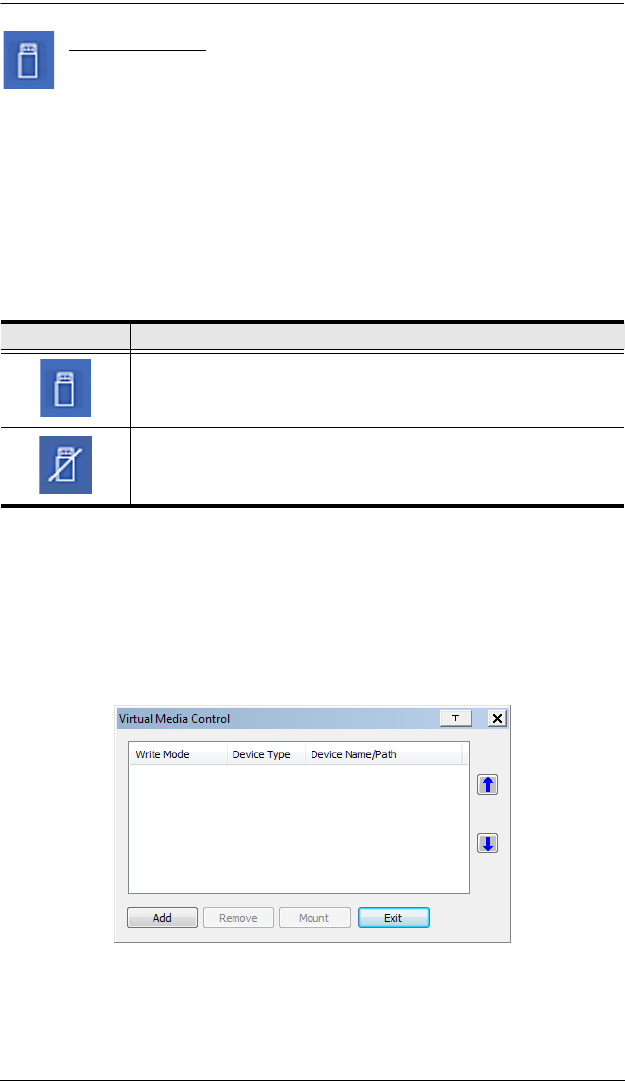
5. The WinClient Viewer
91
Virtual Media
The Virtual Media feature allows a drive, folder, image file, or
removable disk on a local client computer to appear and act as if it
were installed on the remote server. Virtual Media also supports a smart card
reader function that allows a reader plugged into a local client computer to
appear as if it were plugged into the remote server.
Virtual Media Icons
The Virtual Media icon on the WinClient Control Panel changes, to indicate
whether the virtual media function is available, or if a virtual media device has
already been mounted on the remote server, as shown in the table below:
Virtual Media Redirection
To implement the virtual media redirection feature, do the following:
1. Click the Virtual Media icon to bring up the Virtual Media dialog box:
2. Click Add; then select the media source.
Icon Function
The icon displays in blue to indicate that the virtual media function is
available. Click the icon to bring up the virtual media dialog box.
The icon displays in blue with a
/ to indicate that a virtual media
device has been mounted on the remote server. Click the icon to un-
mount all redirected devices.