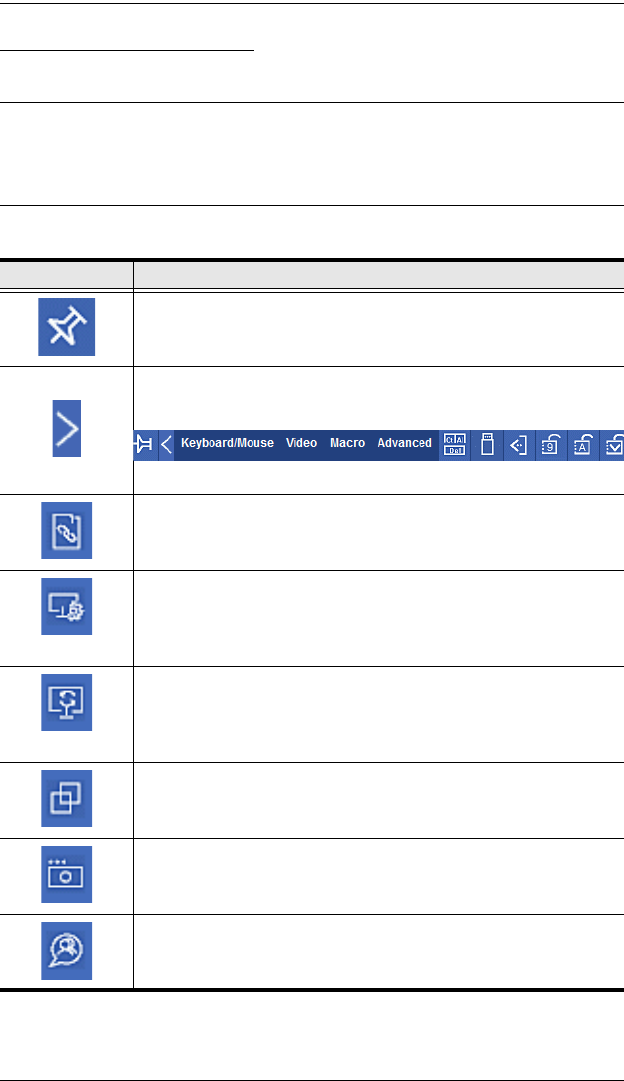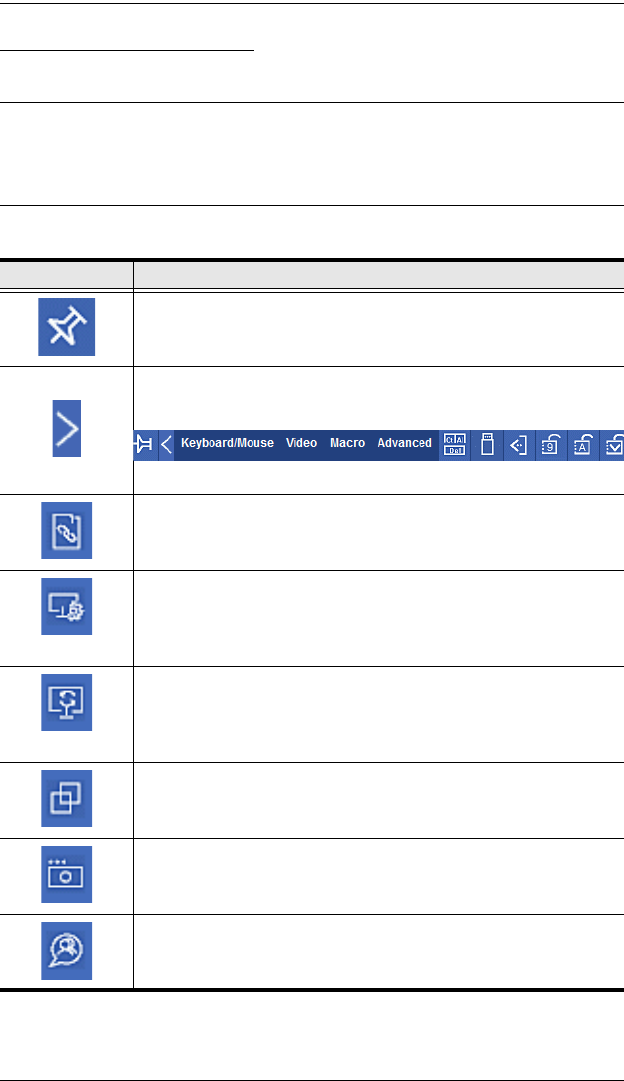
CN8000 User Manual
74
Control Panel Functions
The Control Panel functions are described in the table below.
Note: Clicking the T button at the top right of the windows that appear for the
control panel functions brings up a slider bar to adjust the transparency
of the dialog box. After making your adjustment, click anywhere in the
dialog box to dismiss the slider.
Icon Function
This is a toggle. Click to make the Control Panel persistent – i.e., it
always displays on top of other screen elements. Click again to
have it display normally.
When you click this icon, the Control Panel collapses into 4
categories: Keyboard/Mouse, Video, Macro and Advanced. Hover
your mouse over the categories to see the submenus.
Click the icon again to revert to the original Control Panel format.
Click to bring up the Macros dialog box (see Macros, page 77, for
details).
Video Settings
Click to bring up the Video Options dialog box. Right-click to perform
a quick Auto Sync (see Video Settings, page 86, for details).
Video Autosync
Click to perform a video and mouse autosync operation. It is the
same as clicking the Auto-sync button in the Video Options dialog
box (see Video Settings, page 86, for details).
Toggles the display between Full Screen Mode and Windowed
Mode.
Click to take a snapshot (screen capture) of the remote display.
See Snapshot, page 101, for details on configuring the Snapshot
parameters.
Click to bring up the Message Board (see The Message Board,
page 89, for details).