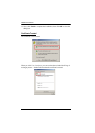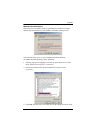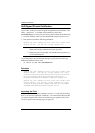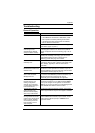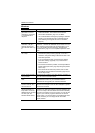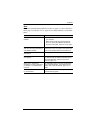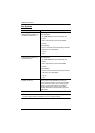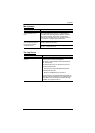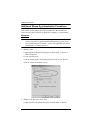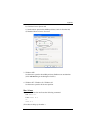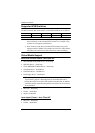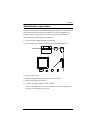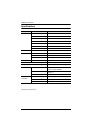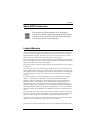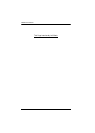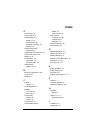CN8000 User Manual
184
Additional Mouse Synchronization Procedures
If the mouse synchronization procedures mentioned in the manual fail to
resolve mouse pointer problems for particular computers, try the following:
Windows:
Note: In order for the local and remote mice to synchronize, you must use the
generic mouse driver supplied with the MS operating system. If you
have a third party driver installed - such as one supplied by the mouse
manufacturer - you must remove it.
1. Windows 2000:
a) Open the Mouse Properties dialog box (Control Panel
→ Mouse →
Mouse Properties)
b) Click the Motion tab
c) Set the mouse speed to the middle position (6 units in from the left)
d) Set the mouse acceleration to None
2. Windows XP / Windows Server 2003:
a) Open the Mouse Properties dialog box (Control Panel
→ Mouse)