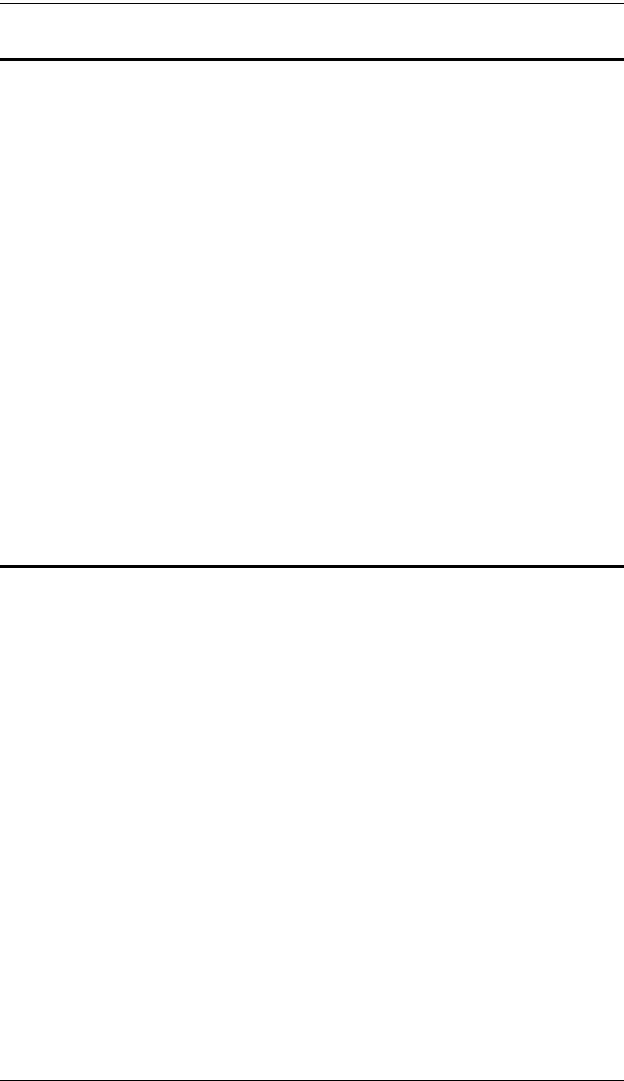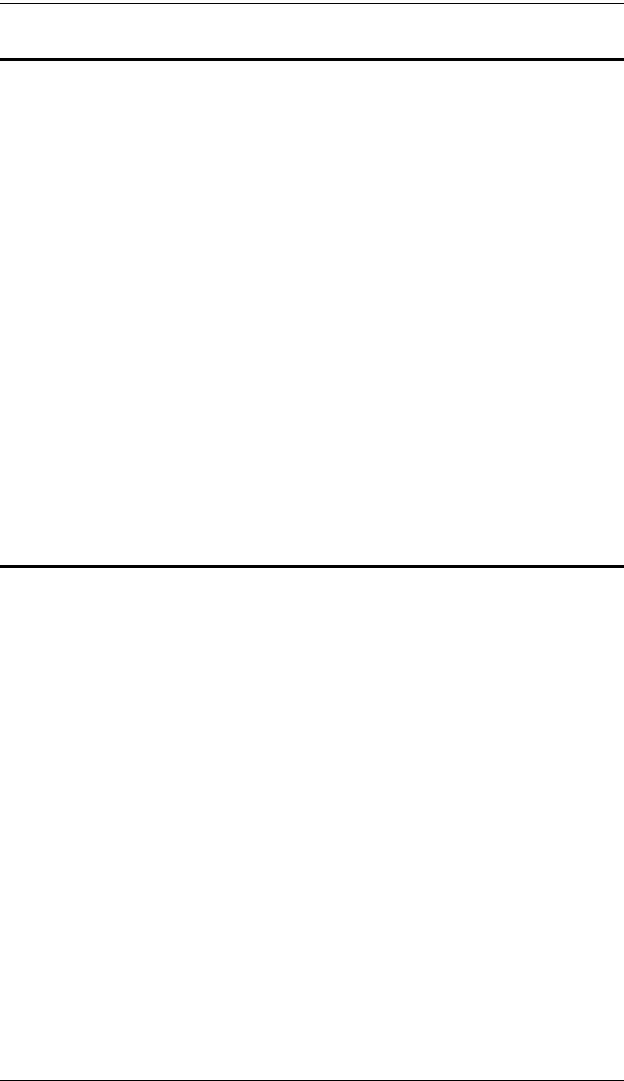
CN8000 User Manual
138
Install the Active Directory Schema Snap-in
To install the Active Directory Schema Snap-in, do the following:
1. Open a Command Prompt.
2. Key in: regsvr32 schmmgmt.dll to register schmmgmt.dll on your
computer.
3. Open the Start menu; click Run; key in: mmc /a; click OK.
4. On the File menu of the screen that appears, click Add/Remove Snap-in;
then click Add.
5. Under Available Standalone Snap-ins, double click Active Directory
Schema; click Close; click OK.
6. On the screen you are in, open the File menu and click Save.
7. For Save in, specify the C:\Windows\system32 directory.
8. For File name, key in schmmgmt.msc.
9. Click Save to complete the procedure.
Create a Start Menu Shortcut Entry
To create a shortcut entry on the Start Menu for the Active Directory Schema,
do the following:
1. Right click Start; select: Open all Users
→ Programs → Administrative
Tools.
2. On the File menu, select New
→ Shortcut
3. In the dialog box that comes up, browse to, or key in the path to
schmmgmt.msc (C:\Windows\system32\schmmgmt.msc), then click Next.
4. In the dialog box that comes up, key in Active Directory Schema as the
name for the shortcut, then click Finish.