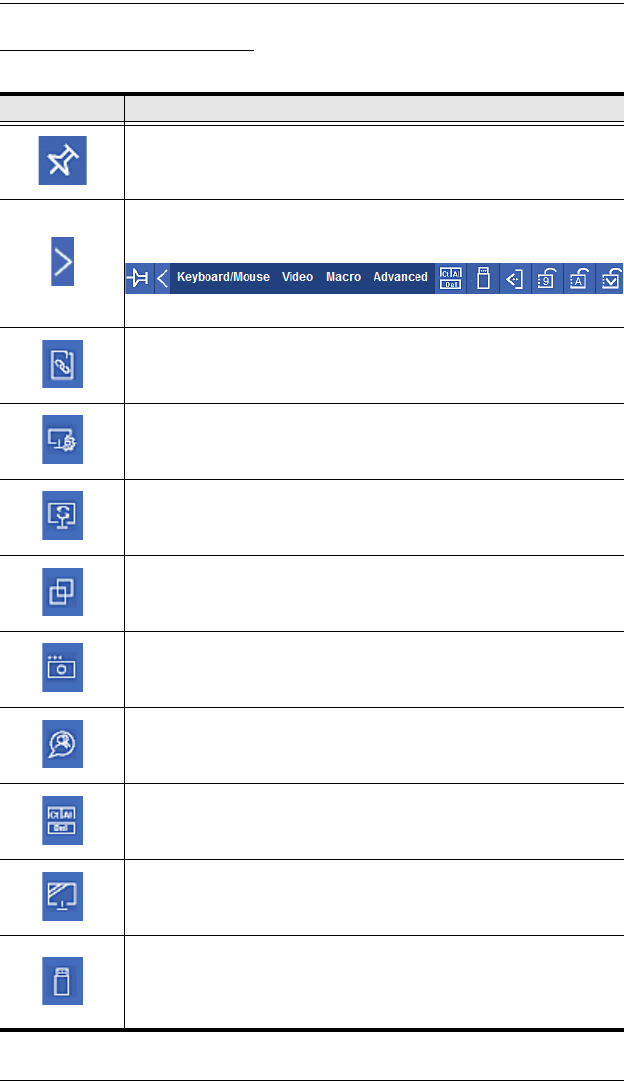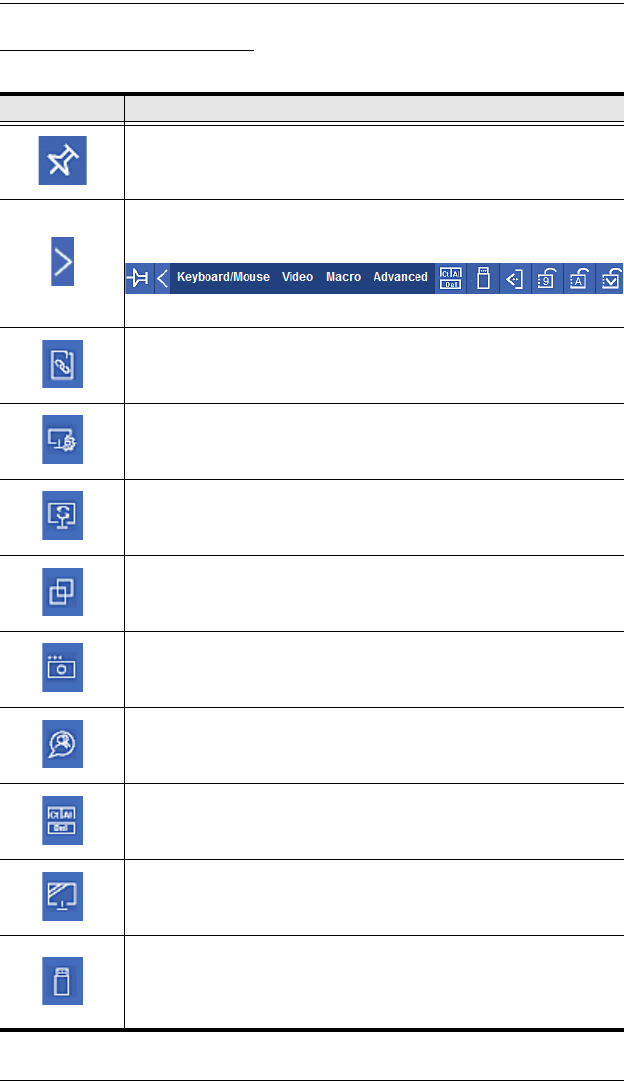
CN8000 User Manual
108
Control Panel Functions
The Control Panel functions are described in the table below:
Icon Function
This is a toggle. Click to make the Control Panel persistent – i.e., it
always displays on top of other screen elements. Click again to have
it display normally.
When you click this icon, the Control Panel collapses into 4
categories: Keyboard/Mouse, Video, Macro and Advanced. Hover
your mouse over the categories to see the submenu list.
Click the icon again to revert to the original Control Panel format.
Click to bring up the Macros dialog box (see Macros, page 111 for
details).
Click to bring up the Video settings dialog box. Right-click to perform
a quick Auto Sync (see Video Settings, page 113, for details).
Click to perform a video and mouse autosync operation. It is the
same as clicking the Auto-sync button in the Video Options dialog
box (see Video Settings, page 113).
Toggles the display between Full Screen Mode and Windowed Mode.
Click to take a snapshot (screen capture) of the remote display.
See Snapshot, page 101, for details on configuring the Snapshot
parameters.
Click to bring up the Message board (see page 114).
Click to send a Ctrl+Alt+Del signal to the remote system.
Click to toggle the remote display between grayscale and color.
Click to bring up the Virtual Media dialog box. The
/ over the icon will
indicate that a media device has been mounted. The icon changes
back when the virtual media icon is clicked again and the device is
unmounted. See Virtual Media, page 116, for specific details.