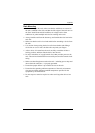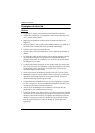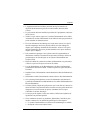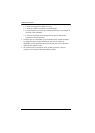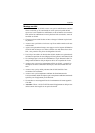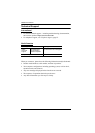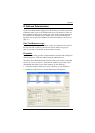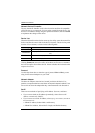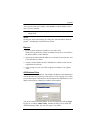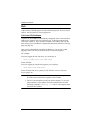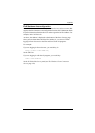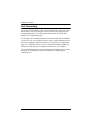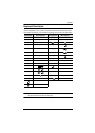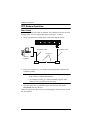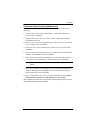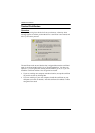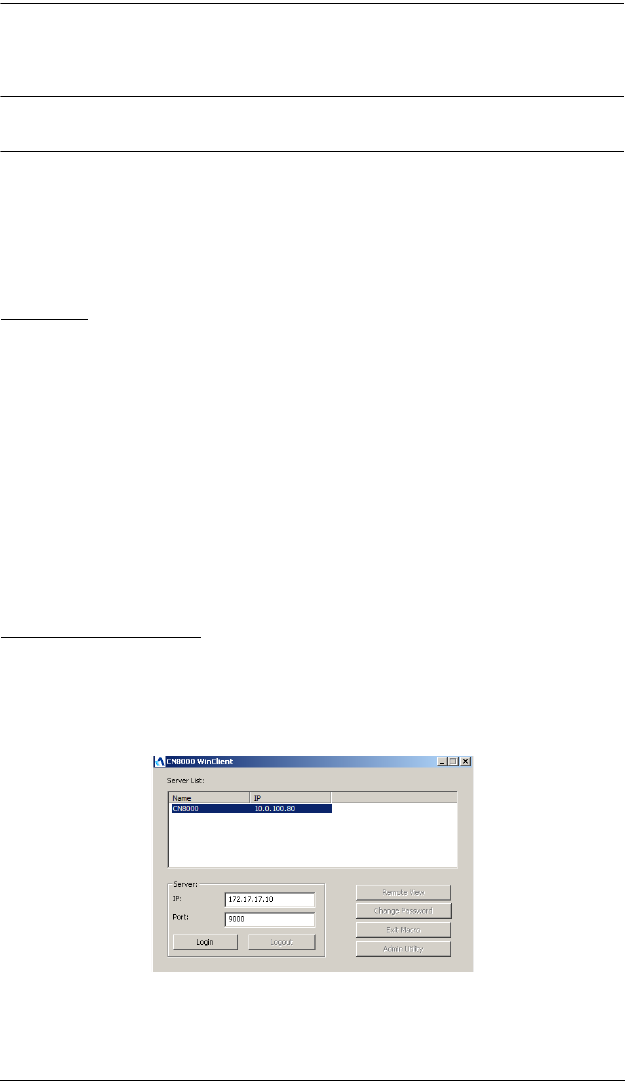
Appendix
167
After you have made your changes, click Set IP to set the IP address for the
device you have selected.
Note: The screen will freeze for a moment or two until the utility has finished
setting the IP.
About
Clicking the About button brings up a dialog box with information about the
product – including the current firmware version.
Browser
1. Set your client computer's IP address to 192.168.0.XXX
Where XXX represents any number or numbers except 60. (192.168.0.60 is
the default address of the CN8000.)
2. Specify the switch's default IP address (192.168.0.60) in your browser, and
you will be able to connect.
3. Assign a fixed IP address for the CN8000 that is suitable for the network
segment that it resides on.
4. After you log out, reset your client computer's IP address to its original
value.
AP Windows Client
For computers running Windows, the CN8000's IP address can be determined
with the Windows AP program (see The Windows Client AP, page 127). When
you run the program it searches the network segment for CN8000 devices, and
displays the results in a dialog box similar to the one below:
You can now use this network address, or you can change it by clicking Login,
logging in, or clicking Admin Utility, and then clicking Network under the
Advanced Settings menu. See Network, page 37, for details.