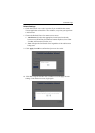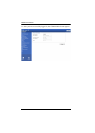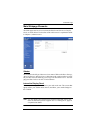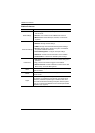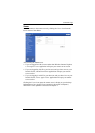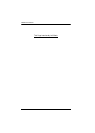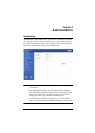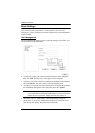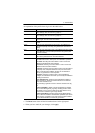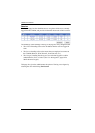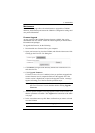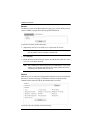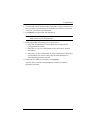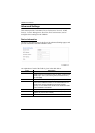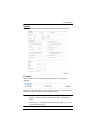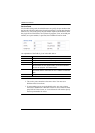4. Administration
31
An explanation of the profile items is given in the table below:
The Reset button clears all the information shown in the right panel.
When you have made all your changes, click Apply.
Item Explanation
Username From 1 to16 characters are allowed depending on the Account
Policy settings. See Account Policy, page 51.
Password From 0 to16 characters are allowed depending on the Account
Policy settings. See Account Policy, page 51.
Confirm Password To be sure there is no mistake in the password you are asked to
enter it again. The two entries must match.
Description Additional information about the user that you may wish to
include.
Admin Gives the user Administrator level access to the CN8000. All
permissions (except View Only) are granted (see Permissions
below).
User Gives the user User level access to the CN8000. Windows Client,
Power Manager, and Java Client permissions are granted (see
Permissions below).
Select Select is the default account type. It allows the administrator to
select which permissions the user will be allowed.
Permissions Click to place/remove a check mark next to an item to
grant/withhold access to that aspect of the CN8000’s operation.
Win Client: Checking Win Client allows a user to access the
CN8000 via the Windows Client software.
Java Client: Checking Java Client allows a user to access the
CN8000 via the Java Client software.
View Only: Checking View Only allows a user to view the video of
the display of the computers attached to the ports of the KVM
switch connected to the CN8000, but they are not allowed to
perform any operations on the computers.
Configure: Checking Configure gives a user Administrator
privileges, and allows the user to set up and modify the CN8000's
operating environment.
Power Management: Checking Power Management allows a
user to Power On / Power Off / Reset devices via an attached
Power Over the NET™ unit.
Log: Checking Log allows a user to view the contents of the log
file.
Enable Telnet/SSH: If Serial Console management is enabled
(see Console Management, page 56), checking Enable Telnet/
SSH allows a user to open a Telnet and/or SSH session. Drop
down the list to select the type of login allowed.
Enable Virtual Media: Checking Enable Virtual Media allows a
user to utilize the CN8000’s Virtual Media capabilities (see Virtual
Media, page 91 for details). Drop down the list to select whether
the user has Read/Write, or Read Only permission.