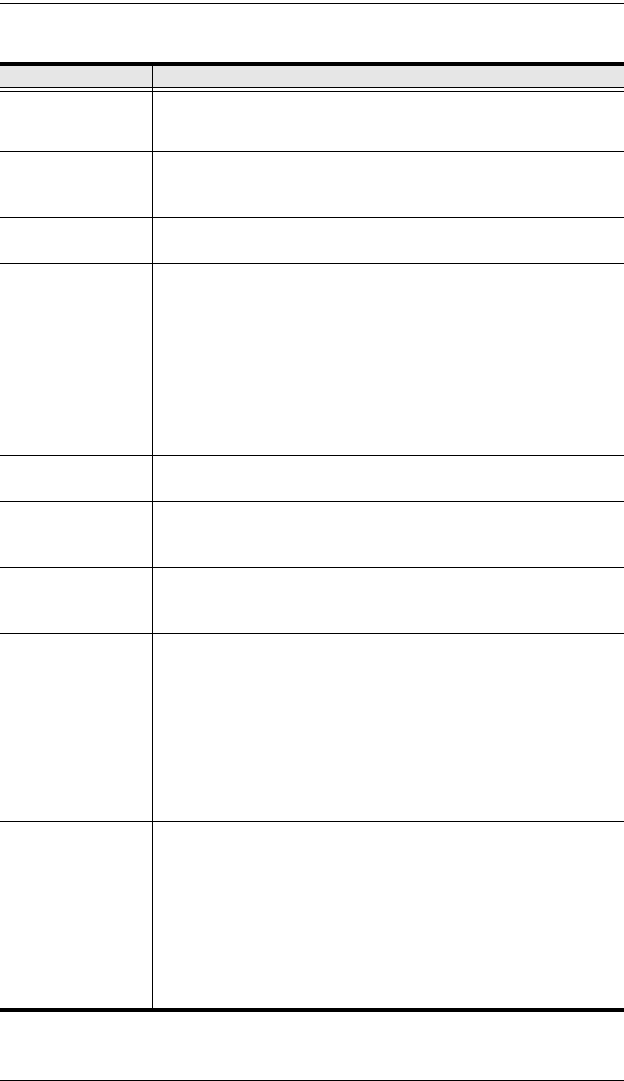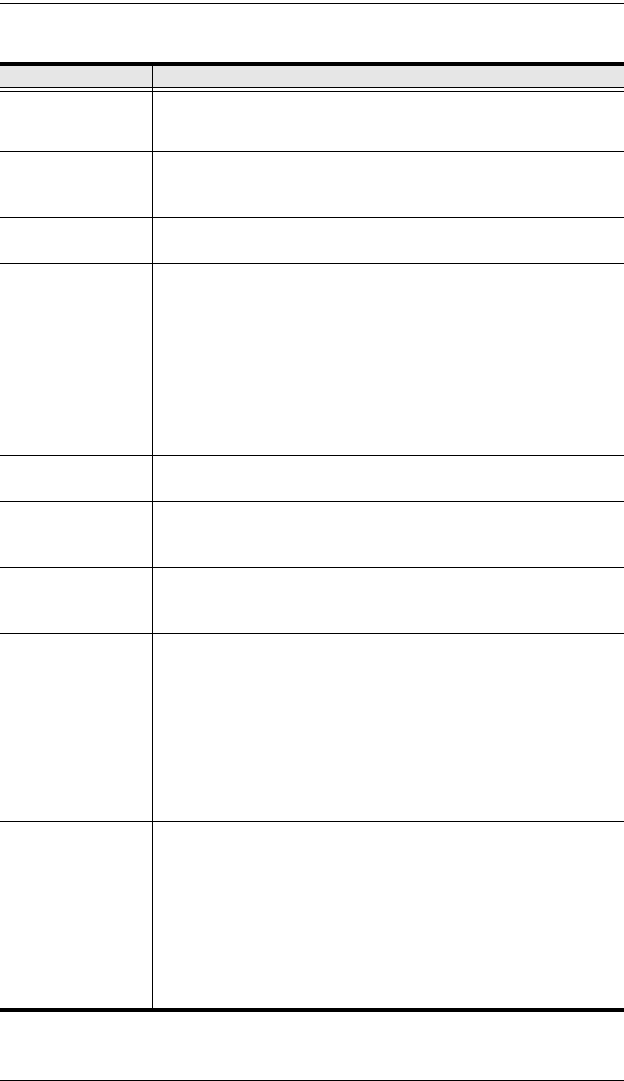
CN8000 User Manual
78
An explanation of the Hotkey actions is given in the table below:
Action Explanation
Exit remote location Exits the remote view and goes back to the web browser Main
Page. This is equivalent to clicking the Exit icon on the Control
Panel. The default keys are F2, F3, F4.
Adjust Video Brings up the Video Settings dialog box. This is equivalent to
clicking the Video Settings icon on the Control Panel. The default
keys are F5, F6, F7.
Toggle OSD Toggles the Control Panel Off and On. The default keys are F3,
F4, F5.
Toggle mouse
display
If you find the display of the two mouse pointers (local and
remote) to be confusing or annoying, you can use this function to
shrink the non-functioning pointer down to a barely noticeable tiny
circle, which can be ignored. Since this function is a toggle, use
the hotkeys again to bring the mouse display back to its original
configuration. This is equivalent to selecting the Dot pointer type
from the Mouse Pointer icon on the Control Panel. The default
keys are F7, F8, F9.
Note: The Java Control Panel does not have this feature.
Adjust mouse This synchronizes the local and remote mouse movements. The
default keys are F7, F8, F9.
Video Auto-sync This combination performs an auto-sync operation. It is
equivalent to clicking the Video Autosync icon on the Control
Panel. The default keys are F6, F7, F8.
Show/Hide Local
Cursor
Toggles the display of your local mouse pointer off and on. This is
equivalent to selecting the Null pointer type from the Mouse
Pointer icon on the Control Panel. The default keys are F4,F5.
Substitute Ctrl key If your local computer captures Ctrl key combinations, preventing
them from being sent to the remote system, you can implement
their effects on the remote system by specifying a function key to
substitute for the Ctrl key. If you substitute the F11 key, for
example, pressing [F11 + 5] would appear to the remote system
as [Ctrl + 5]. The default key is F11.
Note: When Keyboard Pass Through is enabled, [Alt + Tab] can
be sent directly to the remote system (see Customize Control
Panel, page 100, for details).
Substitute Alt key Although all other keyboard input is captured and sent to the
remote system, [Alt + Tab] and [Ctrl + Alt + Del] work on your local
computer. In order to implement their effects on the remote
system, another key may be substituted for the Alt key. If you
substitute the F12 key, for example, you would use [F12 + Tab]
and [Ctrl + F12 + Del]. The default key is F11.
Note: When Keyboard Pass Through is enabled, [Alt + Tab] can
be sent directly to the remote system (see Customize Control
Panel, page 100, for details).