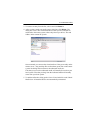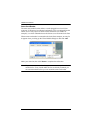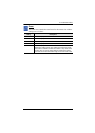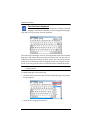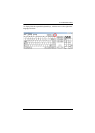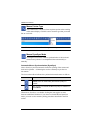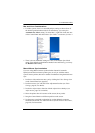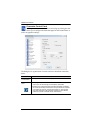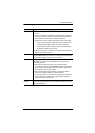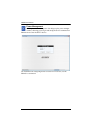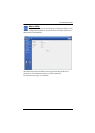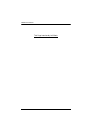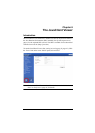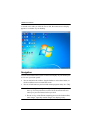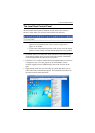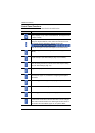5. The WinClient Viewer
101
Item Description
Screen Options
If Full Screen Mode is enabled, the remote display fills the entire
screen.
If Full Screen Mode is not enabled, the remote display appears as
a window on the local desktop. If the remote screen is larger than
what is able to fit in the window, scrollbars will appear.
If Keep Screen Size is enabled, the remote screen is not resized.
If the remote resolution is smaller than that of the local monitor,
its display appears like a window centered on the screen.
If the remote resolution is larger than that of the local monitor,
its display is scaled to the local size.
If Keep Screen Size is not enabled, the remote screen is resized to
fit the local monitor's resolution.
User Info If Show User Numbers is enabled, the total number of users logged
into the CN8000 displays in the text row of the Control Panel (See the
Control Panel diagram on page 73 for an example.)
Snapshot These settings let the user configure the CN8000’s screen capture
parameters (see the Snapshot description under Control Panel
Functions, page 74):
Path lets you select a directory that the captured screens
automatically get saved to. Click Browse; navigate to the directory
of your choice; then click OK. If you don’t specify a directory here,
the snapshot is saved to your desktop.
Click a radio button to choose whether you want the captured
screen to be saved as a BMP or a JPEG (JPG) file.
If you choose JPEG, you can select the quality of the captured file
with the slider bar. The higher the quality, the better looking the
image, but the larger the file size.
Keyboard Pass
Through
When this is enabled, the Alt-Tab key press is passed to the remote
server and affects that server. If it is not enabled, Alt-Tab acts on your
local client computer.