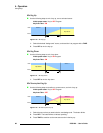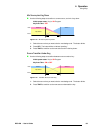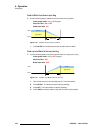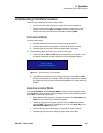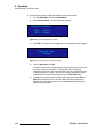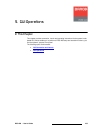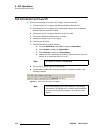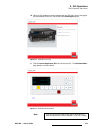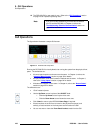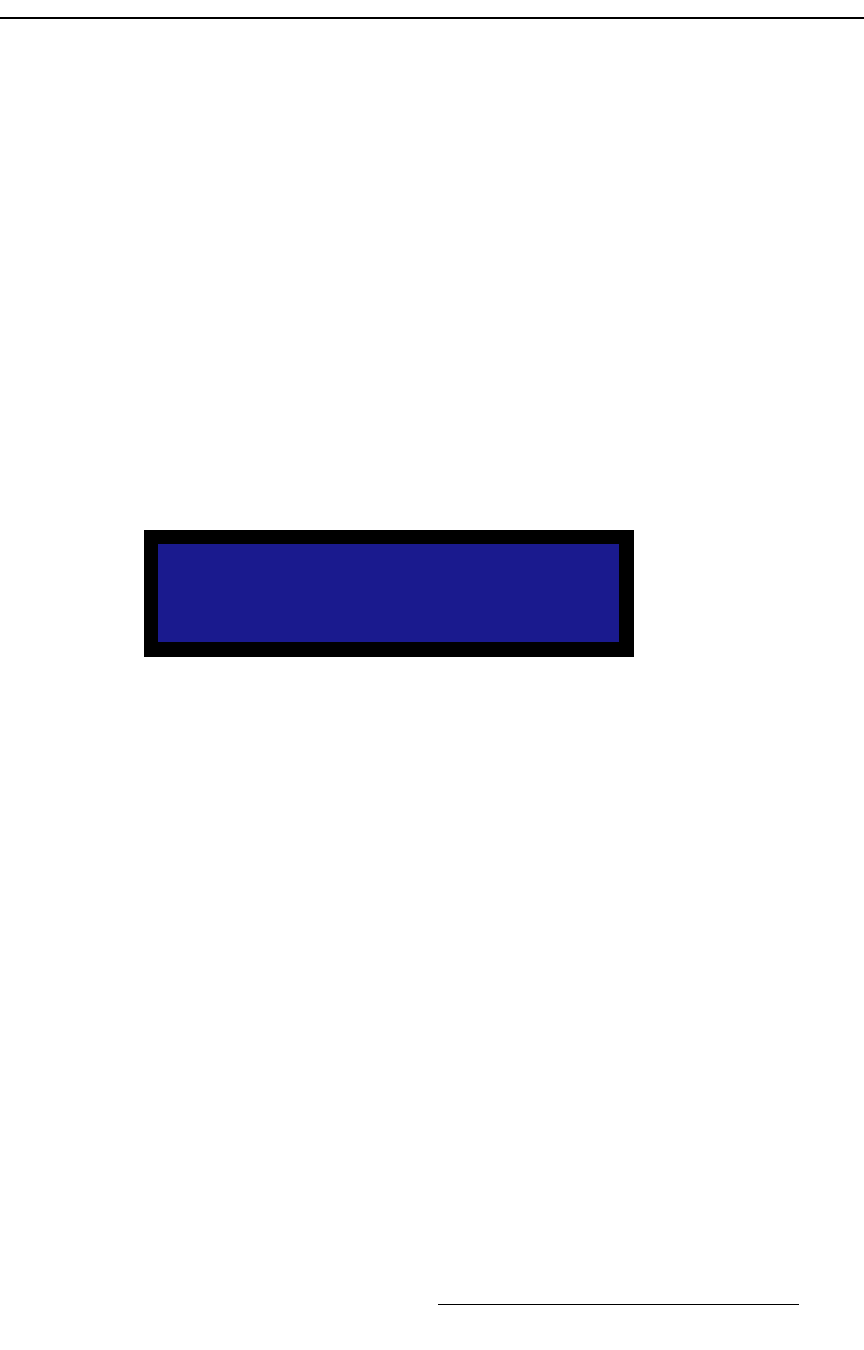
DCS-200 • User’s Guide 101
4. Operation
Understanding Front-Panel Lockout
råÇÉêëí~åÇáåÖ=cêçåíJm~åÉä=içÅâçìí
The DCS-200 includes two front-panel lockout modes:
• Full lockout mode, which locks the front panel from all source selections
• Executive mode, which locks all front panel selections except the nine input
buttons (1 through 8 and SDI) and LOGO. In executive mode, the user can
transition from one input source to another without pressing TAKE.
cìää=içÅâçìí=jçÇÉ
In the full lockout mode:
• All button pushes and all turns of the rotary knobs will be ignored.
• All Ethernet and serial communications commands will function normally.
• All button lights will continue to reflect the proper state of the inputs.
Use the following steps to fully lock and unlock the front panel:
1. Press and hold the SEL and ESC buttons simultaneously for 3 seconds. Once
this button combination has been detected, the following display appears:
Figure 4-77. System Message: Lockout Enabled
2. To disable the front panel full lockout mode, press and hold the SEL and ESC
buttons simultaneously for 3 seconds. When the button combination is detected,
the system returns to the menu that was displayed before full lockout mode was
enabled.
bñÉÅìíáîÉ=içÅâçìí=jçÇÉ
From the System Menu, select Executive Mode to initiate a limited front-panel lockout.
Executive mode enables seamless transitions between input sources without the need to
press TAKE. In executive lockout mode:
• Button pushes will be ignored for all buttons except the nine input buttons and
LOGO. All turns of the rotary knobs will be ignored.
• To take an input source to Program, press the input or LOGO button without
pressing TAKE. The transition is seamless, even if you have Auto Take (in the
User Preference Menu) turned off.
• All Ethernet and serial communications commands will function normally.
• All button lights will continue to reflect the proper state of the inputs.
Front Panel
Lockout Enabled