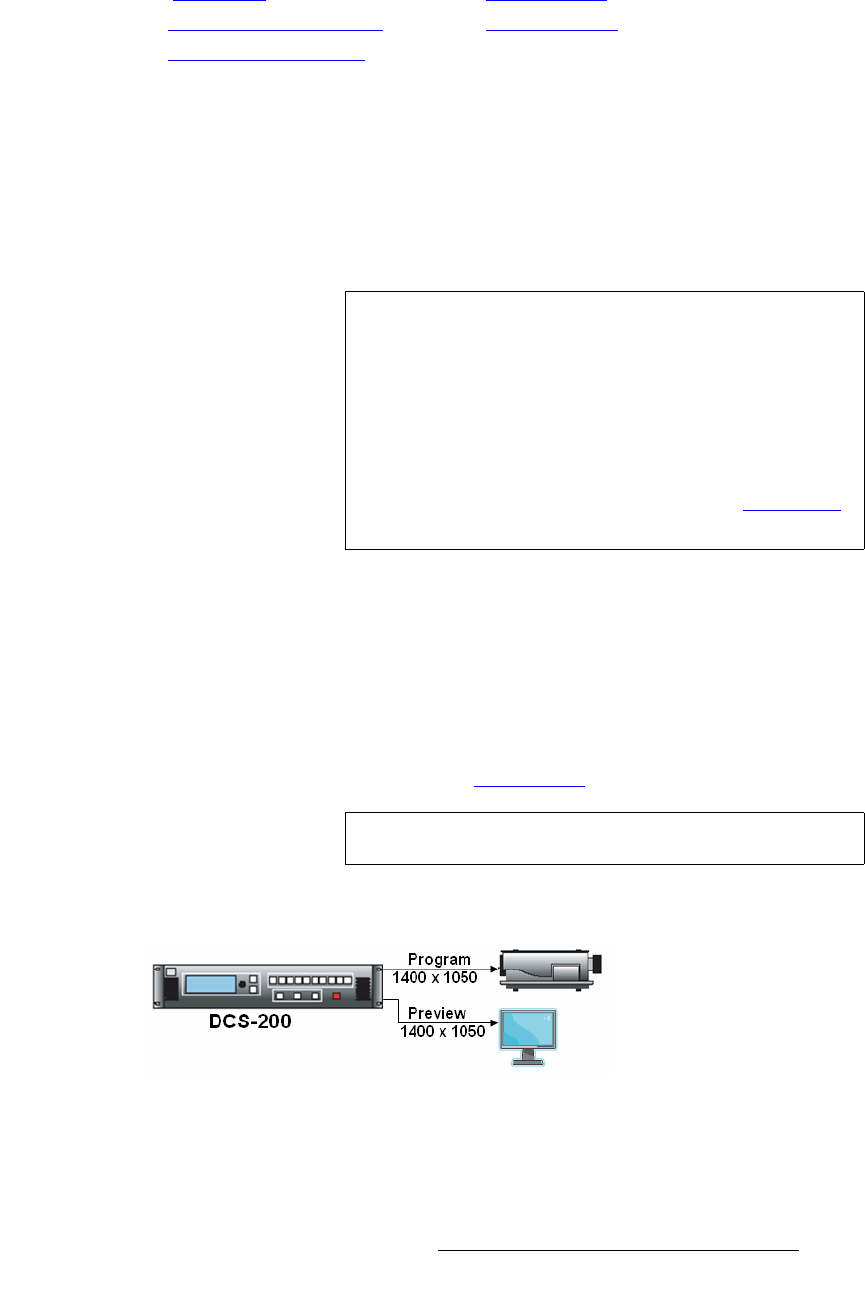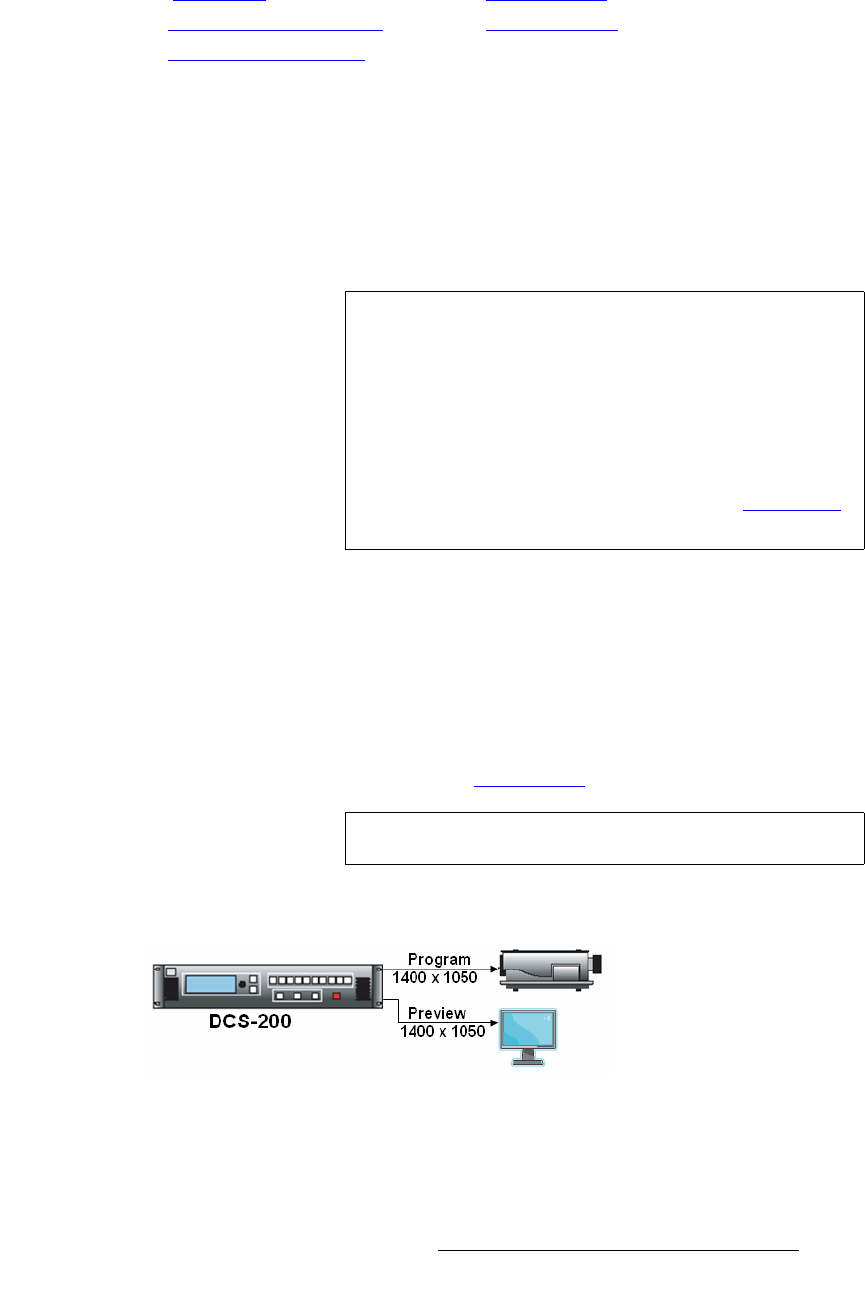
DCS-200 • User’s Guide 51
4. Operation
Using the Setup Menu
The following sections provide detailed information about Preview Menu functions:
lìíéìí=pêÅ
In the Preview Menu, choose Output Src to select the source to be displayed on the
preview monitor. The source can be either Preview or Program.
• Choose Preview to display on the preview monitor the “pending” source.
• Choose Program to display on the preview monitor the same source that is on
Program.
lìíéìí=cçêã~í=EmêÉîáÉïF
In the Preview Menu, the [output_format] field displays the format of the output, in the
following form:
Hact x Vact @ Vr Hz
S 1024x768@59.94
The output format for the DCS-200 can be set to any of the progressive outputs in the
format table. In Appendix A, refer to the “Format Table” section on page 122 for details.
To make pixel-for-pixel adjustments, set the Preview and Program resolutions to be the
same, as shown in the following illustration:
Figure 4-18. Matching Preview and Program Resolutions
If you do not need to make pixel-perfect adjustments to the Preview image, the resolutions
of the Preview and Program outputs do not need to be the same, as shown in the following
• Output Src • Preview Sync
• Output Format (Preview) • Save (Preview)
•Test Patterns (Preview)
Important
In Preview mode, when you press KEY to “pend” the key
transition, you will not see the key overlay on the preview
monitor. If you then press TAKE, the input and key appear
on Program.
To see the key on the preview monitor, you can route the
source from Program to preview using the Output Src
selection of the Preview Menu. This selection places a copy
of the Program image on the preview monitor, including the
key. For more information about keys, see the “Using Keys
”
section on page 95.
Note
The output format is not updated until you press SEL.