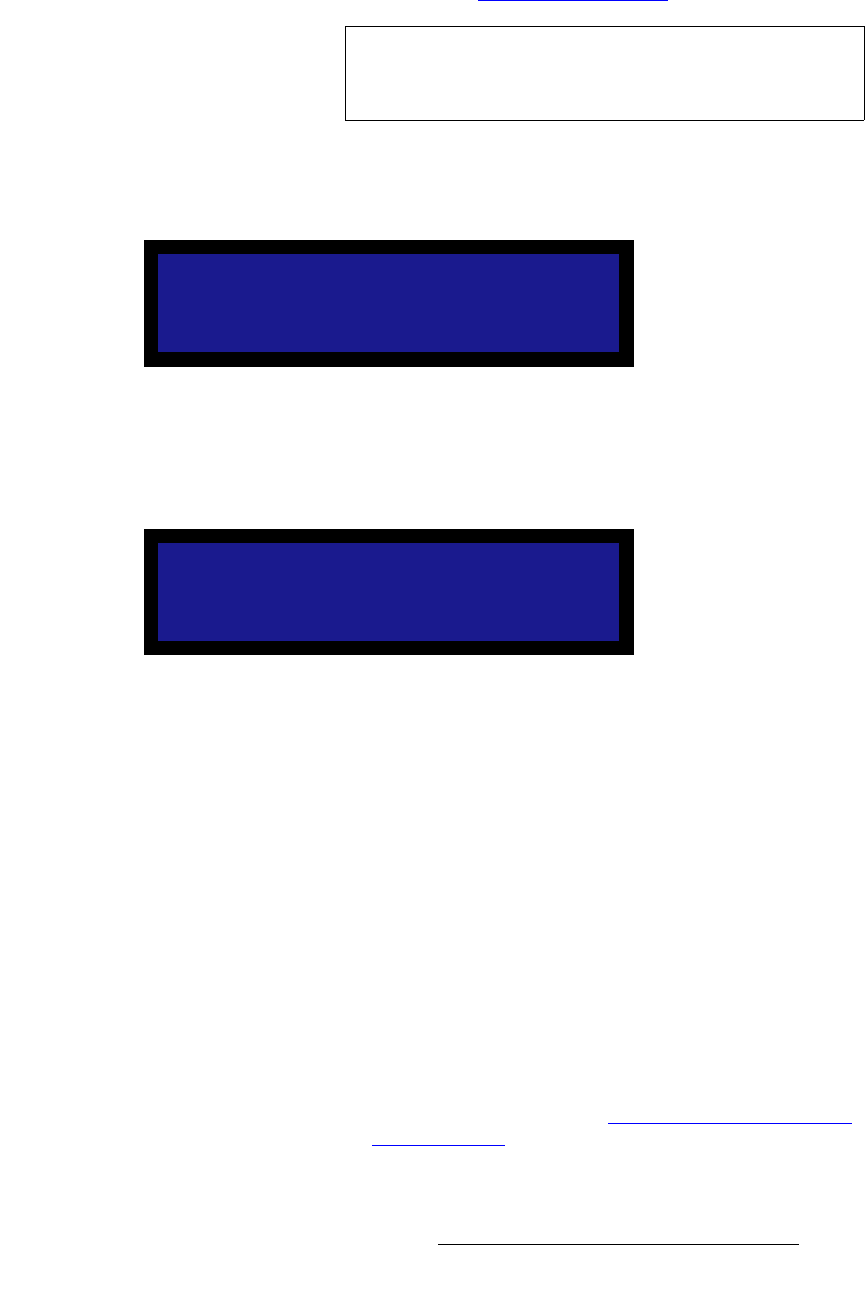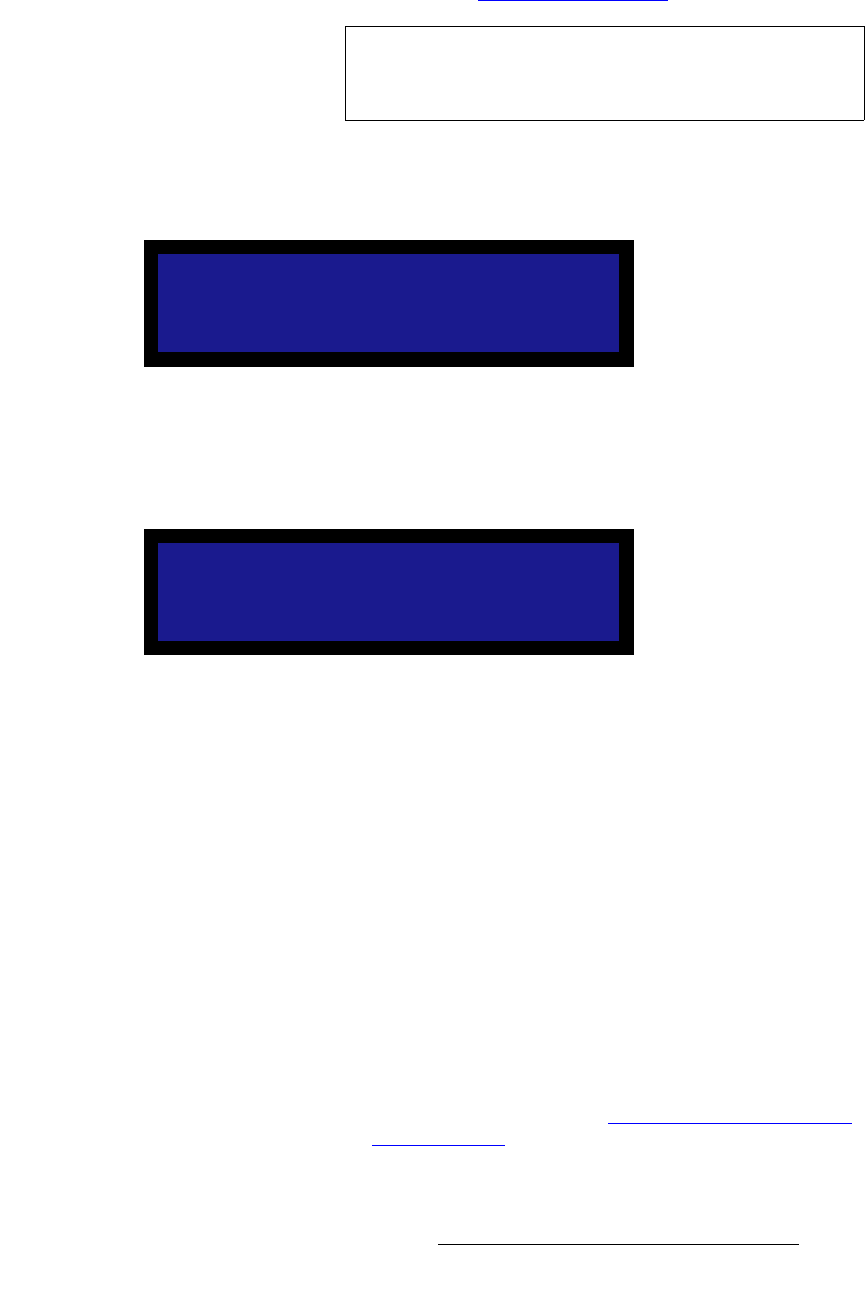
DCS-200 • User’s Guide 65
4. Operation
Using the Setup Menu
If you save to another configuration file, the File Association Menu is updated to
associate the new file to the current input. For more information about the File
Association Menu, refer to the “File Association Menu” section on page 79.
3. Scroll down to Save File and press SEL.
A confirmation message is briefly displayed, after which the system returns to the
Input Menu.
Figure 4-31. Saving Input File message (sample)
If you change a setting in the Input Menu and press ESC without saving changes, your
change will not be restored the next time you select the input or power up the system. The
system displays the following prompt:
Figure 4-32. Save Input Configuration Prompt (sample)
• Press SEL to save changes.
• Press ESC to exit without saving.
aÉäÉíÉ=`çåÑáÖ
From the Input Menu, select Delete Config to delete any saved configuration file. A
deleted configuration file cannot be recalled by any input.
After you delete a configuration file, what happens the next time you select an input that
uses the file depends on whether In Auto Acquire is ON (in the User Preference Menu).
When In Auto Acquire is ON and an input does not have a saved configuration file, the
DCS-200 does a full sync (timing) acquisition on the selected input signal.
When In Auto Acquire is OFF, the system will use the configuration file defined in the File
Association Menu, to the greatest extent possible. If the input does not have a saved
configuration file, the DCS-200 displays the “Invalid Signal” message and the video output
is black.
For more information about In Auto Acquire, refer to the “Understanding Auto Acquire
”
section on page 86 and the “In Auto Acquire
” section on page 70.
Important
You can assign a configuration file to more than one input. If
you do so, you must exercise caution when deleting the file,
because it will be deleted for all inputs.
Saving Input File
Save Input Cfg?
<SEL> = Yes
<ESC> = No