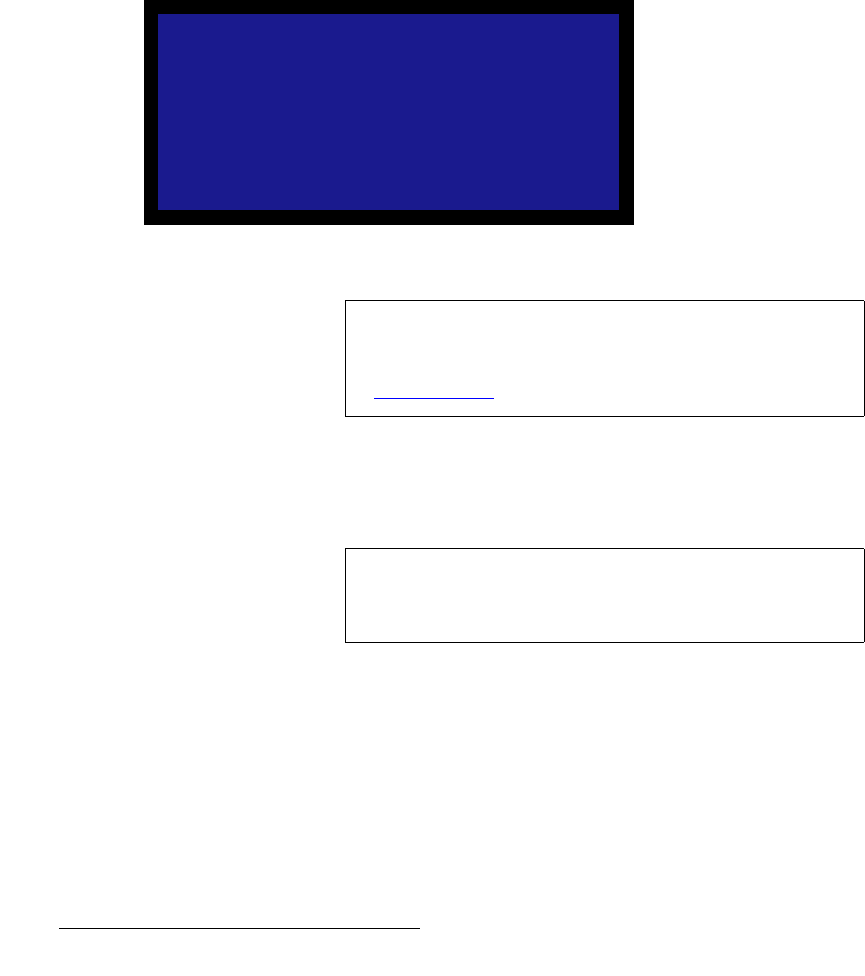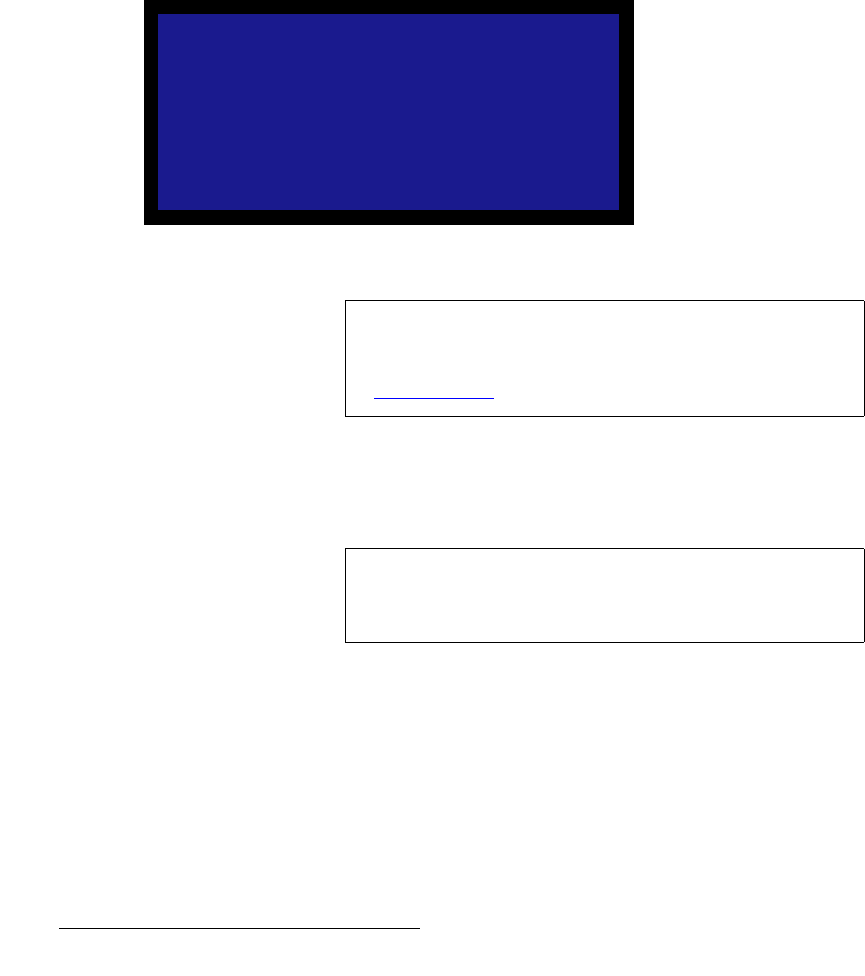
60 DCS-200 • User’s Guide
4. Operation
Using the Setup Menu
9. Press TAKE to activate the other scaler.
10. Repeat steps 7 and 8 for the other scaler.
11. Press ESC to return to the Input Menu.
12. Scroll to the Save Config line, and press SEL to save the configuration for the
selected input.
13. Repeat the entire adjustment procedure from step 1, for all remaining inputs
whose “type” is analog — and be sure to save the input configuration each time
you complete an adjustment for a selected input.
fã~ÖÉ=^Çàìëí
From the Input Menu, select Image Adjust to display the Image Adjust Menu. This
menu, shown in the following illustration, enables you to adjust input parameters such as
horizontal and vertical image size, pan and aspect ratio:
Figure 4-26. Image Adjust Menu (sample)
Select Auto Config to perform an automatic input configuration on an NTSC or PAL
source on Program. The system finds the first and last pixel on each edge, and ensures (to
the best possible extent) that the entire image is visible. In addition, the system
automatically phases the input to determine the correct sampling phase.
The Size and Pan functions allow you to size the image, and then position it within the
selected aspect ratio. The full-screen nature of the final output will be maintained.
• Select H Size to size both the left and right edges simultaneously. Values are in
pixels. The output “window” is maintained in both size and aspect ratio.
IMAGE ADJUST
> Auto Config
H Size 0
V Size 0
H Pan [0]
V Pan [0]
Aspect Ratio 4:3
Reset All
Note
It is recommended that you use the Image Adjust Menu only
when you are using DVI, SDI, NTSC or PAL input sources.
For analog input sources (except NTSC and PAL), refer to the
“Timing Adjust
” section on page 57.
Note
The Auto Config selection is only available for analog inputs
(NTSC or PAL). This function is identical to the Auto Config
function in the Timing Adjust Menu.