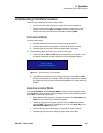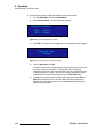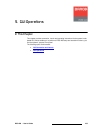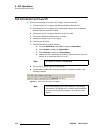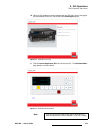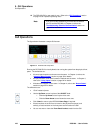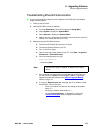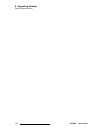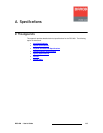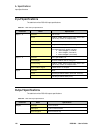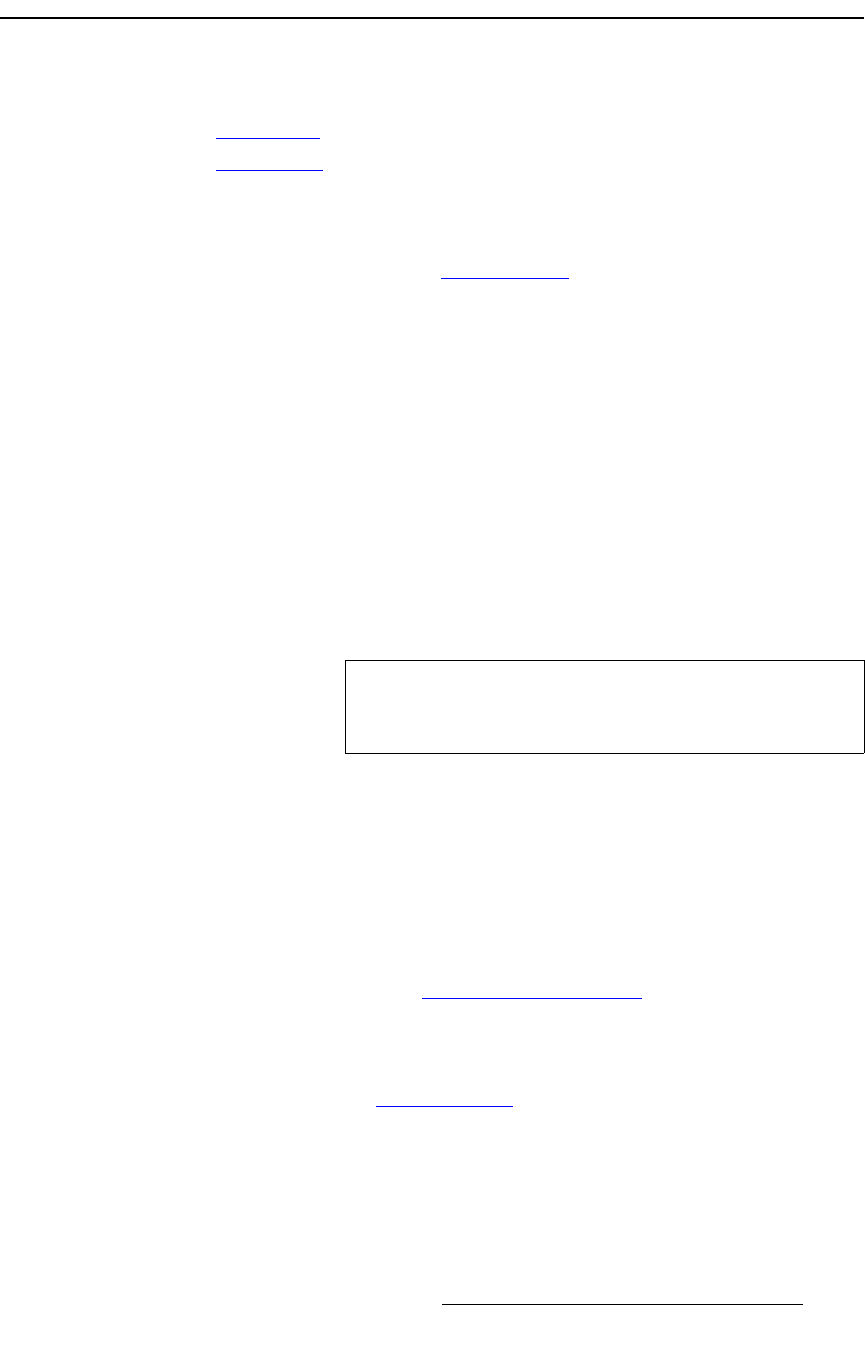
DCS-200 • User’s Guide 109
6. Upgrading Software
Downloading Software
açïåäç~ÇáåÖ=pçÑíï~êÉ
Two different methods can be used to download DCS-200 software:
• Via FTP Site
• Via Web Site
sá~=cqm=páíÉ
Barco Folsom's FTP site address is: ftp.folsom.com
To download software from the FTP site:
1. Create a target folder on your PC (e.g., DCS-200).
2. Ensure that your PC is connected to the internet.
3. Log on to the FTP site using one of the following methods:
a. If you are using an FTP client such as Ipswitch WS_FTP Professional,
log on to our site as follows:
• FTP Site: ftp.folsom.com
• User name: anonymous
• Password: your email address
S Example: johndoe@somecompany.com
b. If you are using a web browser, point the browser to:
ftp://ftp.folsom.com
c. To use Windows Explorer, right-click the Start button, then click
Explore. When the Explorer window opens, enter the FTP site in the
address bar.
4. Once logged on, navigate to the following directory:
ftp://ftp.folsom.com/Image Processing/DCS-200/
5. Transfer the following file to the target folder on your PC:
DCS-200_##_##.tar.gz
6. Please continue with the “Ethernet Upgrade Method
” section on page 110.
sá~=tÉÄ=páíÉ
Barco's web site address is: www.barco.com
To download software from the web site:
1. Create a target folder on your PC (e.g., DCS-200).
2. Ensure that your PC is connected to the internet.
3. On the web, navigate to:
Note
If you are using Internet Explorer 7, after entering the FTP
address, click Page, and then click Open FTP Site in
Windows Explorer.