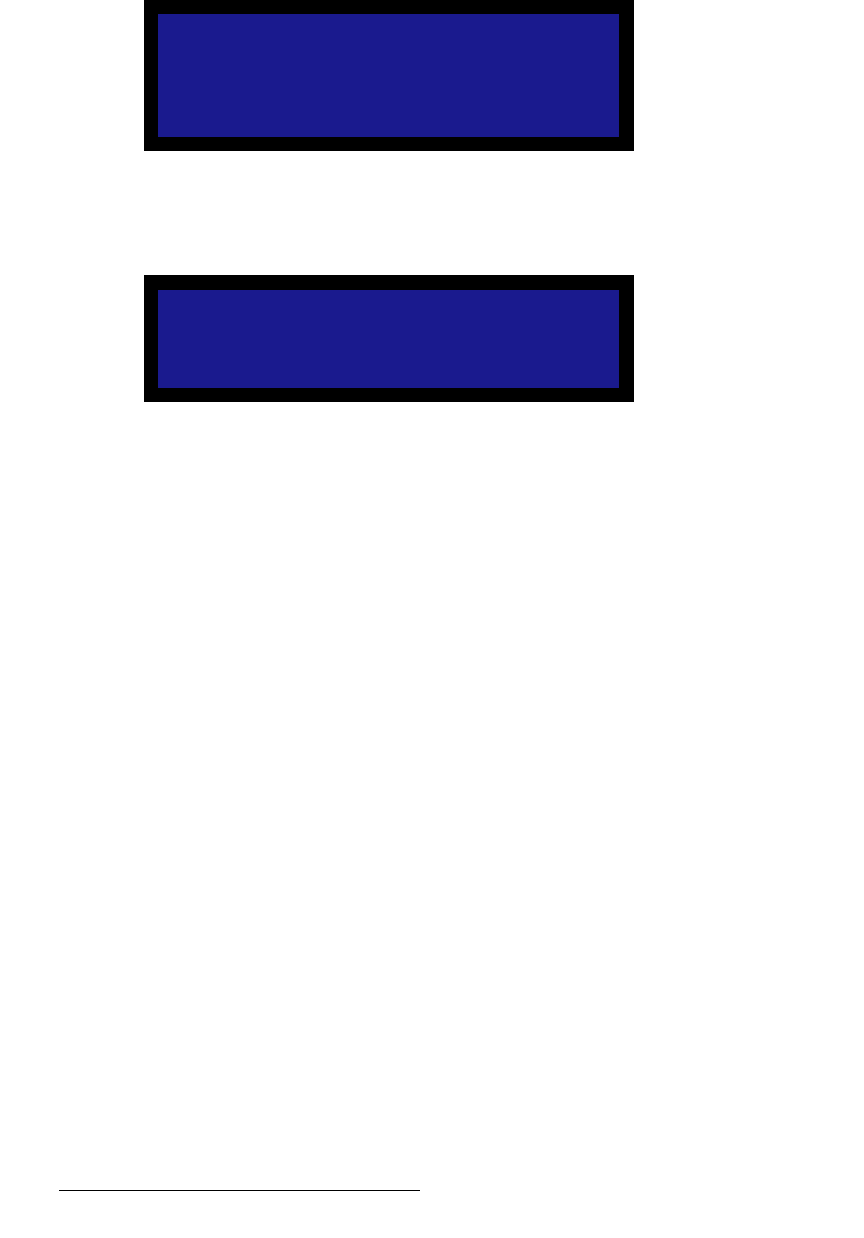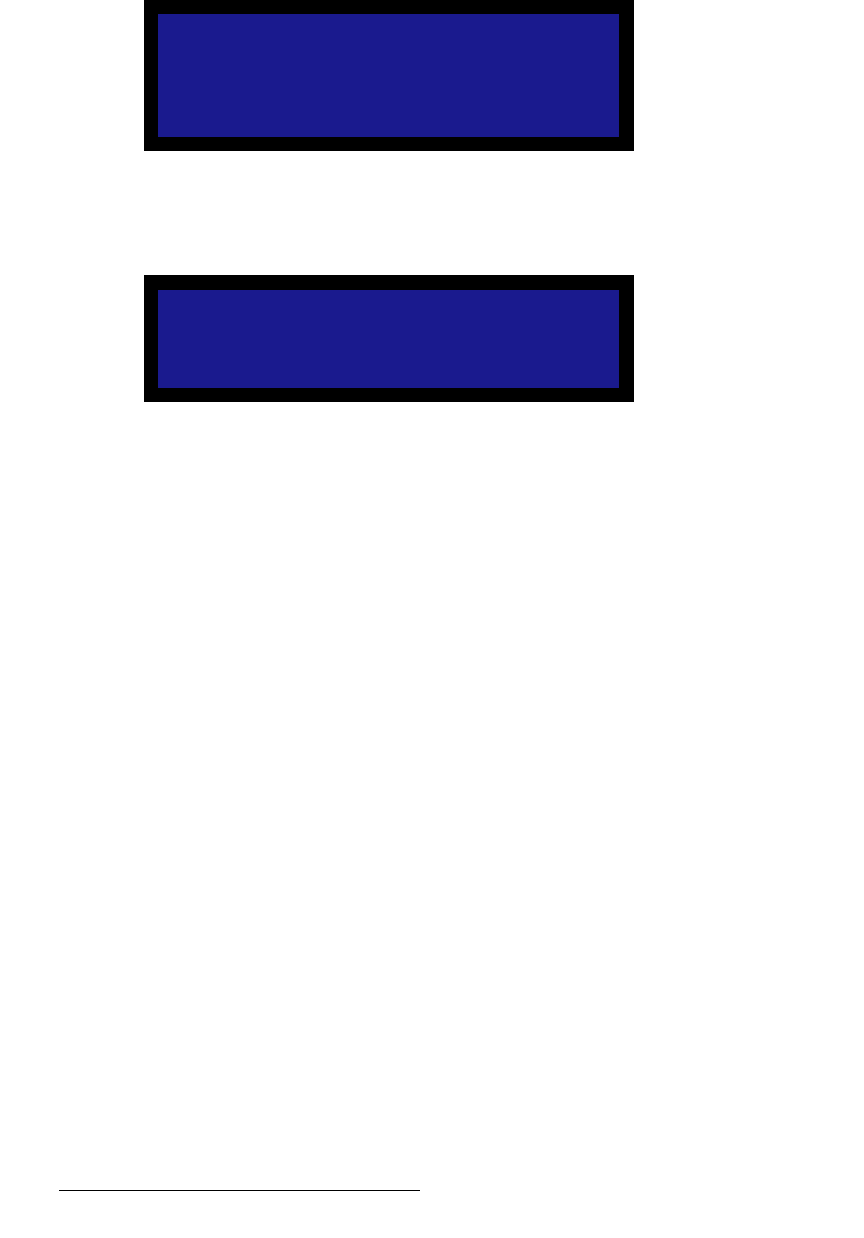
102 DCS-200 • User’s Guide
4. Operation
Understanding Front-Panel Lockout
Use the following steps to enable and disable executive lockout mode:
1. From the Setup Menu, choose the System Menu.
2. Select Executive Mode. The following submenu appears:
Figure 4-78. Executive Mode Menu (sample)
3. Press SEL. The confirmation message shown in the following illustration appears:
Figure 4-79. Executive Mode Confirmation Message
4. Press an input button or LOGO.
The button will blink “fast” to indicate that the system is performing an action such
as an auto acquire, file association, or another action. When the system
completes its tasks for the input, the button blinks “slow” to indicate that the input
is ready to be taken to Program. The input source signal automatically goes to
Program without requiring a Take, regardless of your Auto Take setting.
5. To disable the front panel executive lockout mode, press and hold the SEL and
ESC buttons simultaneously for 3 seconds. When the button combination is
detected, the system returns to the menu that was displayed before executive
lockout mode was enabled.
EXECUTIVE MODE
<SEL> = Enable
<ESC> = Cancel
Executive Mode
Enabled