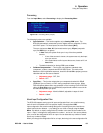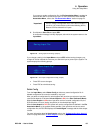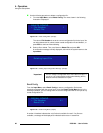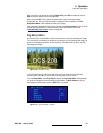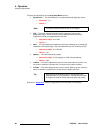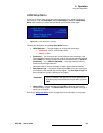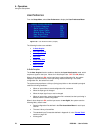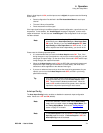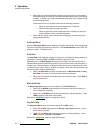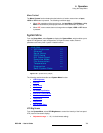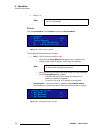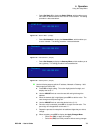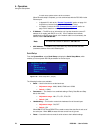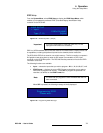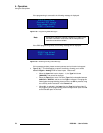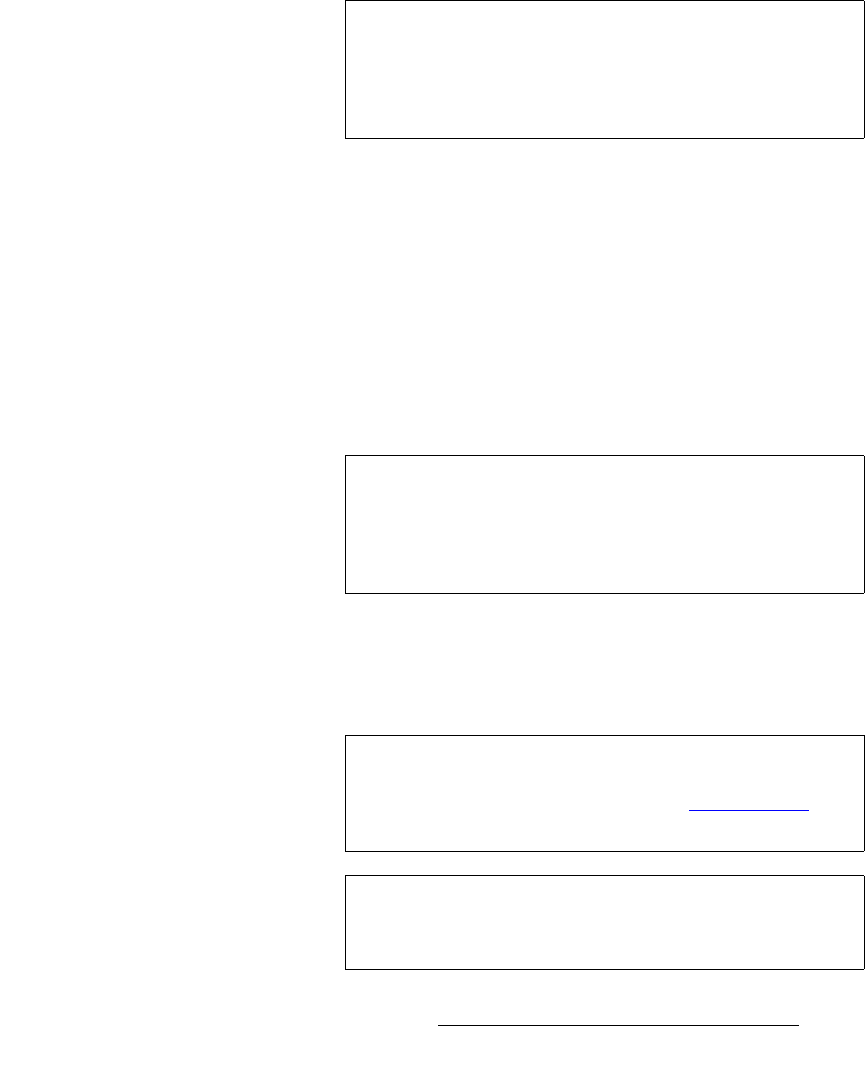
DCS-200 • User’s Guide 71
4. Operation
Using the Setup Menu
When In Auto Acquire is ON, and the input source is digital, the system uses the following
search order:
• Saved configuration files defined in the File Association Menu for each input
channel
• The user’s library of saved files
• Direct measurement of the signal
If the input signal’s timing is too different from the saved configuration, a good lock may not
be possible. In this situation, the "Invalid Signal" message is displayed, and the video
output will be black. You will also see "Invalid Signal" if the configuration file for an input
has been deleted.
Please note the following important points:
• It is recommended that you leave the In Auto Acquire mode ON. Then, if the
timing changes on any input (whether or not you have a saved config file), you will
always get an output image. On the other hand, if the mode is OFF and the input
timing changes, the output will be black.
• When the In Auto Acquire mode is ON, the DCS-200 automatically detects and
acquires the input video type and resolution (in most cases), and limits menu
selections to those applicable to the detected video type.
• If you are an advanced user and you know the exact timing parameters for your
input(s), you can turn the In Auto Acquire mode OFF, and dial in your timing
parameters manually.
^ìíç=fåéìí=`çåÑáÖ
The Auto Input Config function enables or disables the automatic input configuration
mode. Values are: OFF and ON (default).
Note
When you turn In Auto Acquire ON, the DCS-200
automatically turns Auto Input Config and Auto Input Save
ON as well. Similarly, if you turn In Auto Acquire OFF, Auto
Input Config and Auto Input Save turn OFF as well. If you
wish to adjust these fields independently, you can still do so.
Tip
If you have already saved configuration files for your inputs, it
is recommended that you turn the In Auto Acquire mode
OFF. This provides the fastest transition times. When the
mode is ON, transition times will be greater, due to the time
required to analyze the input timing for each source.
Note
This is the “automatic” version of the manual Auto Config
mode, which is located in both the Image Adjust Menu, and
the Timing Adjust Menu. Refer to the “Timing Adjust
”
section on page 57 for details.
Note
The In Auto Acquire mode must be ON, in order for the Auto
Input Cfg mode to function. If In Auto Acquire is OFF, the
Auto Input Cfg mode is bracketed.