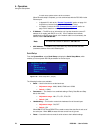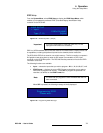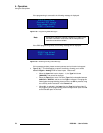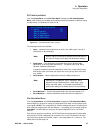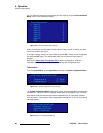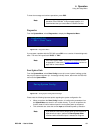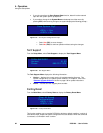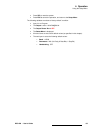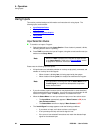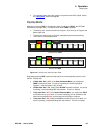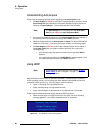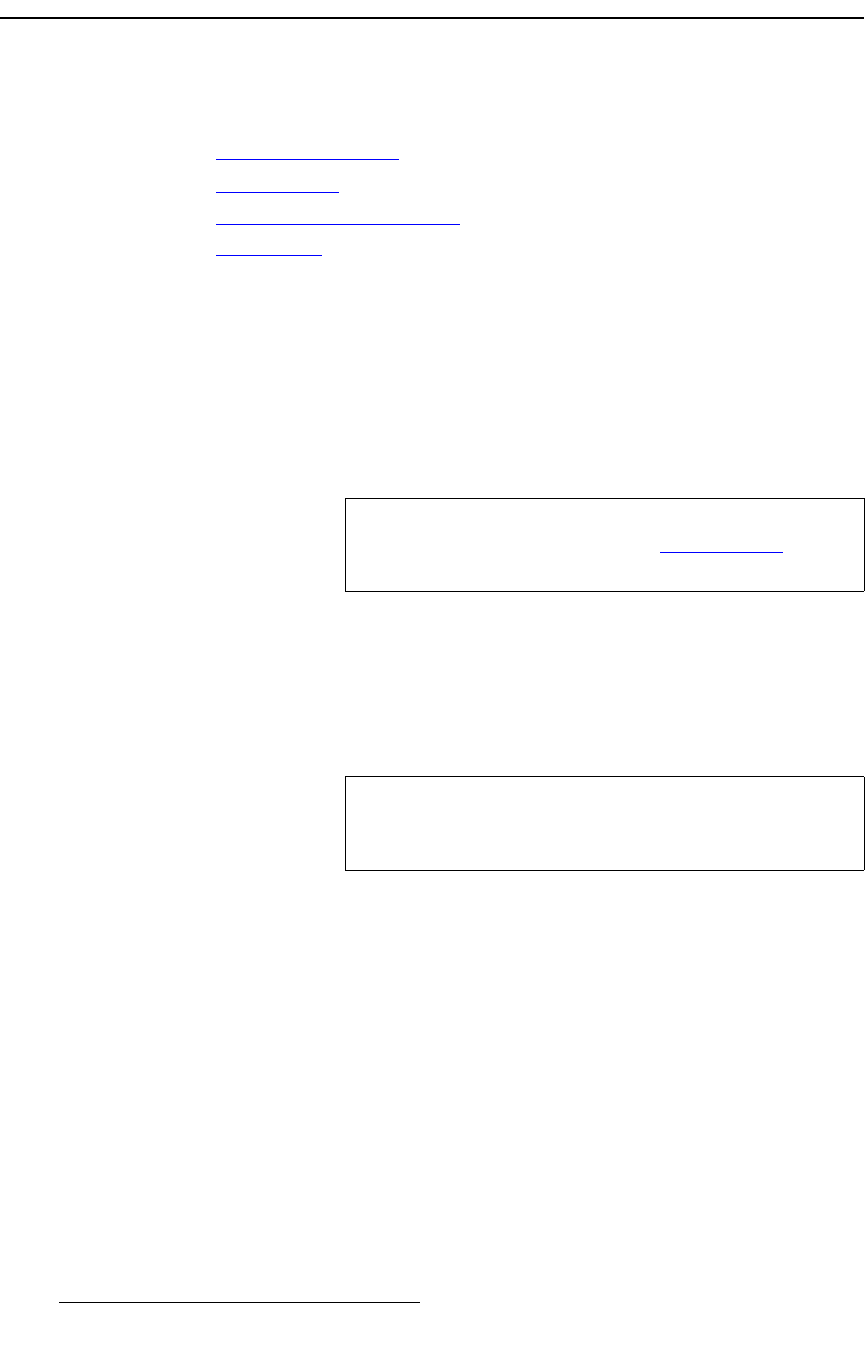
84 DCS-200 • User’s Guide
4. Operation
Using Inputs
rëáåÖ=fåéìíë
This section provides background information and instructions for using inputs. The
following topics are discussed:
• Input Selection Rules
• Flip-flop Mode
• Understanding Auto Acquire
• Using HDCP
fåéìí=pÉäÉÅíáçå=oìäÉë
To transition an input to Program:
1. Select the desired input in the Inputs Section. Once a button is pressed, it blinks,
indicating that the source is “pending.”
2. Press TAKE to transition the input to Program, using the current transition rate (as
entered on the Setup Menu).
Please note the following important points:
• All input buttons are selectable, whether or not they are physically connected, and
whether or not they have valid signals.
~ When a button is blinking fast, it is being acquired by the system.
~ When a button is blinking slow, it is ready to be transitioned to Program.
• If you do not want to pend a source (which may be desirable in some situations),
simply press the blinking source button. It turns off, leaving only the button for the
source on Program lit solid. If TAKE is pressed, no transition will occur.
• When the Status Menu is on and you select an input, one of two actions occur:
~ The Input Menu automatically appears if Menu Context is ON (in the
User Preference Menu).
~ The Status Menu remains on display if Menu Context is OFF.
• The “Invalid Signal” message appears under the following conditions:
~ If you select an input, and it does not have a valid signal.
~ If an input was previously valid and its signal is lost.
~ If the current “user-selected” format does not match the detected input
signal for the selected input.
Note
Whenever TAKE is pressed, the DCS-200 flip-flops sources
in the Inputs Section. Refer to the “Flip-flop Mode
” section
on page 85 for additional information.
Note
If an input button is blinking slow and the Status Menu shows
“Invalid Signal,” the system has attempted to acquire the
source, but has failed.