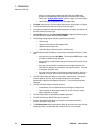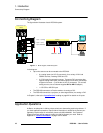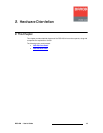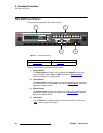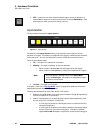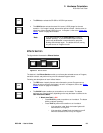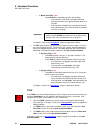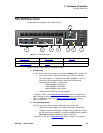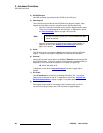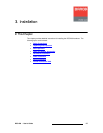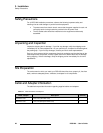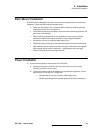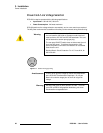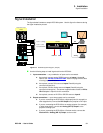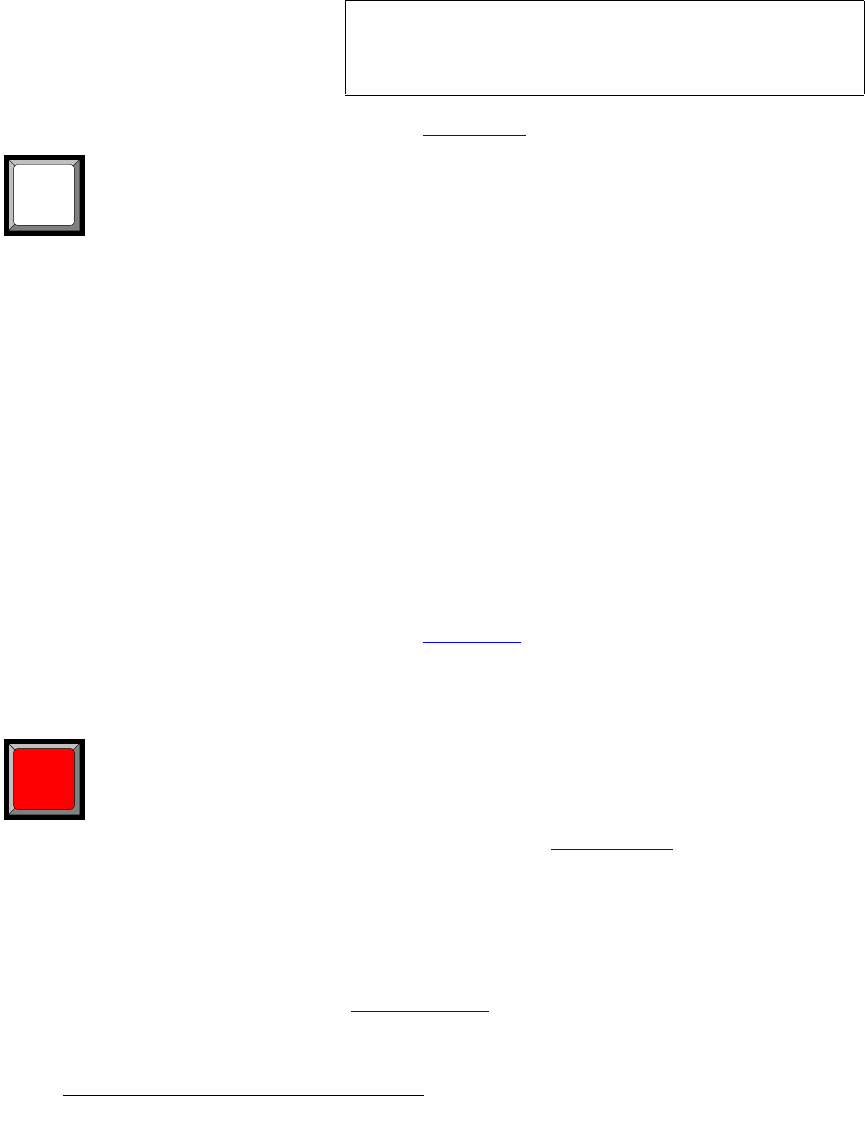
24 DCS-200 • User’s Guide
2. Hardware Orientation
DCS-200 Front Panel
~ If “Black Auto Take” is On:
• Press BLACK to immediately transition to/from black.
– If the transition is “to” black, the button blinks fast
during the transition, then lights solid when black is on
Program.
– If the transition is “from” black, the button blinks fast
during the transition, then turns off when the selected
source is on Program.
In Chapter 4, refer to the “Using Black
” section on page 93 for details.
• The KEY button enables you to key an un-scaled DVI source (input 7 or 8) over
the current Program source. The key’s clip, gain, opacity, and the selected key
source are adjusted using the menu. The button performs one of two functions,
depending on the way the button is defined in the User Preferences Menu.
~ If “Key Auto Take” is Off:
• Press KEY to pend a “key up” or “key down” transition. The
button blinks to indicate “pending.”
• Press TAKE to perform the key transition at the current rate.
– If the transition is a “key up,” the button lights solid
when the key is on.
– If the transition is a “key down,” the button
automatically turns off when the key is off.
~ If “Key Auto Take” is On:
• Press KEY to immediately perform the “key up” or “key down”
transition at the current rate.
– If the transition is a “key up,” the button blinks fast
during transition, then lights solid when the key is on.
– If the transition is a “key down,” the button blinks fast
during transition, then turns off when the key is off.
In Chapter 4, refer to the “Using Keys
” section on page 95 for details.
q~âÉ=
Press TAKE to mix the pending (blinking) source to Program, at the current transition rate.
Using the Setup Menu, you can adjust the transition time from 0 to 12 seconds. If the
transition time is set to 0, the transition is a cut. Please note:
• Each time TAKE is pressed, the current source on Program and the pending
source flip-flop. In Chapter 4, refer to the “Flip-flop Mode
” section on page 85 for
additional details.
• The TAKE button is also used to transition a “key” up or down, when the “Key
Auto Take” function is On in the User Preferences Menu.
• The TAKE button is also used to transition to/from black, when the “Black Auto
Take” function is On in the User Preference Menu.
In Chapter 4, refer to the “User Preference” section on page 70 for details on the User
Preference Menu.
Important
Regardless of the current Black Auto Take mode, if you
select (or pend) BLACK, the system will not transition to the
selected “next” source until black is fully on Program.
KEY
TAKE