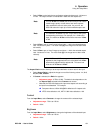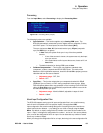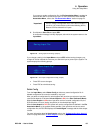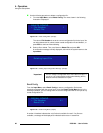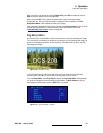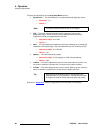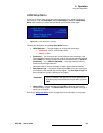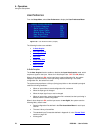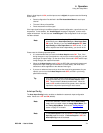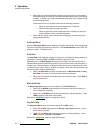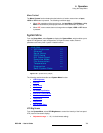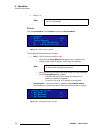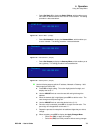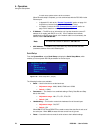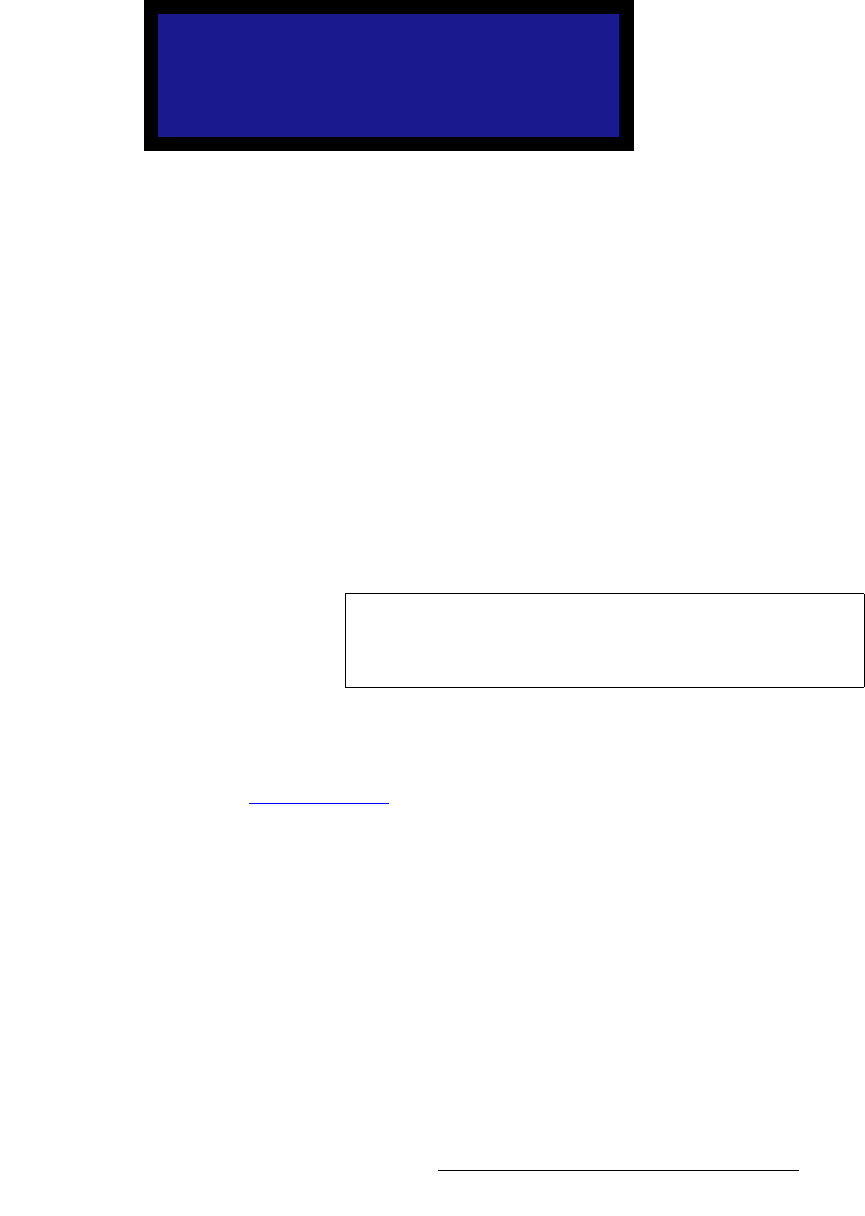
DCS-200 • User’s Guide 69
4. Operation
Using the Setup Menu
ildl=pÉíìé=jÉåì
A logo is a full-screen video source that, when you transition to it, appears on top of all
other sources. From the Setup Menu, select LOGO Setup to display the LOGO Setup
Menu, which enables you select, save and delete up to three full-screen logos.
Figure 4-38. LOGO Setup Menu (sample)
Following are descriptions of each Key Setup Menu function:
• LOGO Selection — This field enables you to select the desired logo.
~ Selections: LOGO1, LOGO2 and LOGO3
~ Default: LOGO1
• [resolution] — This field shows the current resolution of the saved logo, if the
output resolution matches the resolution at which the logo was captured. The field
shows [EMPTY] if nothing has been saved at the selected location, or [INVALID
[resolution]] — e.g. [INVALID 1600x1200] — if the logo resolution does not
match the current output resolution.
Because the field is not user selectable, all data is shown between brackets.
• Save Pgm to Logo — Choose this field and press SEL to save the current input
(on Program) to the selected logo memory register. The Save Pgm to Logo field
does not appear if the logo is pending or on Program.
• Delete LOGO — Choose this field and press SEL to delete the logo from the
selected memory register. The Delete LOGO field does not appear if the logo is
pending or on Program.
Refer to the “Using the LOGO
” section on page 88 for more information on using logos.
LOGO SETUP
Selection LOGO1
[1024x768]
Save Pgm to Logo
Delete LOGO1
Important
If a key is enabled in the input source, the key becomes part
of the stored logo and transitions to Program when you press
TAKE.