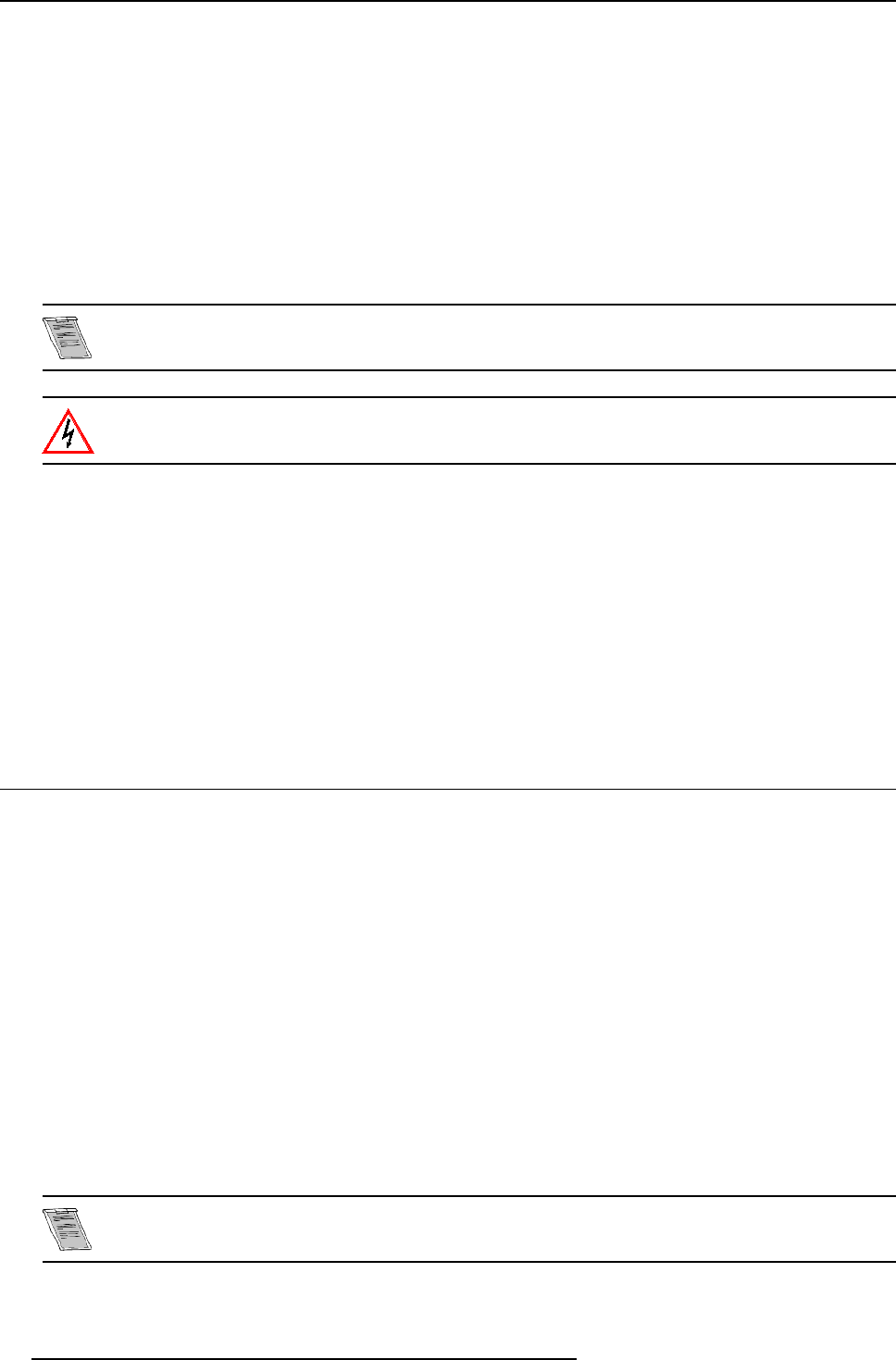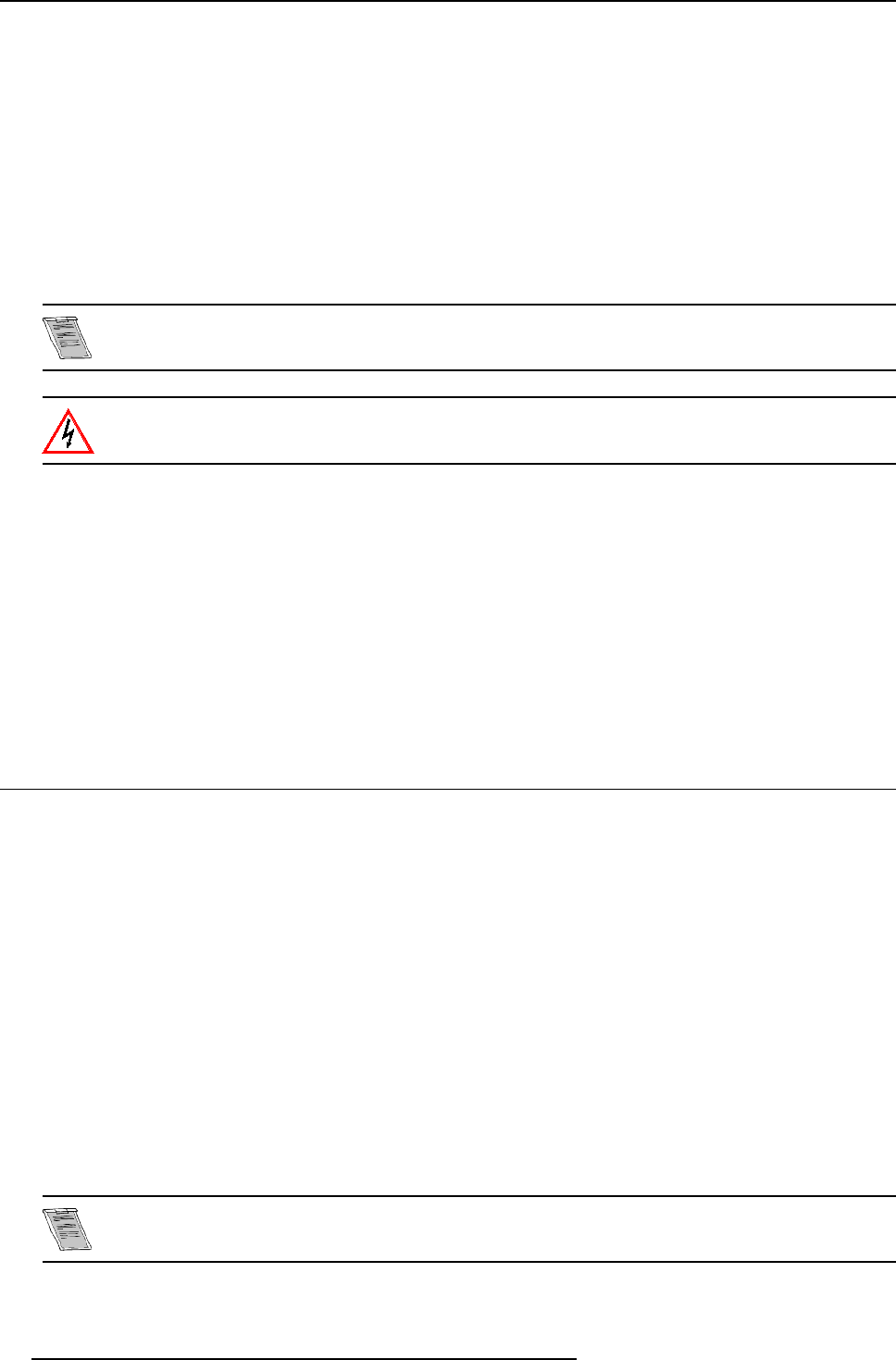
3. Connections
Available mouse functions.
Left click, right click or double click are the sam e as for a traditional mous e.
For Click and drag : push for 2 seconds on the left (right) mouse button, then move the mouse arrow with the mouse navigator and
click again very short on the left (right) m ouse button to interrupt the drag function.
How to activa te ?
To activate this mouse function, handle as follow :
1. Start up your computer with the computer mouse plugged in. The mouse driver should be loaded.
2. Unplug the computer mouse without switching off the computer.
3. Plug the delivered cable between the mouse input of the com puter and the mous e output of the projector.
Computer can now be controlled with the executive r emote control.
For m ore information about the mouse buttons or functions, co nsult the owner’s manual of the Executive
Remote Control.
Before switching off, disconnect first t he mouse cable.
3.6.4 Network Connection
What can be done ?
When the optional network c onnection is installed, the projector can be connected to a LAN (local area network) (ethernet). O nc e
installed and connected to the LAN, users are capable of accessing the projector from any location, inside or outside their company
network from a standard web browser. The projector acts as web server and generates a web side with all functions of the projector
listed. Via an internet explorer 4.0 or higher, or a Netscape communicator, the user can insert the correct IP-address of the projector
and access the webpages. Once the webside is accessed, it is possible to check and manipulate all the projector settings. Remote
diagnostics, c ontrol and monitoring of the projector can then become a daily and very simple operation. The network connectivity
permits to detect potential errors and consequently improve the time to s ervicing. F or the complete documentation about the use of
the network connection, consult appendix .
3.7 Audio connections
What is available ?
Three audio inputs and one audio output are available. E ach audio input can be associated w ith a n input source using the control
software of the projector. e.g. source 1 can be locked with audio input B.
How to lock an audio input ?
Locking an audio input to a source input :
1. Press ENTER to start up the adjustment mode.
2. Press the cursor key ↑ or ↓ to select R andom Access.
3. Press ENTER to display the Random Access menu.
4. Press the cursor key ↑ or ↓ to select A udio Tuning.
5. Press ENTER to display the Audio Tuning me nu.
6. Press the cursor key ↑ or ↓ to select Video-Audio lock.
7. Press the c ursor key ← or → to select the desired s ource input.
8. Press ENTER to toggle between [A], [B] or [C].
9. Press s everal times EXIT or ADJUST to return to the operational mode.
See also Video - au dio l ock, page 57in chapter Random Access adjustment mo de.
26 R5976182 BARCOREA LITY 6500 30012001