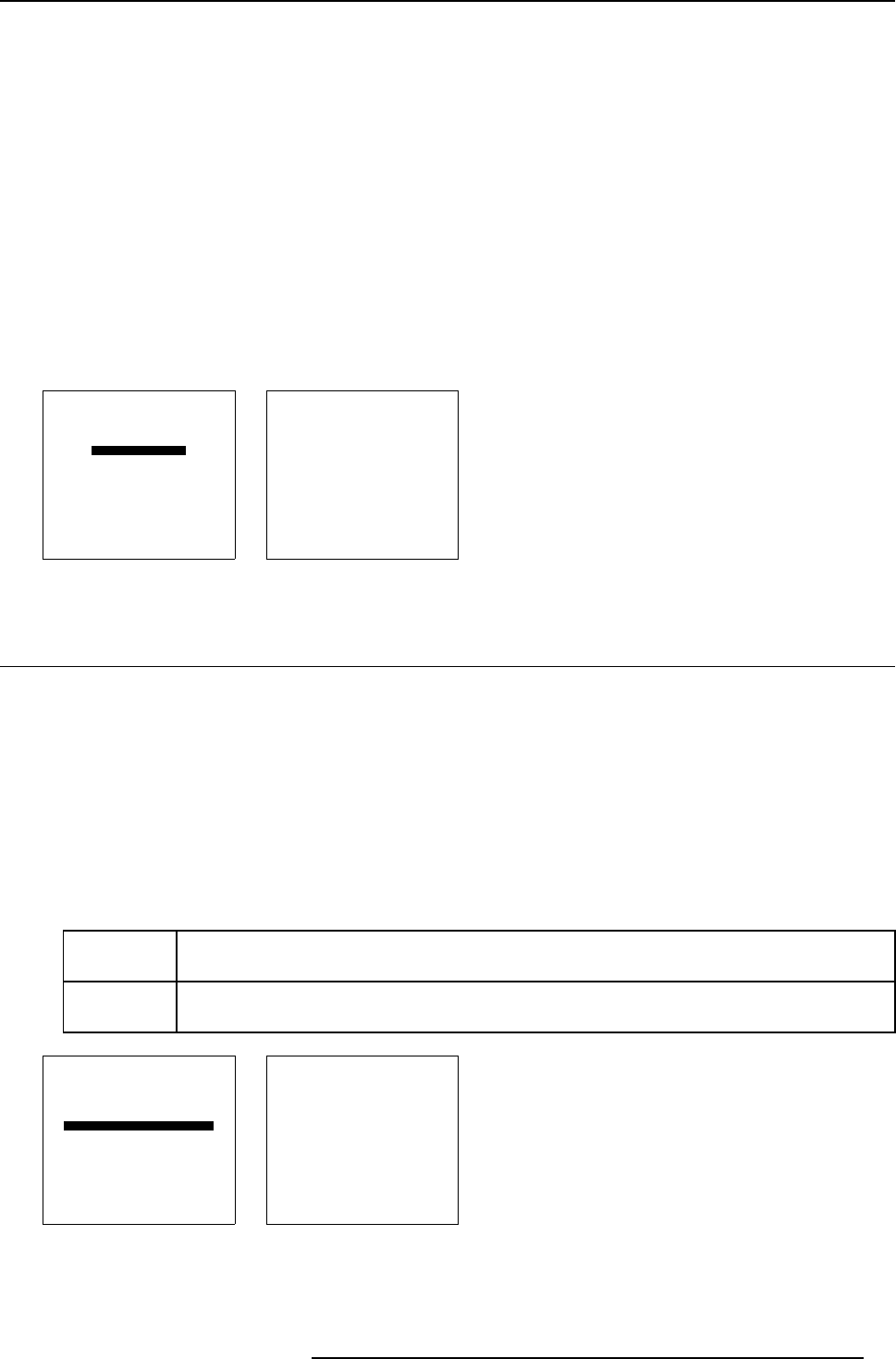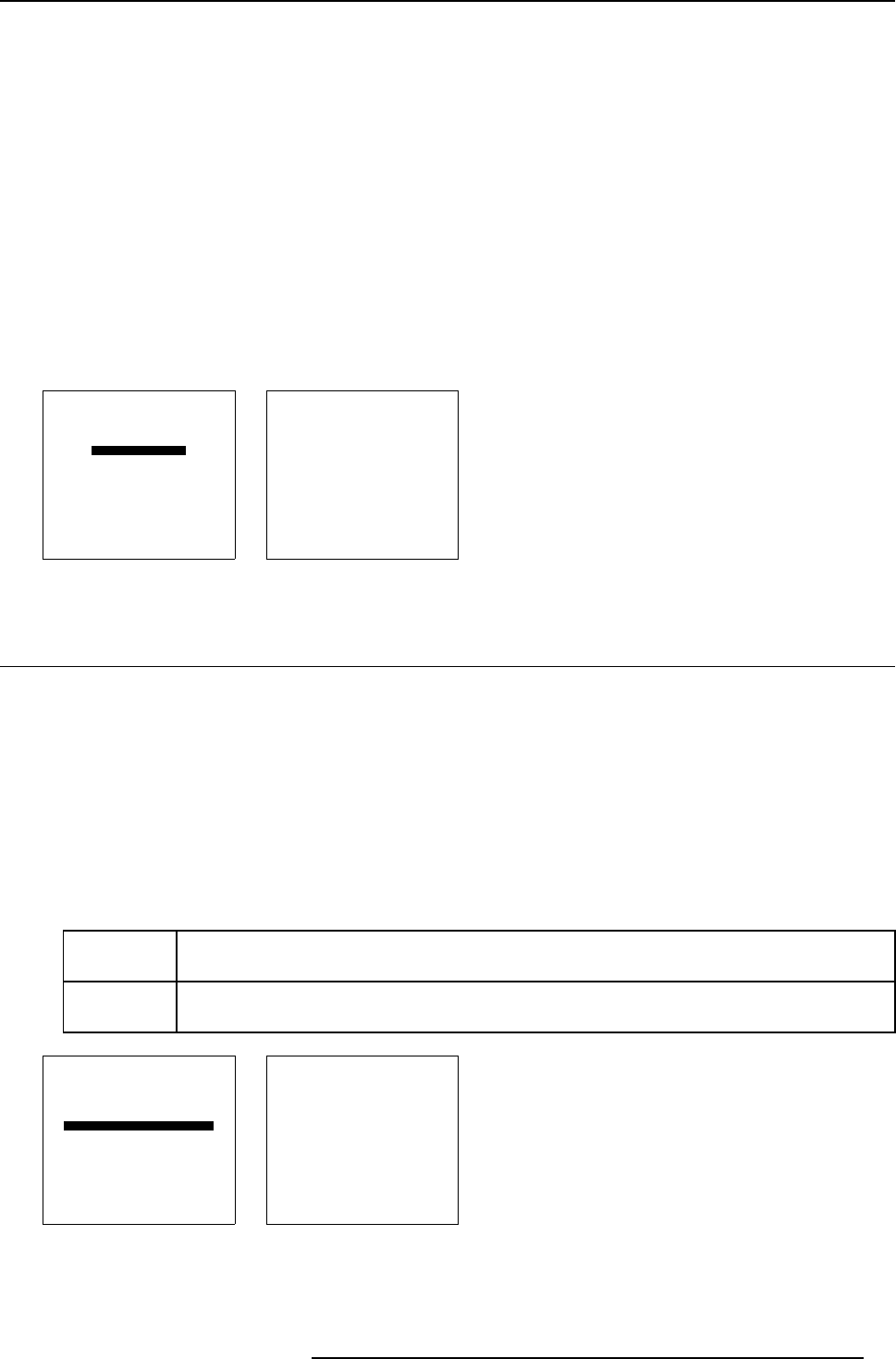
8. Installation mode
Available patterns
- Outline
-Hatch
- Color bars
- Multiburst
- Checker board
- Page Char
- Alpha numeric char
- Character sets
- Backgrounds
How to select an internal patterns?
1. Push the cursor key ↑ or ↓ to highlight Internal Patterns. (menu 8-33)
2. Press ENTER to select.
The internal patterns menu will be displayed. (menu 8-34)
INSTALLATION
800 PERIPHERALS
CONFIGURATION
OSD COLOR
INTERNAL PATTERNS
SWITCHING MODE : [BLANKING]
SHUTTER
more ...
Select with
↑
or
↓
then <ENTER>
<EXIT> to return.
Menu 8-33
INTERNAL PATTERNS
OUTLINE
HATCH
COLOR BARS
MULTIBURST
CHECKER BOARD
PAGE CHAR
ALPHA NUMERIC CHAR
CHARACTER SETS
BACKGROUNDS
Select with
↑
or
↓
then <ENTER>
<EXIT> to return.
Menu 8-34
8.14 Switching Mode
What can be set up with the switching mode?
When switching from one source to another, the time between the switch off of the first source and the u pcom ing new source can
be filled up with a blank image or with a freeze of the last projected image.
How to install the switching mode?
To install the switching mode, follow the next procedure :
1. Push the cursor key ↑ or ↓ to highlight S w itching mode. (menu 8-35)
2. Press ENTER to select.
The switching mode menu will be displayed. (menu 8-36)
3. Select ’Switching’ and press ENTER to toggle between [blanking] or [freeze].
blanking by switching from one source to anoth er the image will be blanked out and the installed color in the item
’No Signal’ will be displayed.
freeze by sw itching f rom one source to another the last projected image will be frozen until the new source is
displayed.
INSTALLATION
800 PERIPHERALS
CONFIGURATION
OSD COLOR
INTERNAL PATTERNS
SWITCHING MODE : [BLANKING]
SHUTTER
more ...
Select with
↑
or
↓
then <ENTER>
<EXIT> to return.
Menu 8-35
SWITCHING MODE
SWITHCHING: [BLANKING]
Select with
↑
or
↓
then <ENTER>
<EXIT> to return.
Menu 8-36
R5976182 BARCOREALITY 6500 30012001 75