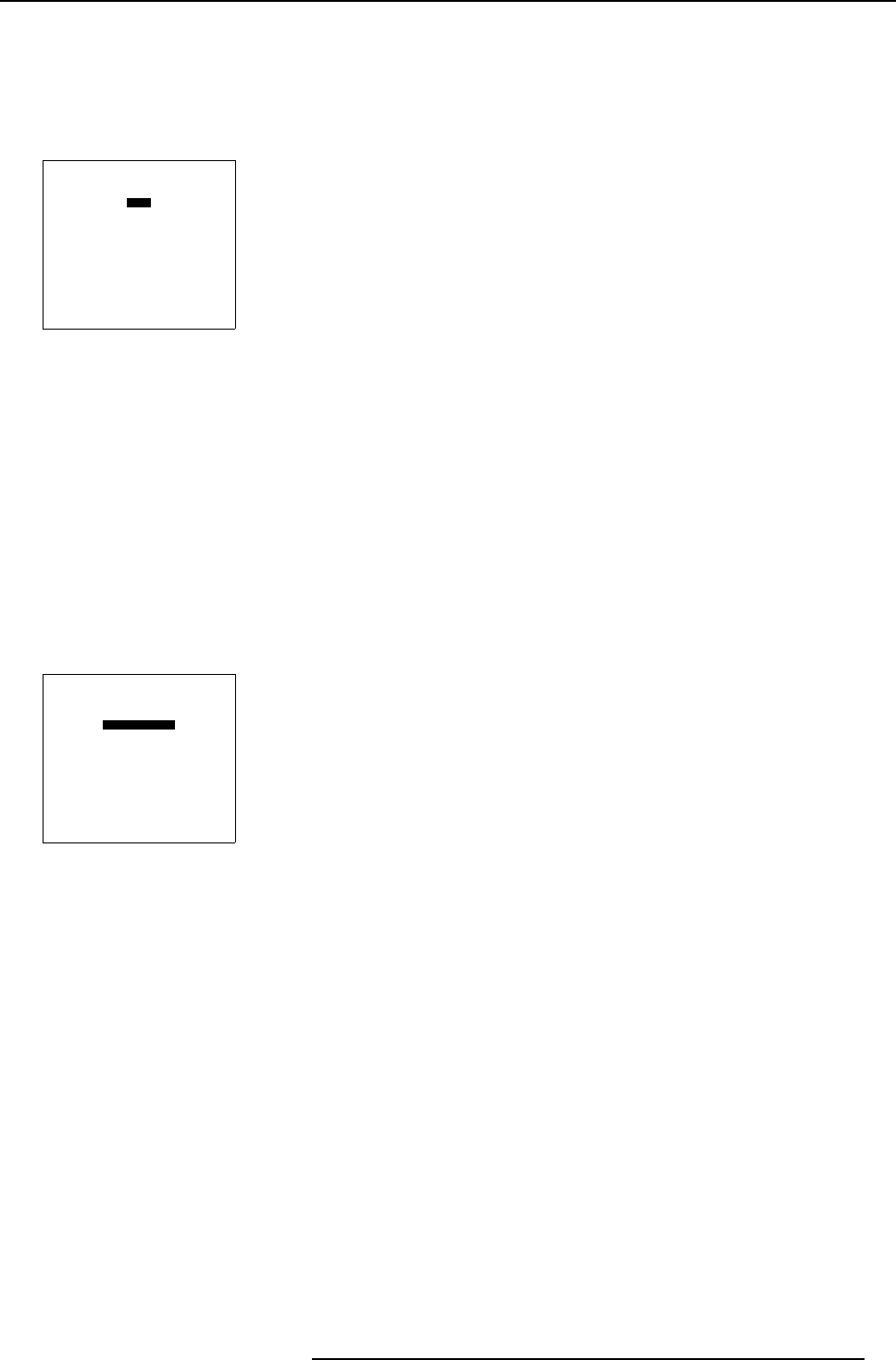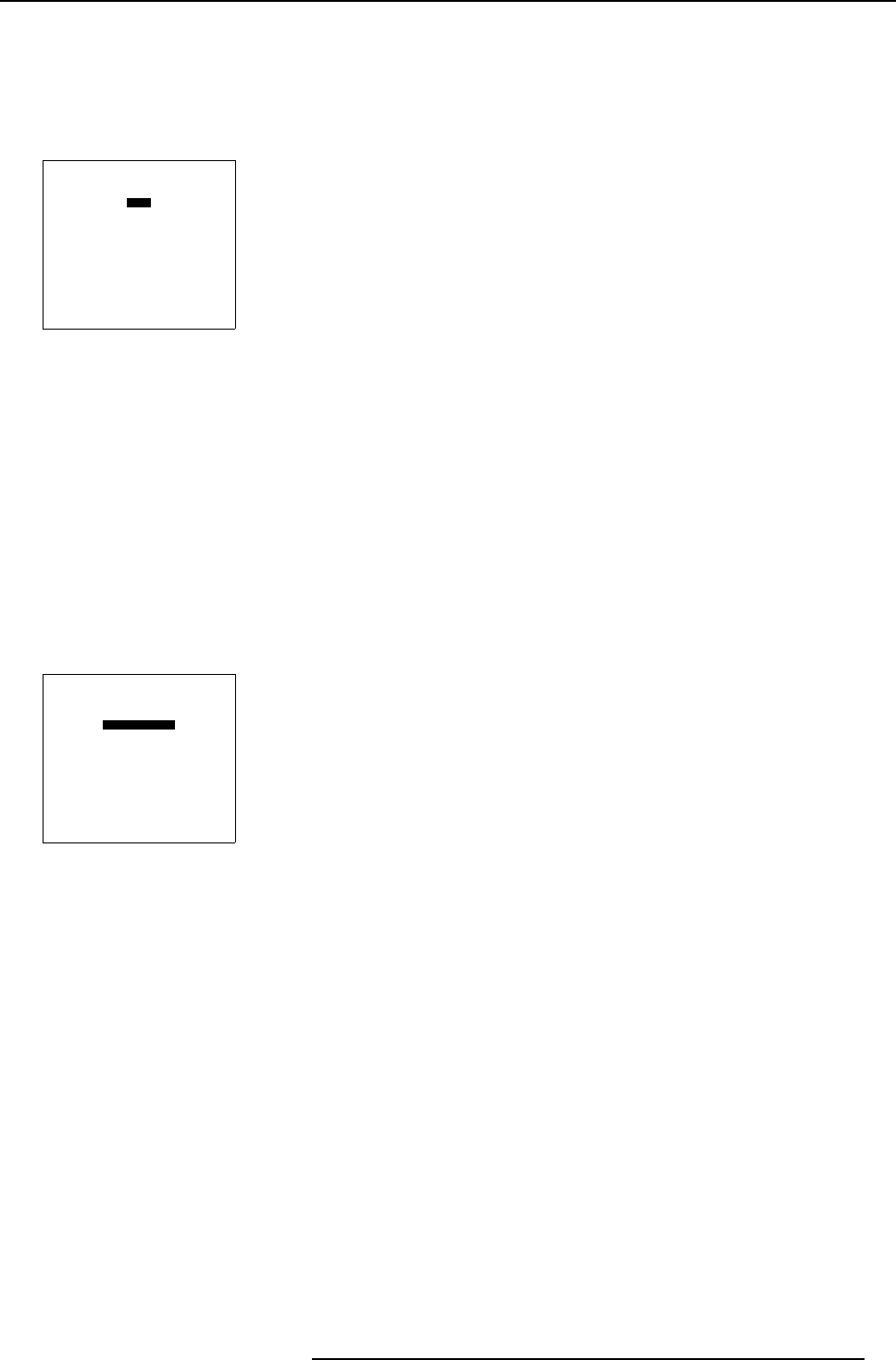
7. Random Access
Size adjustment
1. Push the cursor key ↑ or ↓ to highlight Size. (menu 7-45)
2. Press ENTER to select.
3. Push the cursor key ↑ or ↓ to size the image in a vertical direction.
Push the cursor ke y ← or → to size the image in a horizontal direction.
GEOMETRY
SHIFT
SIZE
SIDE KEYSTONE
BLANKING
ASPECT RATIO [5:4]
OPTIONS
Select with
↑
or
↓
then <ENTER>
<EXIT> to return.
Menu 7-45
7.5.5 Side Keystone
What can be done ?
The side keystone adjustment is used to align the image if the projector is mounted at a non standard projector angle.
Aligning the keystone.
1. Push the cursor key ↑ or ↓ to highlight Side keystone. (menu 7-46)
2. Press ENTER to select.
3. Push the cursor key ↑ or ↓ to adjust the k eystone of the image.
When the upper part of the im age is wider than the lower part of the image, push the cursor key ←. The number indication below
the bar scale will be negative.
When the upper part of the image is smaller than the lower part of the image, push the cursor key →. The number indication
below the bar s cale will be positive.
GEOMETRY
SHIFT
SIZE
SIDE KEYSTONE
BLANKING
ASPECT RATIO [5:4]
OPTIONS
Select with
↑
or
↓
then <ENTER>
<EXIT> to return.
Menu 7-46
7.5.6 Blanking
What can be done ?
Blanking adjustments affect only the edges of the projected image and are used to frame the projected image on to the screen and
to hide or black out unw anted information (or noise). A ’0’ on the bar scale indicates no blanking.
Which blanking adjustments are available ?
• top blanking
• bottom blanking
•leftblanking
• right blanking
R5976182 BARCOREALITY 6500 30012001
59