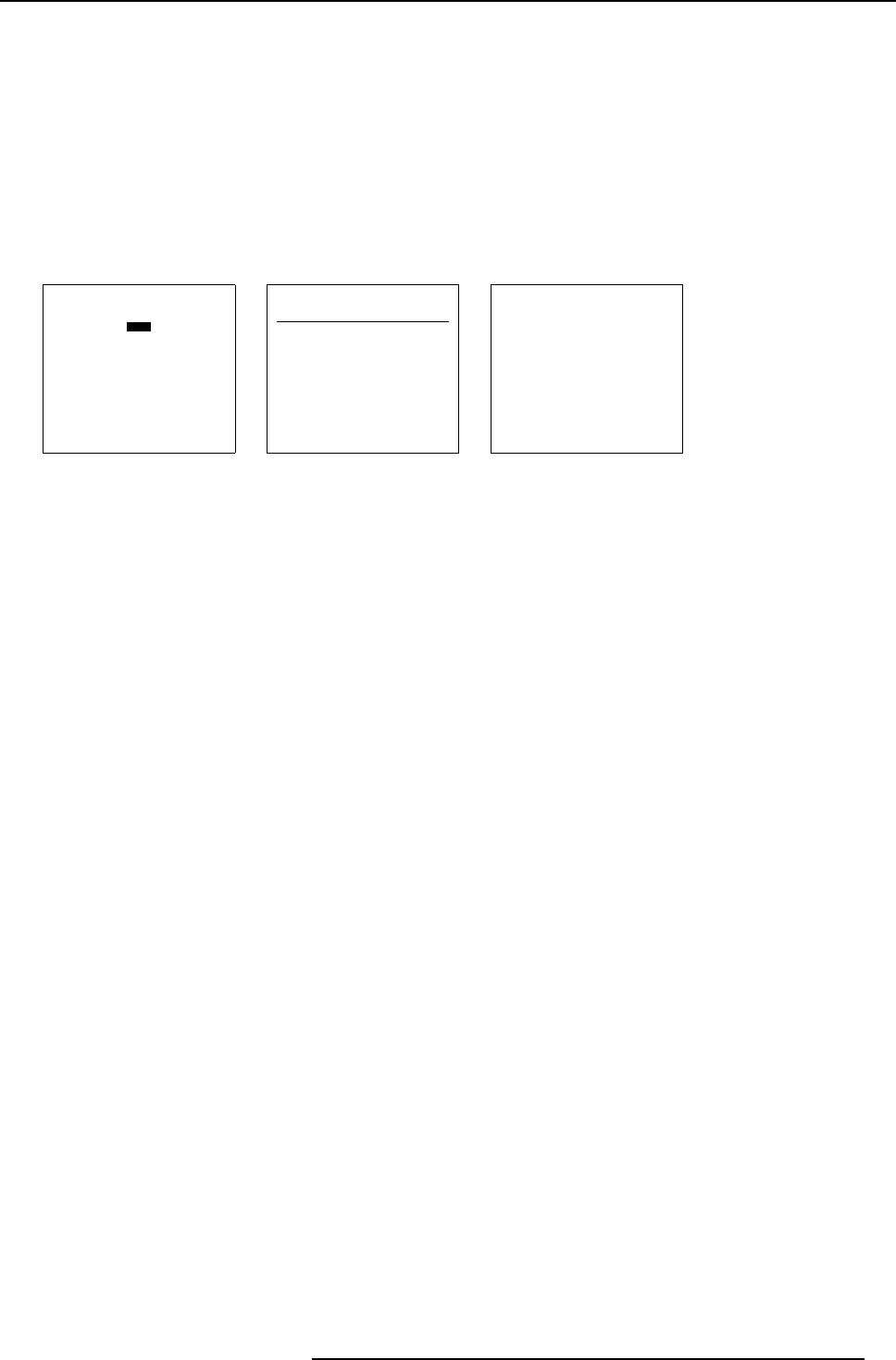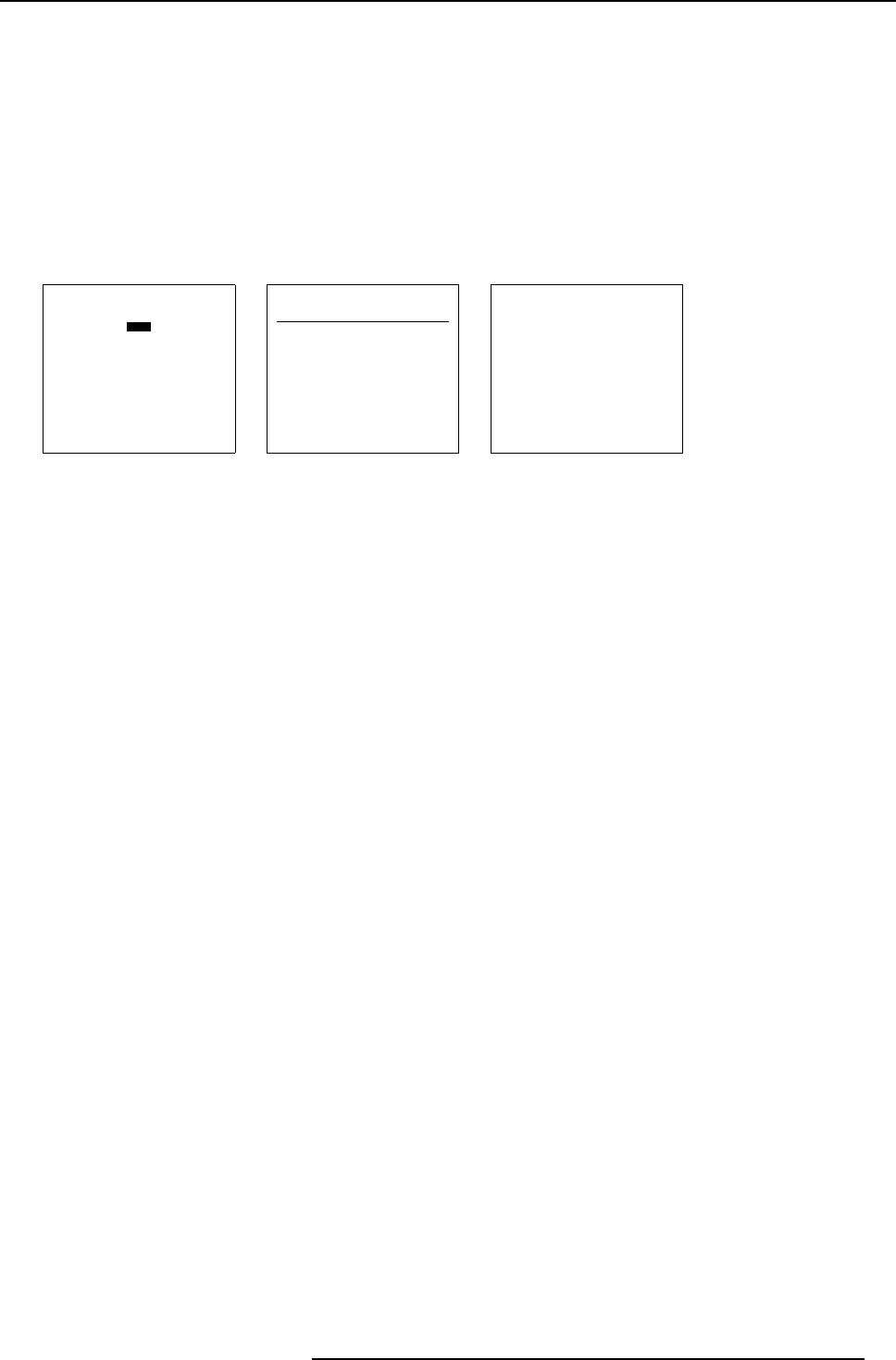
7. Random Access
7.2.5.1. Start up
How to start up the Edit menu ?
To start up the E D IT menu :
1. Push the cursor key ↑ or ↓ to highlight Edit. (menu 7 -7)
2. Press ENTER to select.
The Edit file adaptation menu will be displayed. (menu 7-8)
3. Select the file which must be edited (mostly the active file).
4. Press ENTER.
The file name will be displayed in the upper right corner. (me nu 7-9)
FILE SERVICE
LOAD
EDIT
RENAME
COPY
DELETE
OPTIONS
Select with
↑
or
↓
then <ENTER>
<EXIT> to return.
Menu 7 -7
EDIT FILE
F
ilename Scr resolution
video525.s01 1 675x240i
video525.c01 1 675x240i
video525.c02 1 675x240i
-------------------------------
Active file : Video525.c50
Select with
↑
or
↓
,
→
<ENTER> to accept
<EXIT> to return.
Menu 7 -8
EDIT FILE xga.s30
HORIZONTAL
TOTAL 1344 PIXELS
ACTIVE 1024 PIXELS
START 296 PIXELS
PERIOD 20.678 µs
VERTICAL (FIELD)
TOTAL 806 LINES
ACTIVE 768 LINES
START 36 LINES
INTERLACED [OFF]
READ AMDS
OPTIONS
↑
,
↓
,
←
,
→
<ENTER>, <EXIT>
Menu 7-9
7.2.5.2. Changing the settings
Different methods
The 3 different methods to cha nge a setting will be describe herea fter. These methods are :
• with the numeric keys on the remote control.
• with the arrow keys selecting the changing digit.
• with the arrow keys counting up or down.
How to change a setting with the numeric k eys?
1. Push the cursor key ↑ or ↓ to select an item.
The color of the selected item will change.
2. Press ENTER to activate the digits.
3. Enter directly w ith the numeric keys on the RCU or local keypad the new value.
How to change a setting with the cursor keys?
1. Push the cursor key ↑ or ↓ to select an item.
The color of the selected item will change.
2. Push the cursor key ← or → to select the changing digit.
3. Push the cursor key ↑ or ↓ to scroll to the desired digit.
4. When finished, press ENTER to confirm.
How to change a setting with the cursor keys and counting up or down?
1. Push the cursor key ↑ or ↓ to select an item.
The color of the selected item will change.
2. Counting up or down by pushing the cursor key ← ro →.
7.2.5.3. Correct value
What is already available during start up?
During the installation of a file with LOAD, the horizontal period, the total number of vertical lines and the interlaced mode a re
automatically measured and filled in in the menu table. These values will be available when starting up the EDIT procedure of an
active file.
R5976182 BARCOREALITY 6500 30012001
45