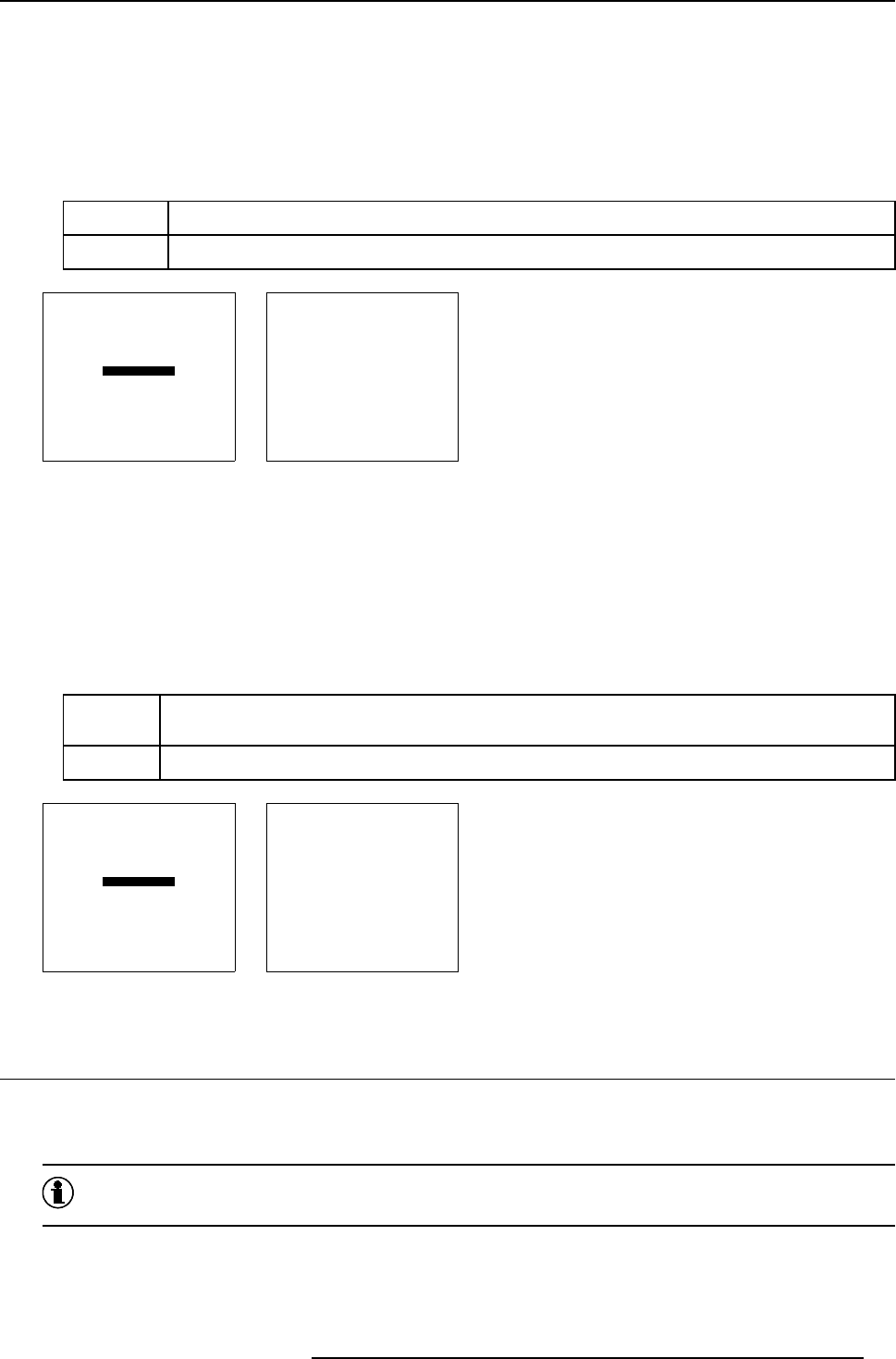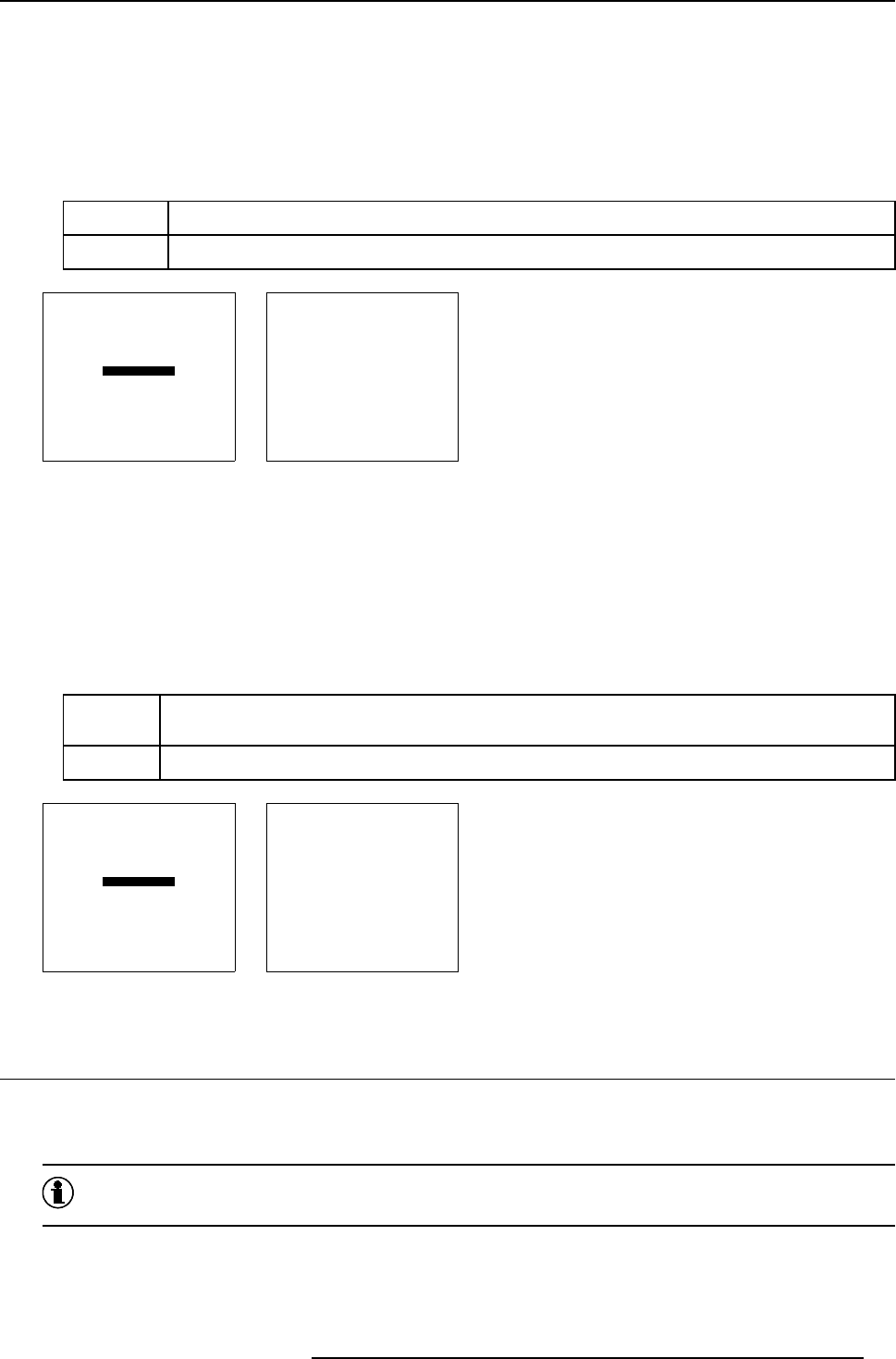
8. Installation mode
8.8.1 Start up with identification screen
How to set up?
1. Push the cursor key ↑ or ↓ to highlight Start Up Mode. (menu 8-18)
2. Press ENTER to display the start up mode menu. (menu 8-19)
3. Push the cursor key ↑ or ↓ to highlight Identification.
4. Press ENTER to toggle between [ON] or [OFF].
[ON] projector identification will be displayed d uring start u p.
[OFF] a blank screen will be displayed during start up
INSTALLATION
INPUT SLOTS
NO SIGNAL
LENS
TEXT BOX POSITION
QUICK ACCESS KEYS
START UP MODE
NETWORK CONFIGURATION
more ...
Select with
↑
or
↓
then <ENTER>
<EXIT> to return.
Menu 8-18
START UP MODE
IDENTIFICATION : [ON]
AUTO POWER : [ON]
Select with
↑
or
↓
then <ENTER>
<EXIT> to return.
Menu 8-19
8.8.2 Start up auto power
Set up the auto power mode.
1. Push the cursor key ↑ or ↓ to highlight Start Up Mode. (menu 8-20)
2. Press ENTER to display the start up mode menu. (menu 8-21)
3. Push the cursor key ↑ or ↓ to highlight Au to Power.
4. Press ENTER to toggle between [ON] or [OFF].
[ON] projector starts up as it was s witched off before. When the pr ojector was in standby before it was switched
off, it starts up in s tandby. W hen it was switched off with full power, it starts up with full power.
[OFF] projector always starts up in standby mode.
INSTALLATION
INPUT SLOTS
NO SIGNAL
LENS
TEXT BOX POSITION
QUICK ACCESS KEYS
START UP MODE
NETWORK CONFIGURATION
more ...
Select with
↑
or
↓
then <ENTER>
<EXIT> to return.
Menu 8-20
START UP MODE
IDENTIFICATION : [ON]
AUTO POWER : [ON]
Select with
↑
or
↓
then <ENTER>
<EXIT> to return.
Menu 8-21
8.9 Network Configuration
What can be done?
The necessary network addresses (configuration) can be entered so that the projector can be connected to a LAN (local area ne
DHCP
Dynamic host c onfiguration protocol
R5976182 BARCOREALITY 6500 30012001 71