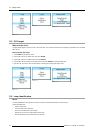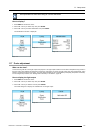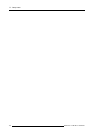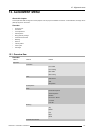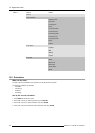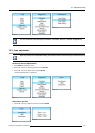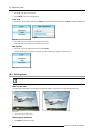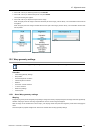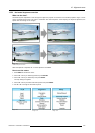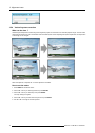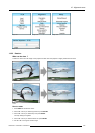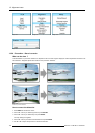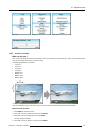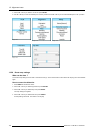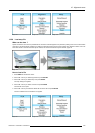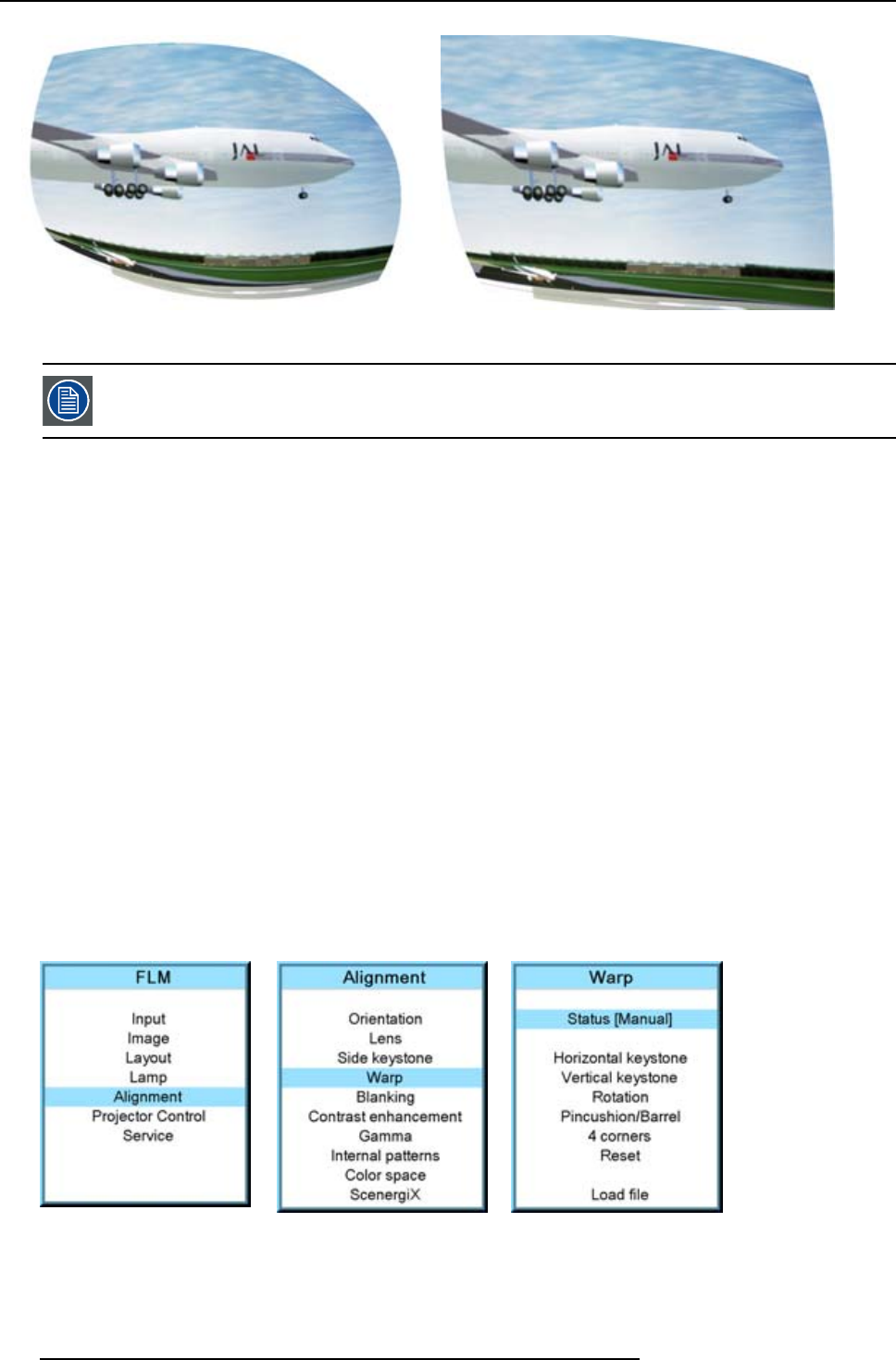
12. Alignment menu
Image 12-16
Example 1 : distorted image
Image 12-17
Example 2 : distorted image
The Warp functions can slow down the switching from one source to another when Input locking is set to
automatic and there is a difference in frequency between both sources.
12.5.2 Warp Status
Different modes
The warp distortion can have 3 states:
• Off : no warp distortion can be adjusted. Only the normal Side keystone can be used.
• Manual : the distortion functions inside the projector are available. Combinations of these adjustments can be used to correct
the image. When using a setting to correct a part of the image, that can cause that other settings in the menu are grayed out.
E.g. Using the keystone functions will gray out the 4 corners setting.
• File : an external created file is used to correct the image. More precise corrections are possible on a lot of more points in the
image.
When switching the warp status from Manual or File to Off and back again, the latest used warp settings will be loaded again.
How to set the status
1. Press MENU to activate the menus.
2. Use the ▲ or ▼ key to select Alignment and press ENTER.
3. Use the ▲ or ▼ key to select Warp and press ENTER.
The warp dialog box appears.
4. Use the ▲ or ▼ key to select Status and press ENTER to toggle between [Manual], [File] or [Off]
- [Manual] : projector functions for warp are available.
- [File] : Sophisticated warp adjustments can be loaded via a file. The projector warp functions are not available.
- [Off] : No warp adjustments used in the projected image.
Image 12-18
Image 12-19 Image 12-20
122 R59770017 FLM HD14 15/03/2010