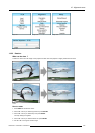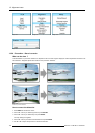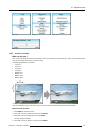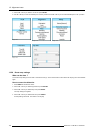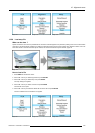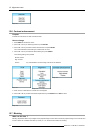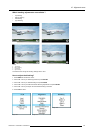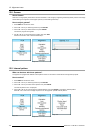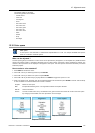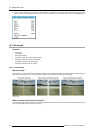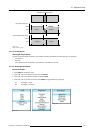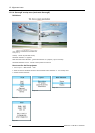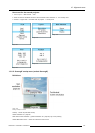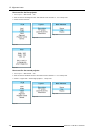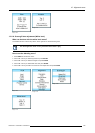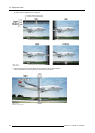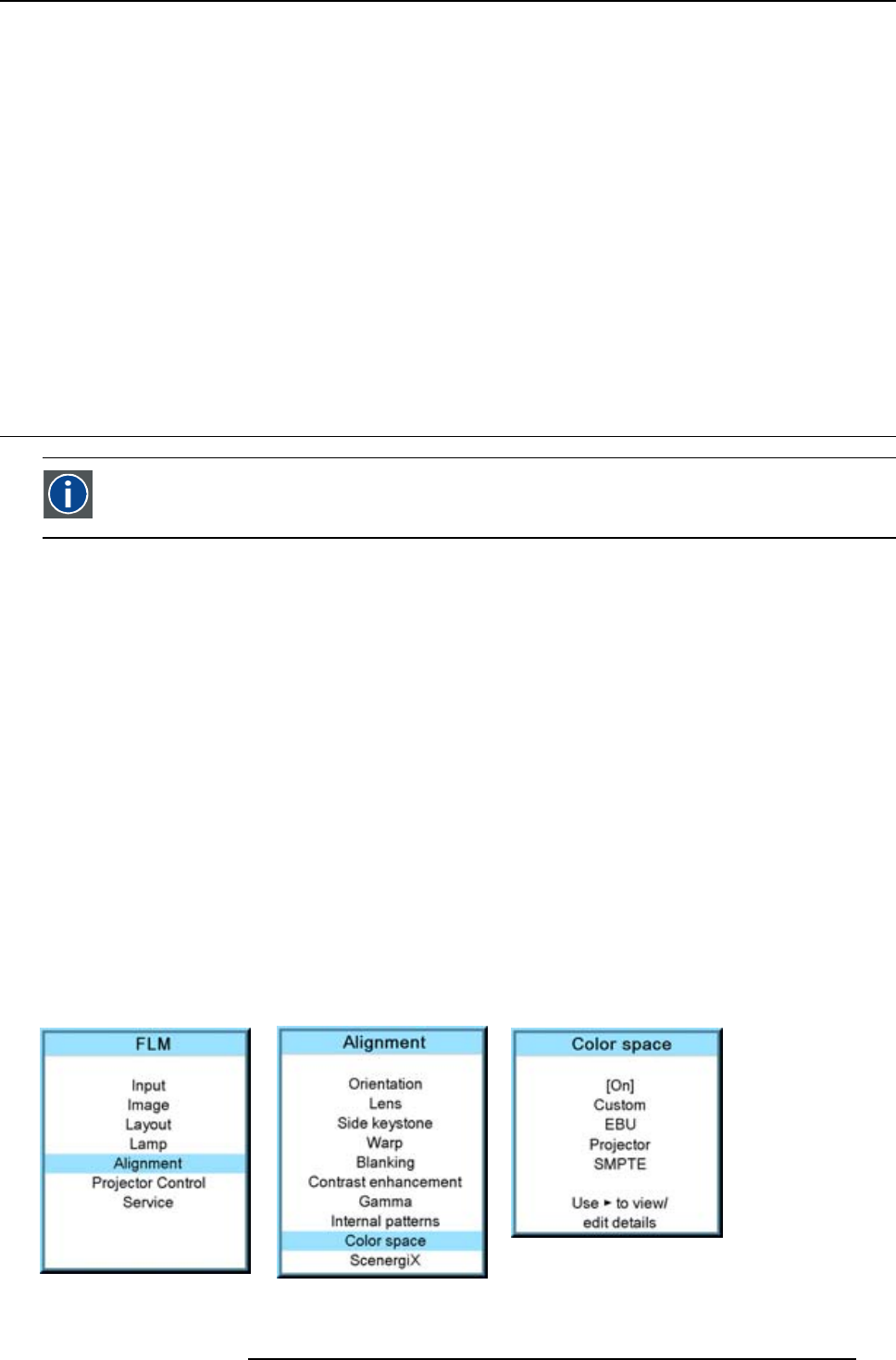
12. Alignment menu
The selected pattern is displayed.
The following patterns are available:
- Checker board
- Color bars
- Convergence
-Focus
- Full screen black
- Full screen blue
- Full screen green
- Full screen red
- Full screen white
-Hatch
- Outline
-Purity
- ScenergiX
12.10 Color space
Color space
A color space or color standard is a mathematical representation for a color. For example the RGB color space is
based on a Cartesian coordinate system.
What can be adjusted ?
The color space (gamut), the collection of colors which can be reproduced by the projector, can be adjusted to 4 predefined stored
values (one projector specific, 2 international standards and one custom preset). A temporary custom adjustment is possible. The
maximum color space which can be displayed is the projector color space. This color space is measured at the factory and stored
inside the projector.
How to select a color standard?
1. Press MENU to activate the menus.
2. Use the ▲ or ▼ key to select Alignment and press ENTER.
3. Use the ▲ or ▼ key to select Color space and press ENTER.
4. Use the ▲ or ▼ key to select the [On] or [Off] selection and ENTER to toggle color space on or off.
5. When color space is [On], use the ▲ or ▼ key to select the desired color standard and press ENTER to activate. Use the ► key
to view the details or to edit the details when Custom is selected.
Projector Maximum color space
EBU
European Broadcasting Union. This organization defines a European standard.
SMPTE
American standard.
Custom The user can define the x and y coordinates for red, green and blue which forms the corners of the color space.
By changing the coordinates, the color reproduction can be changed.
Image 12-69
Image 12-70
Image 12-71
R59770017 FLM HD14 15/03/2010 133