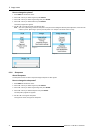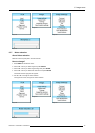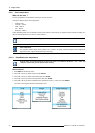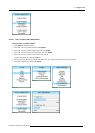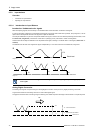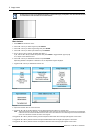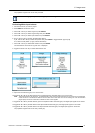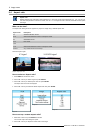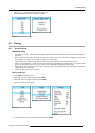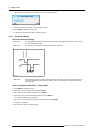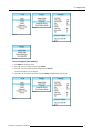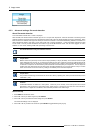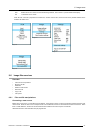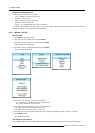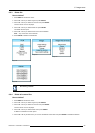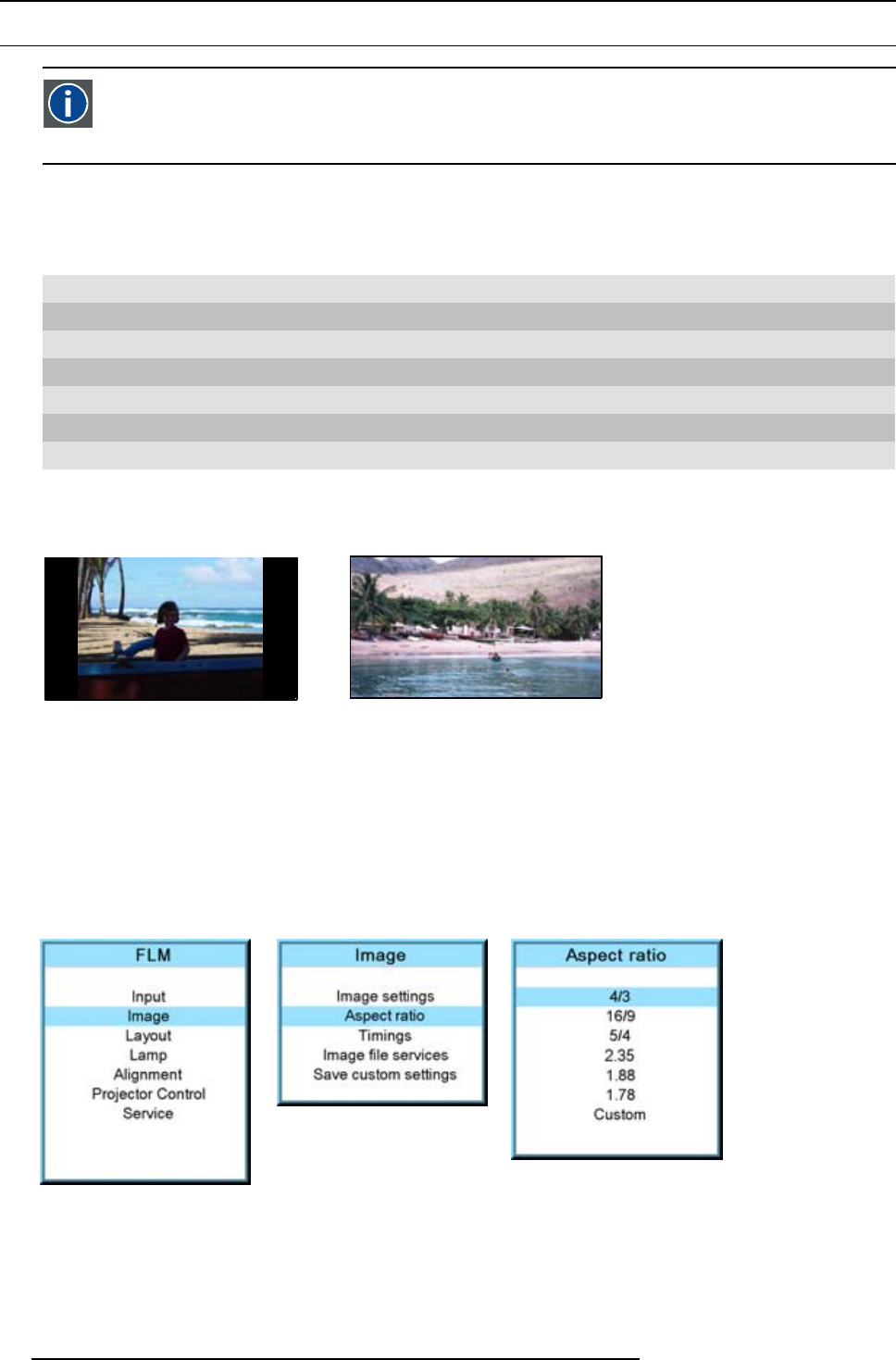
9. Image menu
9.4 Aspect ratio
Aspect ratio
Relation between the horizontal & vertical dimension in which the window will be displayed, e.g. 4 by 3 or 16 by 9.
Can also be expressed as a decimal number, such as 1.77. The larger the ratio or decimal, the wider are less square
the image.
What can be done?
The aspect ratio setting forces the projector to project an image using a defined aspect ratio.
Aspect ratio Description
4:3
Standard television format
16:9
Wide screen television format / anamorphic format
5:4
Workstation format
2.35
Film format
1.88
1.78
Wide screen television format / anamorphic format
Custom Any custom format can be set up
Some example images:
4/3 signal
16/9 RGB signal
Image 9-56
Example images aspect ratio
How to select an Aspect ratio?
1. Press MENU to activate the menus.
2. Use the ▲ or ▼ key to select Image and press ENTER.
3. Use the ▲ or ▼ key to select Aspect ratio and press ENTER.
The aspect ratio menu will be displayed.
4. Use the ▲ or ▼ key to select the desired aspect ratio an
dpressENTER.
Image 9-57
Image 9-58
Image 9-59
How to set up a custom aspect ratio?
1. Select first Custom and press ENTER to activate.
The Custom aspect ratio dialog box opens.
2. Use the ▲ or ▼ key to adjust the vertical size of the image.
82
R59770017 FLM HD14 15/03/2010