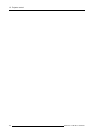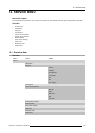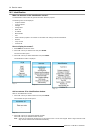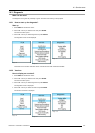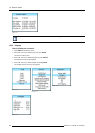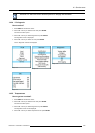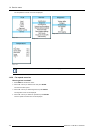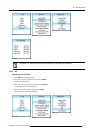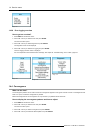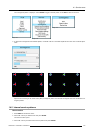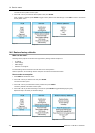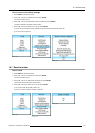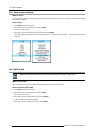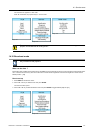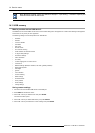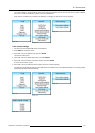14. Service menu
Image 14-31
14.3.8 Error logging overview
How to get an overview?
1. Press MENU to activate the menus.
2. Use the ▲ or ▼ key to select Service and press ENTER.
The service window opens.
3. Use the ▲ or ▼ key to select Diagnosis and press ENTER.
The diagnosis screen will be displayed.
4. Use the ▲ or ▼ key to select Error logging and press ENTER.
The Error logging overview menu is displayed.
For more explanation about the stored error message, see chapter "D. Troubleshooting", "Error codes", page 213.
Image 14-32
Image 14-33
Image 14-34
14.4 Convergence
What can be done?
The convergence patterns can be used to check the convergence alignment of red, green and blue. If there is a misalignment of at
least one 1 pixel, an electronic realignment is possible.
Mechanical realignment of the convergence can only be done by a qualified service technician.
How to display the convergence patterns and how to adjust
1. Press MENU to activate the menus.
2. Use the ▲ or ▼ key to select Service and press ENTER.
The service window opens.
3. Use the ▲ or ▼ key to select Convergence and press ENTER.
4. Use the ▲ or ▼ key to select the desired pattern and press ENTER.
172
R59770017 FLM HD14 15/03/2010