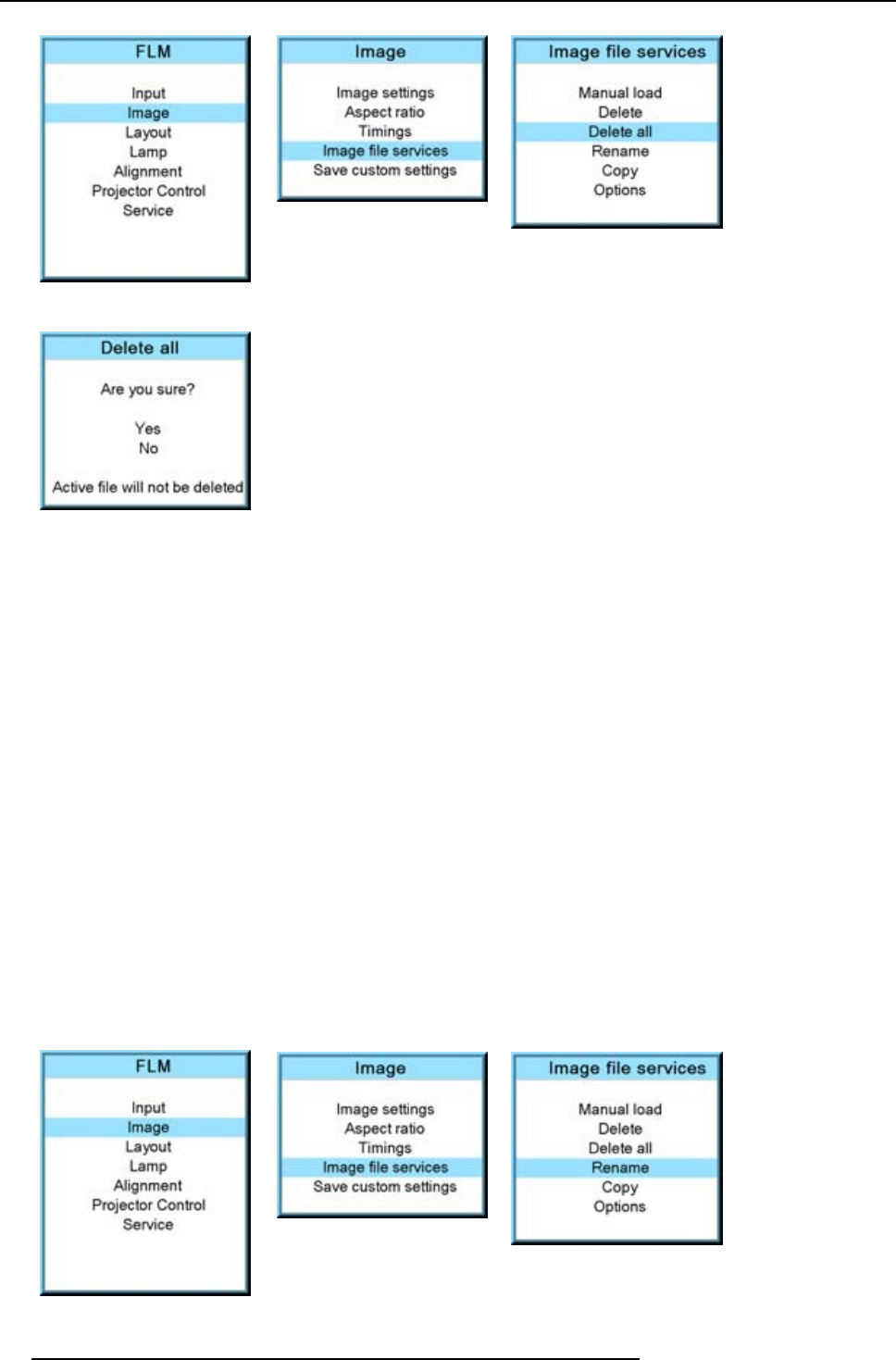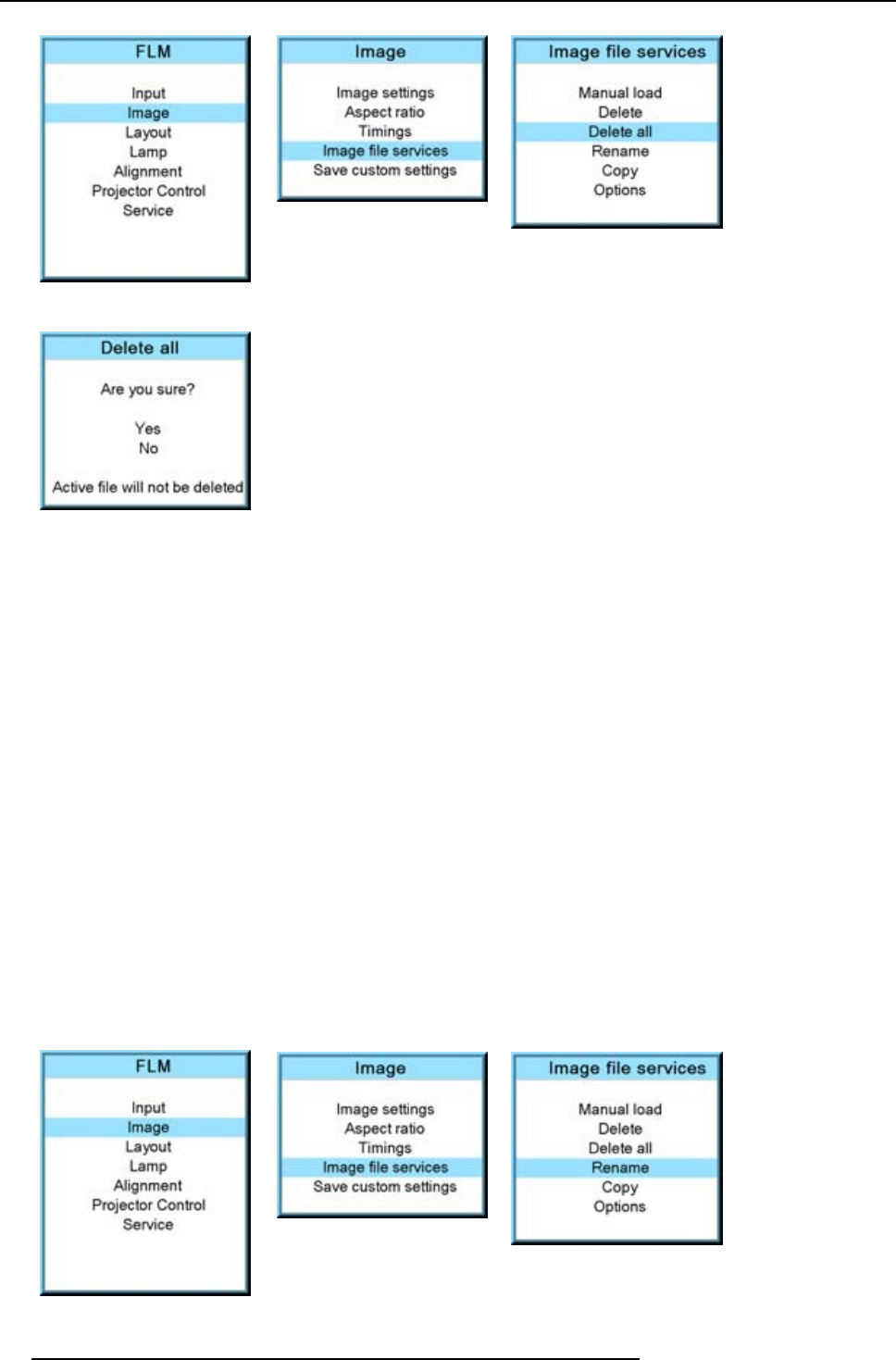
9. Image menu
Image 9-87
Image 9-88
Image 9-89
Image 9-90
Or,
if you are not sure to delete all custom files, select No and press ENTER to activate the selection.
9.6.5 Rename a file
How to rename?
1. Press MENU to activate the menus.
2. Use the ▲ or ▼ key to select Image and press ENTER.
3. Use the ▲ or ▼ key to select File services and press ENTER.
The File service menu is displayed.
4. Use the ▲ or ▼ key to select Rename and press ENTER.
The rename window opens.
5. Use the ▲ or ▼ key to select the file which must be renamed.
Note: Only custom files can be renamed.
6. Press ENTER to select.
The rename window opens. The first character is selected.
7. Use the ▲ or ▼ key to change the selected character.
Use the ◄ or ► key to selected another character.
Note: Digits can be entered with the digit keys on the remote control or on the local keypad. When a digit is entered in that
way, the next character will be selected automatically.
8. Press ENTER to finalize the rename action.
Image 9-91
Image 9-92
Image 9-93
90 R59770017 FLM HD14 15/03/2010