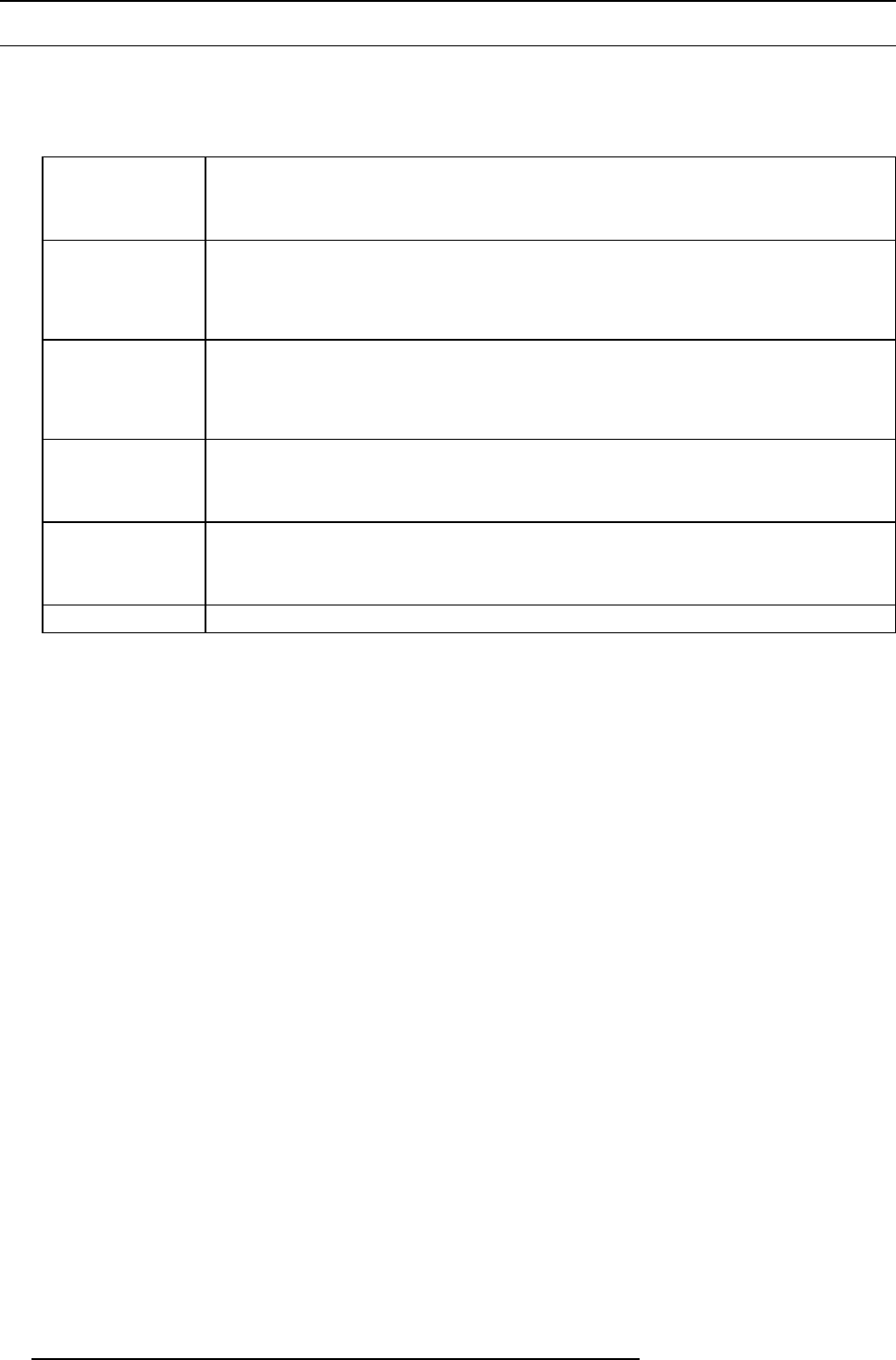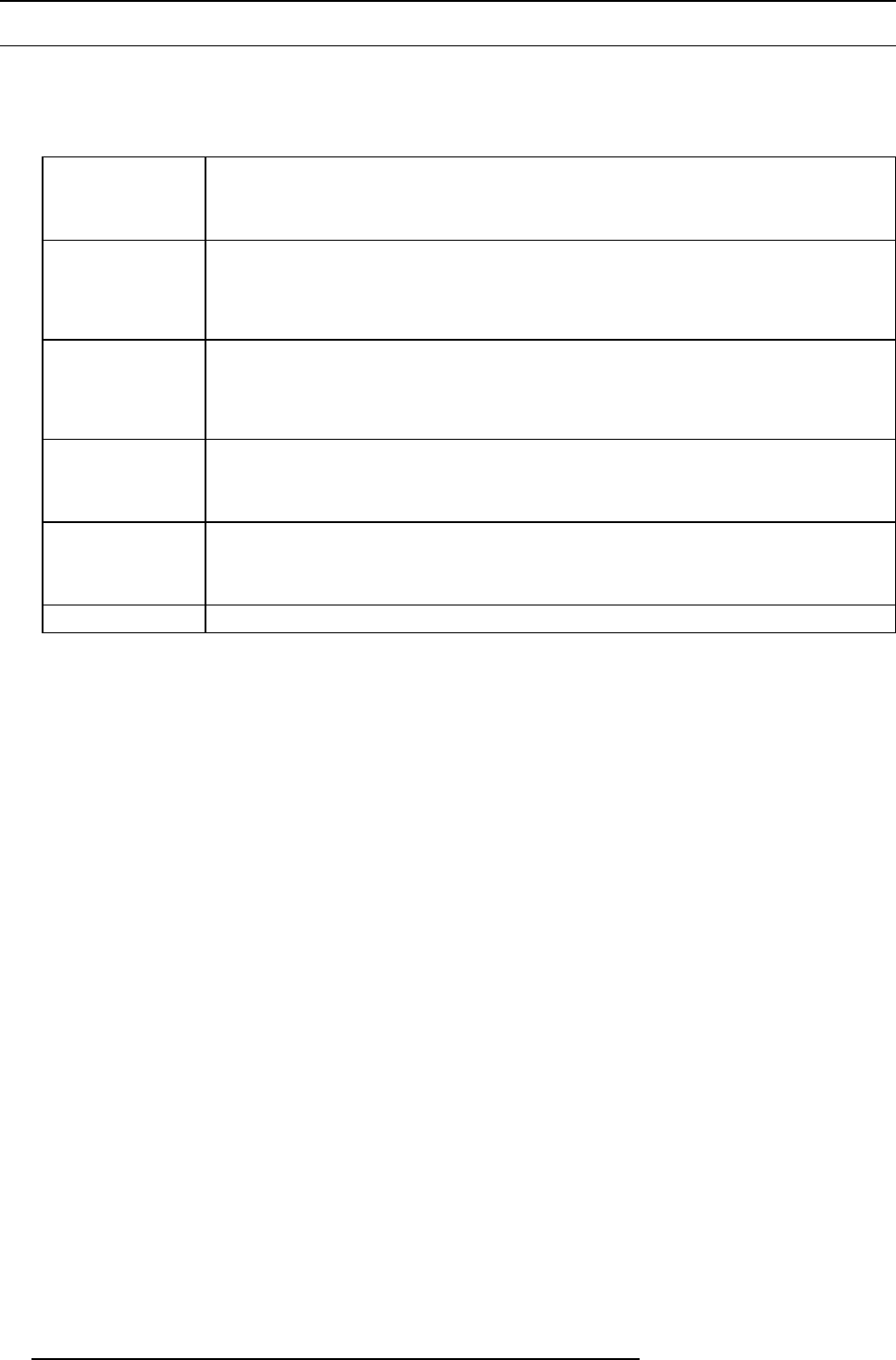
6. Getting started
6.8 Controlling the Projector
Picture Controls
When an image control is pressed, a text box with a bar scale, icon and function name of the control, e.g. ’brightness...’ appears on
the screen (only if text is ON). See example screen. The length of the bar scale and the value of the numeric indication indicate the
current memorized setting for this source. The bar scale changes as the control buttons on the RCU are pressed.
Brightness
A correct ’brightness’ setting is important for good image reproduction.
Use the + button for a higher brightness.
Use the - button for a lower brightness.
Contrast A correct ’contrast’ setting is important for good image reproduction. Adjust the contrast to the level
you prefer, according to room lighting conditions.
Use the + button for a higher contrast.
Use the - button for lower contrast.
Color Color saturation is only active for all type of video sources, such as Video, S-Video, SDI, HDSDI.
Adjust the color intensity of the picture.
Use the + button for richer colors.
Use the - button for lighter colors.
Tint
Tint is only active for Video and S-Video when using the NTSC 4.43 or NTSC 3.58 system.
Use the + button for more tint
Use the - button for less tint.
Sharpness The sharpness function is used to adjust the image sharpness of video signals.
Use the + button for more sharpness
Use the - button for less sharpness
Phase
Use the + or - side of the phase control button to adjust the phase.
The Pause Key
When the Pause key is pressed, the image projection is stopped, a black screen will be displayed and the projector remains with full
power for immediate restart. The 7-segment display on the projector will show a "P". The shutter is closed.
To restart the image, press one of the following keys:
•PressPause key.
• Select a source number.
The Stand-by Key
When the Stand-by key is pressed, the image projection is stopped and the projector goes to stand-by. This situation is used when
a projection stop is planned for a longer period. All custom settings are saved to an internal backup device. A message ’Save data
...’ is displayed during this backup operation.
The Freeze key
When pressing for 5 seconds on the Freeze button, the projector goes to stand-by. This function is very useful when multiple projec-
tors have to be switched to stand-by. Set the RCU address to the common address and press Freeze for 5 seconds. All projectors
go to stand-by without the risk of restart.
When pressing shortly on Freeze, the current image is frozen.
54
R59770017 FLM HD14 15/03/2010