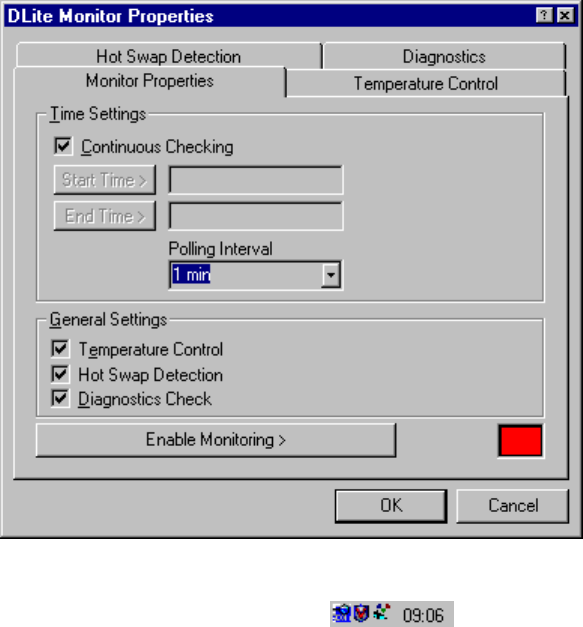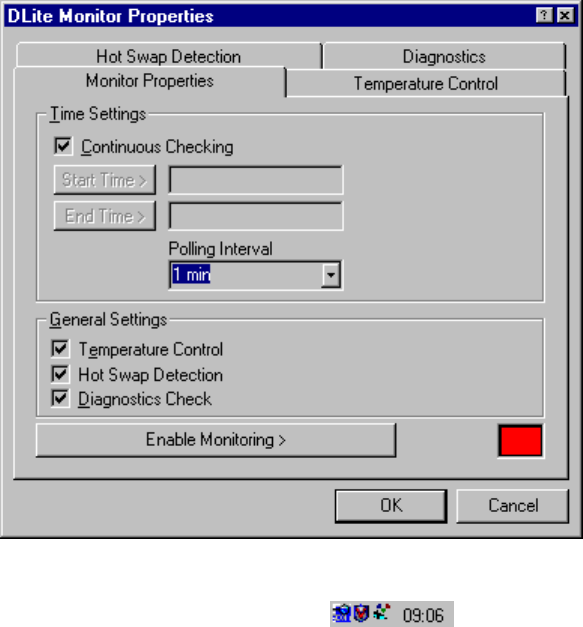
Chapter 1 Introduction
Daylight Display Systems 10 BARCO DLite Software
Monitoring
This part window resides in the Taskbar and can be accessed by clicking the right mouse
button over the icon. This part is important for monitoring the DLite System. The software keeps monitoring
(when enabled) even when the DLite System Control Software Dialog is closed.
1.2.Setup
The user can choose between the Initial Tile Setup or the Guided Setup Wizard (where the system will ask
the user, step by step to provide the necessary information).
The Setup allows the user to make the DLite Display setup in an simple manner. The user can change the
Display layout (number of rows, number of columns and the linking orientation), while the system takes care
of Automatic Addressing, Automatic Positioning and Automatic Configuration.
1.3.System Control
The control software visualizes the DLite Display in its real configuration, providing the following features:
EASY ACCESS TO ALL SETTINGS
By simply clicking on a tile, the user can access all its settings (Tile properties, general settings, chroma
adjustment, individual correction data,)
ALTER DLITE DISPLAY CONFIGURATION BY DRAG AND DROP
GLOBAL ACCESS TO THE DLITE DISPLAY WITH POSSIBILITY TO CHANGE THE CONTRAST
SETTINGS, RESOLUTION MODE,...
OVERVIEW OF THE DLITE DISPLAY CONFIGURATION WITH POSSIBILITY TO TOGGLE EASILY
BETWEEN ALL THE TILES
EMBEDDED SOFTWARE & FIRMWARE UPDATE