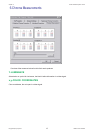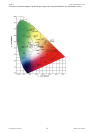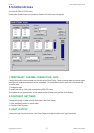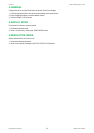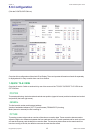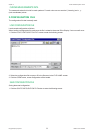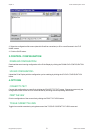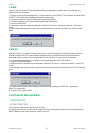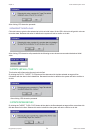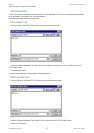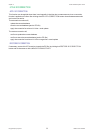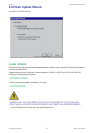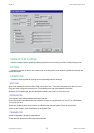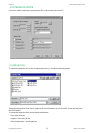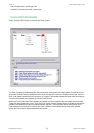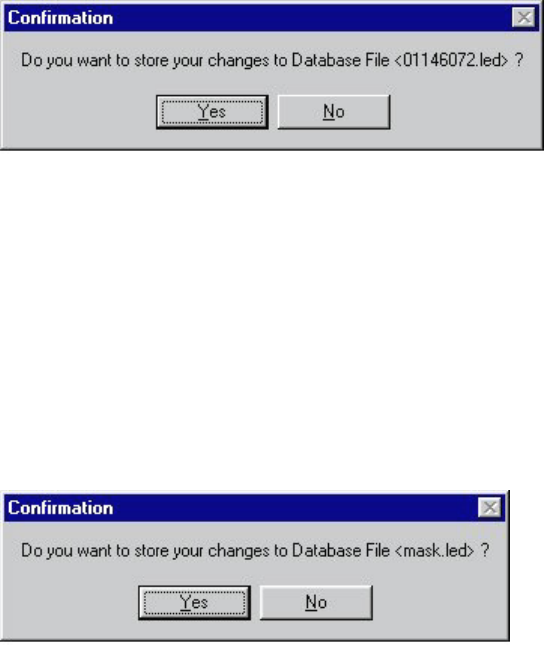
Chapter 5 Control Software/System Control
Daylight Display Systems 53 BARCO DLite Software
3.VIEW
Access to the individual LEDs of a tile and possibility to change their correction data. For using this view
function follow the next steps:
1. Choose a tile by clicking the desired tile. This can be done in the CURRENT TILES-window, as well as in the
TARGET TILES-window or the database information window below.
2. Choose the quadrant to view by clicking the corresponding square.
3. Choose the desired color by clicking the corresponding radio button.
4. Click the VIEW-button.
5. If necessary, adjust the values as explained in Individual Tile Control - Individual Correction - Visual Led
Control
6. After possible adjustments the system will ask to store those new values in the file (Click YES for saving
them)
4.MASK
With this function its possible to create a mask to put over all the target tiles. When applying this mask the
correction values of all LEDs of the selected quadrant and color of all target tiles will be accumulated (or
subtracted) with the values of the corresponding LEDs of the mask. For applying this act as follow:
1. Choose the desired quadrant by clicking the corresponding square in the VIEW-window.
2. Click the VIEW MASK-button.
3. Adjust the mask in the same way as explained in Individual Tile Control - Individual Correction - Visual LED
Control
4. After adjusting the mask the system will ask to store those new values in the mask file (Click YES for saving
them)
5. Choose to accumulate the mask values or subtract them by choosing the POSITIVE-, respectively
NEGATIVE-radio button.
6. Click the APPLY MASK-button
5.DATABASE MANAGEMENT
1.INITIALIZE TILES
INIT TILE> TARGET TILES
This function will influence the tiles and not their files!
By clicking this button all the values of the target tiles will be overwritten with that of the init tile. Because this
action is definitive the system will ask to confirm to do this: