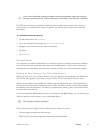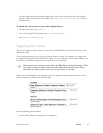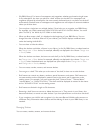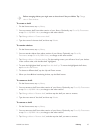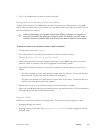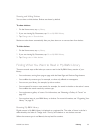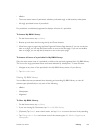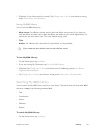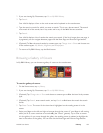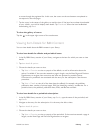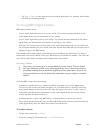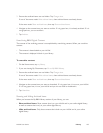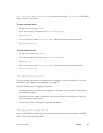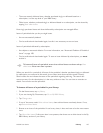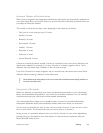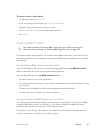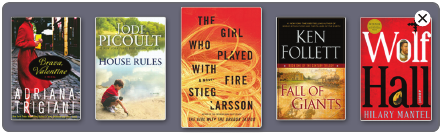
NOOK User Guide Library 102
2 If you are viewing My Documents, tap Go to My B&N Library.
3 Tap Search.
Your NOOK displays a form on the main screen and a keyboard on the touchscreen.
4 Type the word or words for which you want to search. This is not a phrase search. The search
must match all of the words, but in any order and in any of the fields that are searched.
5 Tap Search.
Your NOOK displays a list of results that match your search. If the list is longer than one page, it
is paginated; you can navigate between pages with the Next Page and Previous Page buttons.
6 (Optional) To filter the search results by content type, tap Change view > Show and choose one
of the content types: All, eBooks, Magazines, or Newspapers.
7 To return to My B&N Library, tap the Back button.
Browsing a Gallery of Covers
In My B&N Library, you can browse a gallery of covers on the touchscreen.
To use the gallery of covers:
1 On the Home menu, tap my library.
2 If you are viewing My Documents, tap Go to My B&N Library.
3 (Optional) Tap Change view > Show and choose a content type to filter the item list by content
type.
4 (Optional) Tap Search, enter search words, and tap Search to find items that match the search
words.
5 Tap Show Covers. The cover for the item that is highlighted on the reading screen is in the
center.
6 Swipe your finger to the left and right to browse through the covers. If your finger is still moving
when you lift it, covers continue to move briefly (the “throw” gesture). Tap a cover to center
it in the gallery. As you move through the gallery, the reading screen is updated to highlight the
item in the center of the gallery. You can also use the Next Page and Previous Page buttons