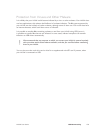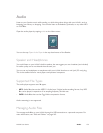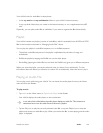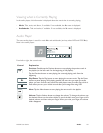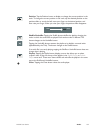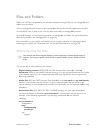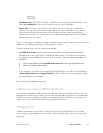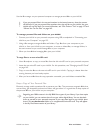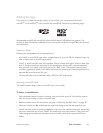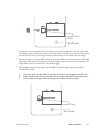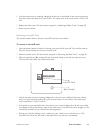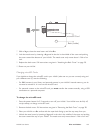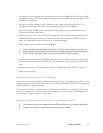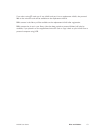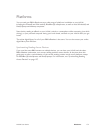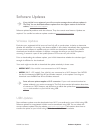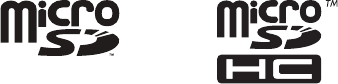
NOOK User Guide Files and Folders 166
Adding Storage
If you want to increase the storage capacity of your NOOK, you can purchase and insert a
microSD
TM
or microSDHC
TM
card. microSD and microSDHC cards have the following logos:
Supplemental microSD and microSDHC cards will hold about 1000 eBooks per gigabyte. The
amount of space for eBooks is aected by how much space you devote to other files, such as music
and audiobooks.
Supported Cards
Following are the specifications of supported cards:
• A microSD or microSDHC card with a storage capacity of up to 16 GB. For simplicity’s sake, we
refer to these both as microSD cards below.
• Class 2, 4, and 6 microSD cards are supported. Class 6 is faster than class 4, which is faster than
class 2. The class should be mentioned on the packaging for the microSD card and printed on
the card itself. If no speed is indicated, the card is a class 2 card. The speed of the card does
not aect page display speeds. It can aect read and write speeds when transferring eBooks and
personal files to and from the SD card.
• The microSD card must be formatted with a FAT32 or FAT16 file system.
Inserting a microSD Card
This section explains how to insert a microSD card in your NOOK.
To insert a microSD card:
1 Press the power button for about 5 seconds, until your NOOK turns o. Your NOOK must be
fully o, not just asleep, to insert a microSD card.
2 Remove the back cover. Full instructions are given in “Removing the Back Cover” on page 28.
3 Place your NOOK on a flat surface with the open back facing up and the top away from you.
4 Unlock the metal cover by inserting a fingernail in the slot in the middle of the cover and pushing
the cover toward the top of your NOOK. The metal cover only moves about 1/16th of an inch.
The drawing below shows the orientation of the microSD card and the open microSD card
holder.