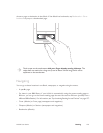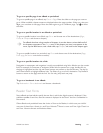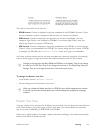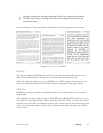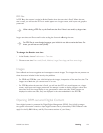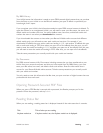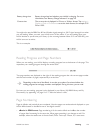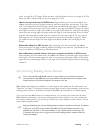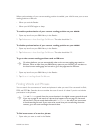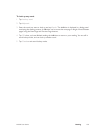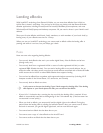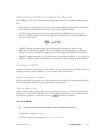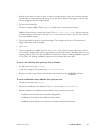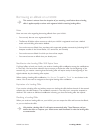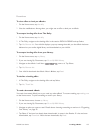NOOK User Guide Reading 128
When synchronization of your current reading position is enabled, your NOOK saves your current
reading position to BN.com:
• When you exit the Reader
• When your NOOK begins to sleep
To enable synchronization of your current reading position on your NOOK:
1 Open any item from your B&N library in the Reader.
2 Tap Preferences > Auto Save Page On BN.com. The value should be On.
To disable synchronization of your current reading position on your NOOK:
1 Open any item from your B&N library in the Reader.
2 Tap Preferences > Auto Save Page On BN.com. The value should be O.
To go to the current reading position saved on BN.com:
On other platforms, you are automatically taken to the current reading page saved on
BN.com. When an item from your B&N library opens on your NOOK, you are taken to
the local current reading page and can ask to go to the page saved on BN.com.
1 Open any item from your B&N library in the Reader.
2 Tap Go to > Last Page Saved On BN.com.
Finding Words and Phrases
You can search for occurrences of words and phrases in what you read. You can search in ePub,
PDB, and PDF files. Searches do not consider the case of words. It is best if you do not include
punctuation in the phrases.
Find and Find next search from the current location in the digital content toward the end.
If you are on page 25 and search of a phrase that happens to be on page 23, the search
will not find it. You can search backwards with Find previous, but only if one occurrence
is found searching forward. If you want to be certain that you are searching the entire
content, go to the cover and begin the search there.
To find occurrences of a word or phrase:
1 Open what you want to read in the Reader.