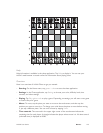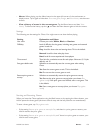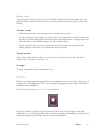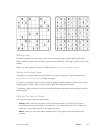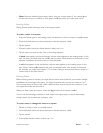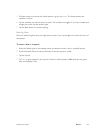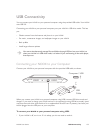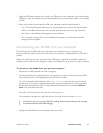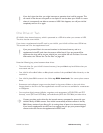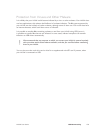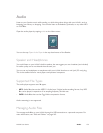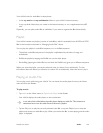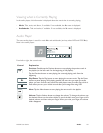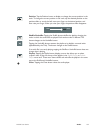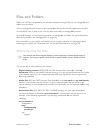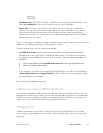NOOK User Guide USB Connectivity 157
If you don’t eject the drive, you might interrupt an operation that is still in progress. This
can result in files that are corrupted or not copied. It can also leave your NOOK in a state
where it is temporarily not able to connect to USB. If this happens, turn o your NOOK
completely and turn it on again.
One Drive or Two
All NOOKs have internal memory, which is presented as a USB drive when you connect to USB.
The drive has the name NOOK.
If you insert a supplemental microSD card in your NOOK, your NOOK will have two USB drives.
The second one is for the supplemental card.
If you put personal files in the correct locations in the internal memory and on a
supplemental microSD card, then the content will be found. If you put personal files
anywhere else, they will be on your NOOK, but your NOOK will not find them. For more
information, see “Where You Can Put Files” on page 163.
Note the following key points between these drives:
• The nook drive (for your NOOK’s internal memory) has predefined top-level folders that you
must retain and use.
• Your NOOK will not find folders or files placed outside of the predefined folder hierarchy on the
nook drive.
• Your NOOK places B&N content in the folder my B&N downloads. You cannot place content
there.
• Screensaver and wallpaper images must be placed in the correct folders on the nook drive.
Images placed on the drive for the supplemental microSD card are not available for screensavers
or wallpapers.
• You can place digital content (eBooks, magazines, and newspapers in EPUB, PDB, and PDF
formats), music (MP3 and OGG files), and audiobooks (MP3 and OGG files) on either drive.
Content you place on the drive for the internal memory competes for space with your
NOOK’s library of B&N content. Your NOOK automatically archives content in the My
B&N Library section of your library if it is running short of space in its internal memory.
If you have a supplemental microSD card, we suggest that you put your personal digital
content and music files on the supplemental microSD card.