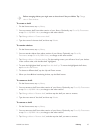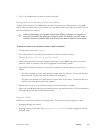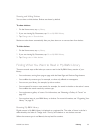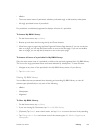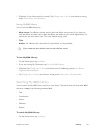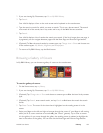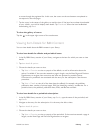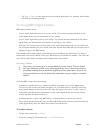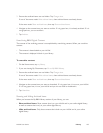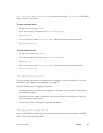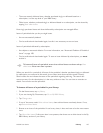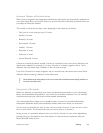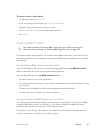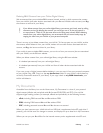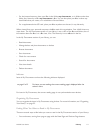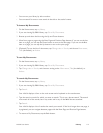NOOK User Guide Library 105
3 Ensure that archived items are not hidden. Tap Change view:
If one of the menus reads Hide archived items, then archived items are already shown.
If the menu reads Show archived items, then tap Show archived items.
4 Navigate to the content item you want to archive. If it is grayed out, it is already archived. If it is
not grayed out, you can archive it.
5 Tap Archive.
Unarchiving B&N Digital Content
The reverse of the archiving process is accomplished by unarchiving content. When you unarchive
content:
• The content is downloaded to your NOOK.
• The content is displayed in black in your library.
To unarchive content:
1 On the Home menu, tap my library.
2 If you are viewing My Documents, tap Go to My B&N Library.
3 Ensure that archived items are not hidden. Tap Change view:
If one of the menus reads Hide archived items, then archived items are already shown.
If the menu reads Show archived items, then tap Show archived items.
4 Navigate to the content item you want to download. If it is grayed out, it is not on your NOOK.
If it is not grayed out, it is on your NOOK and you do not need to download it.
5 Tap Unarchive.
Showing and Hiding Archived Items
When you browse the My B&N Library section of your library, you can:
• Show archived items: Show content that is on your NOOK and in your online digital library,
as well as content that is only in your online digital library.
• Hide archived items: Only show content that is both on your NOOK and in your online
digital library.