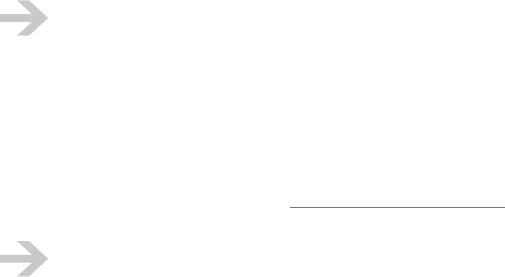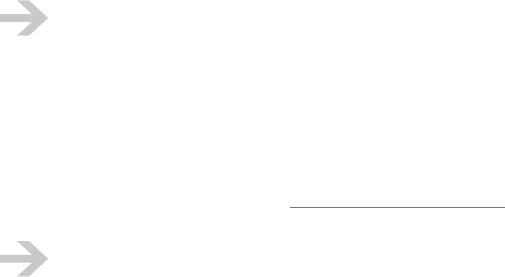
NOOK User Guide Wireless Connectivity 59
Automatic detection of hotspots requires three things:
• Airplane mode is o
• Wi-Fi is on
• Your NOOK has a sucient battery charge to continue running the Wi-Fi circuitry. When the
battery level is very low, your NOOK turns o wireless circuitry.
Your NOOK always automatically connects to Wi-Fi hotspots in Barnes & Noble Bookstores and
AT&T Wi-Fi hotspots. If your NOOK connects to one of these hotspots and you want to connect
to a dierent hotspot, navigate to the other hotspot in the Wi-Fi hotspot menu, choose the
hotspot, and tap Connect.
For hotspots other than Barnes & Noble Bookstore and AT&T hotspots, your NOOK automatically
connects to any detected Wi-Fi hotspot that you have either configured or previously connected to
and not asked your NOOK to forget. It does not automatically connect to other detected hotspots.
To connect to a hotspot for the first time:
1 Tap wi-fi > Wi-Fi hotspot.
2 After your NOOK scans for and displays detected hotspots, tap the hotspot in the menu. If no
password is needed to connect, your NOOK connects to the hotspot.
3 If a password is needed to connect, your NOOK prompts for it. Type the password and then tap
Submit. You only need to enter the password for a secure hotspot one time.
4 If terms and conditions or similar information is needed to connect, your NOOK displays a
message to that eect. Tap Launch Browser. Your NOOK opens the page on which you supply
that information in the web browser. Enter the required information and submit it. Your NOOK
connects to the hotspot.
Turning Wi-Fi On and O
This section applies to the NOOK (Wi-Fi + 3G model). To turn Wi-Fi on and o on a
NOOK Wi-Fi, turn Airplane mode on and o. For that procedure, see “Turning Airplane
mode On and O” on page 38.
If you don’t have a Wi-Fi hotspot to connect to and are not visiting a Barnes & Noble Bookstore,
you can turn Wi-Fi o. Doing so will give you longer battery life. Remember to turn Wi-Fi back on
when visiting a Barnes & Noble Bookstore. You also might need Wi-Fi for some software updates
(or you can obtain them from the www.nook.com/support website).
Your NOOK is smart about when it automatically turns Wi-Fi o. For example, it does so
when you are reading.