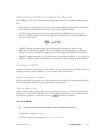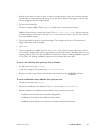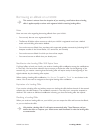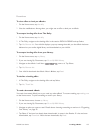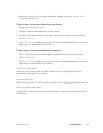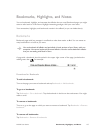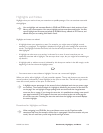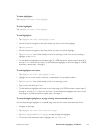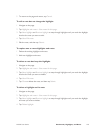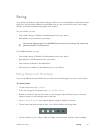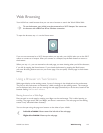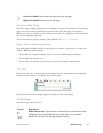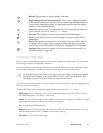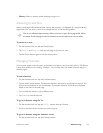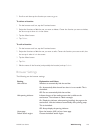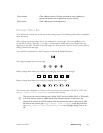NOOK User Guide Bookmarks, Highlights, and Notes 140
5 To return to the page and menus, tap Cancel.
To edit a note but not change the highlight:
1 Navigate to the page.
2 Tap Highlights and notes > View notes for this page.
3 Tap Next highlight and Previous highlight to step through highlights until you reach the highlight
that has the note you want to edit.
4 Tap View/Edit note.
5 Edit the note, and then tap Submit.
To replace one or more highlights and notes:
1 Delete the existing highlights and notes.
2 Add new highlights and notes.
To delete a note but keep the highlight:
1 Navigate to the page.
2 Tap Highlights and notes > View notes for this page.
3 Tap Next highlight and Previous highlight to step through highlights until you reach the highlight
that has the note you want to delete.
4 Tap View/Edit note.
5 Tap Clear to delete the note, and then tap Submit.
To delete a highlight and its note:
1 Navigate to the page.
2 Tap Highlights and notes > View notes for this page.
3 Tap Next highlight and Previous highlight to step through highlights until you reach the highlight
and note you want to delete.
4 Tap Delete highlight.