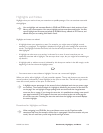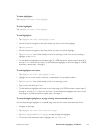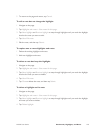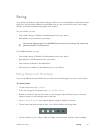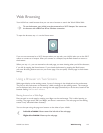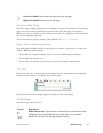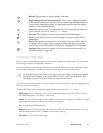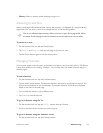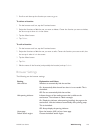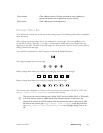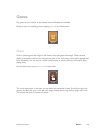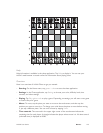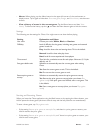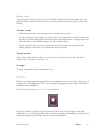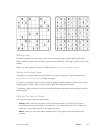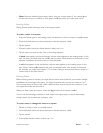NOOK User Guide Web Browsing 146
2 Scroll to and then tap the favorite you want to go to.
To delete a favorite:
1 On the browser tool bar, tap the Favorites button.
2 Swipe the favorites to find the one you want to delete. Center the favorite you want to delete,
but do not tap it when it is in the center.
3 Tap the Menu button.
4 Tap Delete.
To edit a favorite:
1 On the browser tool bar, tap the Favorites button.
2 Swipe the favorites to find the one you want to edit. Center the favorite you want to edit, but
do not tap it when it is in the center.
3 Tap the Menu button.
4 Tap Edit.
5 Edit the name of the favorite (and possibly the location) and tap Submit.
Browser Settings
The following are the browser settings:
Setting Explanation and Values
Hide tool bar Whether to automatically hide the tool bar:
On: Automatically hide the tool bar when it is not needed. This is
the default.
O: Do not automatically hide the tool bar.
Hide panning indicator Indicate the part of the reading screen that is visible on the
touchscreen. The indicator is a black rectangle.
On: Display the indicator when panning (scrolling) the page on the
touchscreen. Hide the indicator automatically when panning stops.
This is the default.
O: Always display the panning indicator.
Home page Enter the location (URL) of your home page.
Default search engine Choose the default search engine.