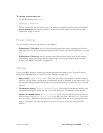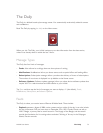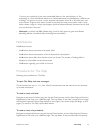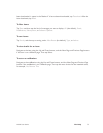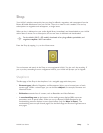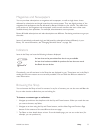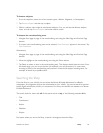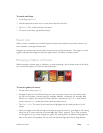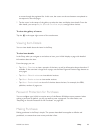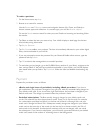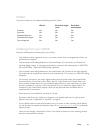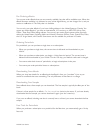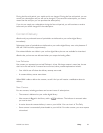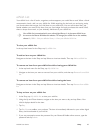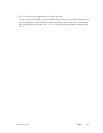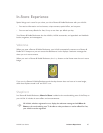NOOK User Guide Shop 80
to move through the paginated list. In this case, the covers on the touchscreen are updated to
correspond to the new pages.
5 Tap the cover in the center of the gallery to select the item and display item details. From the
item details, you can tap Buy for $n.nn or Get a free sample, amongst other choices.
To close the gallery of covers:
Tap the in the upper right corner of the touchscreen.
Viewing Item Details
You can view details about the items in the Shop.
To view item details:
In the Shop, when you navigate to and select an item, your NOOK displays a page with detailed
information about the item.
From that page, you can:
• Tap View > Overview to view a synopsis of the item, as well as information about the author if
available. If the overview is longer than a page, use the Next Page and Previous Page buttons to
turn pages.
• Tap View > Editorial reviews to view editorial reviews.
• Tap View > Reader reviews to view reader reviews.
• Tap View > Product details to view all of the data about the item, for example, the ISBN,
publisher, number of pages, etc.
Password Protection for Purchases
You can configure your NOOK to require entry of the Barnes & Noble account password when
making a purchase. By default, you do not need to enter a password. For information, see
“Requiring an Account Password for All Purchases” on page 182.
Making Purchases
Making purchases in the Shop is simple. The process described here applies to eBooks and
periodicals, to content that costs money and that is free.