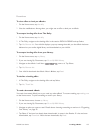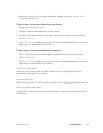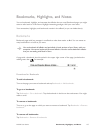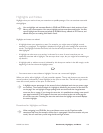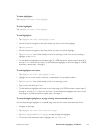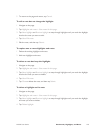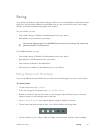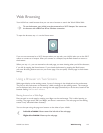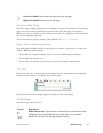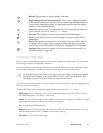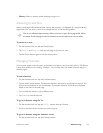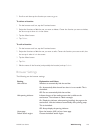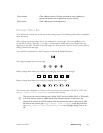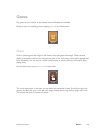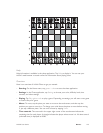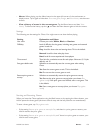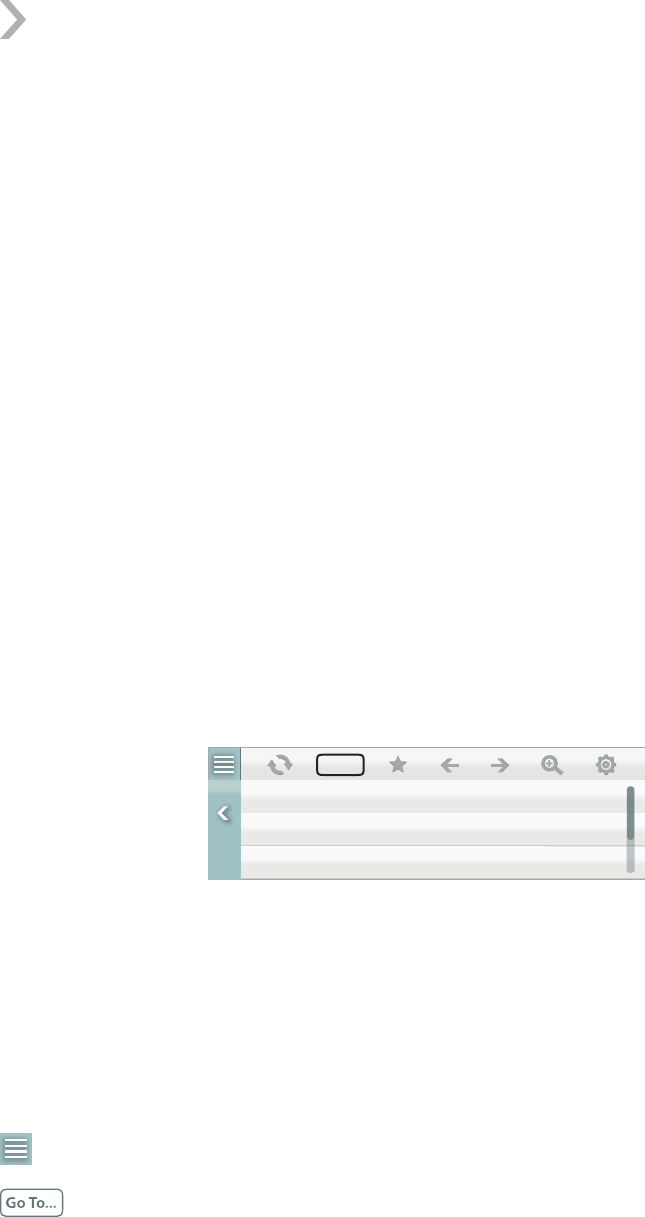
NOOK User Guide Web Browsing 143
Left side of NOOK: Moves toward the right side of the web page.
Right side of NOOK: Moves down the web page.
Moving From Page To Page
Move from page to page by tapping links on web pages, or buttons, for example to move between
pages in an article. Links are indicated by the means used on the web pages, for example, a
dierence in color, an underline, or both. When you tap a link, an orange box is drawn around the
link, and the requested page loads.
You can also move to pages by specifying their addresses. Tap Go To... > Web page.
Filling In Fields and Submitting Requests
Some web pages have fields in which you enter data, for example, a login name or a search term.
To fill in a field and submit a request:
1 Tap the field. An orange box appears around it, and your NOOK displays a keyboard.
2 Fill in the field and then tap Submit.
3 Tap the button on the form to submit what you typed, for example, a search button.
Tool Bar
Browser controls are in a tool bar that you can display and hide. The browser also automatically
hides the tool bar when it is not needed. This is the tool bar:
Search
Web page
Home page
Go To...
Use the browser tool bar for page navigation, zooming, favorites, and settings.
Tool Bar Buttons
From left to right, the buttons are:
Control Explanation
Show/Hide tool bar: Tap this button to alternately show and hide the tool bar.
The browser also automatically hides the tool bar when it is not needed.
Go To: Tap this button for web-page navigation options.