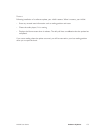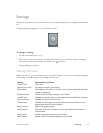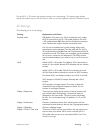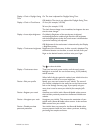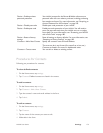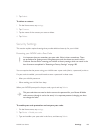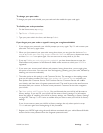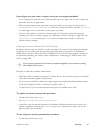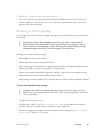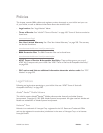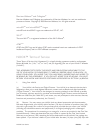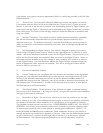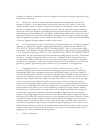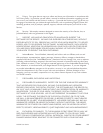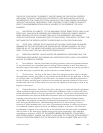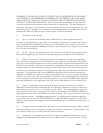NOOK User Guide Settings 183
2 Tap Device > Disable purchase password protection.
3 In the form, type the account password of the Barnes & Noble online account to which your
NOOK is registered, and then tap Submit. If you type your password incorrectly, you can try
again as many times as needed.
Resetting to Factory Settings
You can reset your NOOK to factory settings. You might want to do this before selling your NOOK,
for example.
Resetting your NOOK deletes all B&N content from your NOOK. It also deletes all
personal content from your NOOK’s internal memory. Make sure anything you want to
keep is backed up to your personal computer. Resetting your NOOK to factory settings
does not unregister your NOOK. You must unregister your NOOK first.
Resetting your NOOK to factory settings:
• Deletes B&N content on your NOOK
• Deletes personal content in the internal memory
• Does not delete personal content on a supplemental microSD card if present. Delete personal
content using USB or remove the microSD card as appropriate.
• Deletes all metadata (for example, bookmarks, highlights, notes, and current reading position)
• Deletes information used to unlock DRM-secured content
• Resets settings to factory defaults. Wi-Fi hotspots and the owner and device profile are deleted.
To reset your NOOK factory settings:
Unregister your NOOK as a separate, prior step. Resetting to factory defaults does not
delete content on a supplemental microSD card. Delete content using USB or remove the
card as appropriate.
1 On the Home menu, tap settings.
2 Unregister your NOOK. Tap Device > Unregister your nook. If the unregistration does not
succeed, make sure you have network connectivity and try again later.
3 After the unregistration succeeds, reset your NOOK to factory settings. Tap Device > Reset to
factory settings. Then tap Confirm twice.