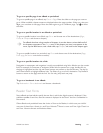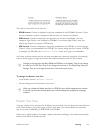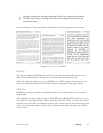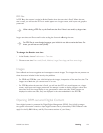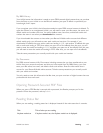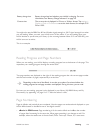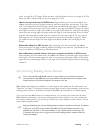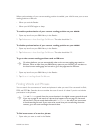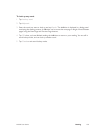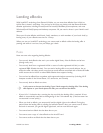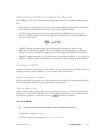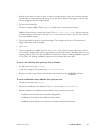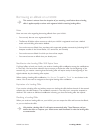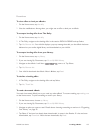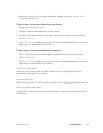NOOK User Guide Reading 129
2 Go to the page on which you want to begin the search, which proceeds from there toward the
end of the content. To be sure you search all of the content, tap Go to > Cover.
3 Tap Find.
4 Type the word or phrase, and then tap Search.
5 If one occurrence of the word or phrase is found, you can choose Find next and Find previous
to find later and earlier occurrences.
Looking up Words
You can look up words while reading. Your NOOK looks up the words in Merriam-Webster’s
Collegiate
®
dictionary.
You can look up words in eBooks in EPUB and PDB formats in the My B&N Library and My
Documents sections of your library. You cannot look up words in periodicals in My B&N
Library. You cannot look up words in PDF files.
You can look up words, not phrases. However, the dictionary does define some phrases. For
example, if you look up “carry,” the phrases “carry a torch,” “carry the ball,” and “carry the day”
are also defined.
To look up a word in the text:
1 In the digital reading content, navigate to the page on which the word occurs.
2 Tap Look up word.
3 Select the word you want to look up using the D-pad controller. Pressing the up, down, right,
and left arrows on the D-pad controller moves the selection from word to word.
When navigating in an EPUB file, the up and down arrows on the D-pad controller
sometimes skip lines (for example, the last line in a paragraph if that line contains only one
word). You can reach every word using the left and right arrows.
4 Tap Look up to display the definition in a dialog panel overlaying the reading content. A
definition can be more than one page in length. Move between pages using the Next Page and
Previous Page buttons.
5 Tap OK when you have finished reading the definition to return to your reading. You are still in
word lookup mode, and can look up another word.
6 Tap Cancel to exit word lookup mode.