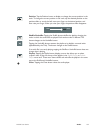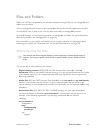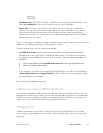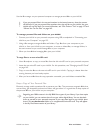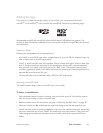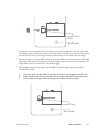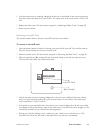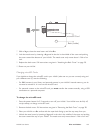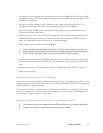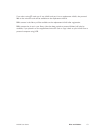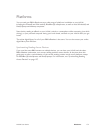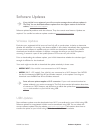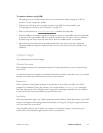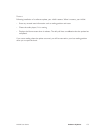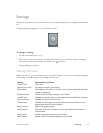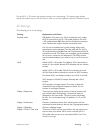NOOK User Guide Files and Folders 170
5 A rounded, cut-out area below the cover allows you to insert a fingernail to lift the cover. With
your fingernail, lift up the bottom edge of the metal cover, until the cover points straight up. This
reveals the microSD card.
6 Pick up your NOOK. Holding it over a table, turn your NOOK over so the front is up. The
microSD card will fall out and land on the table. Pick it up and put it somewhere.
7 Place your NOOK on a flat surface with the open back facing up and the top away from you.
The metal holder should be open.
8 With the contacts on the new microSD card facing down and lined up with the contacts in the
holder (the thicker base toward you and the notch to the right), drop the microSD card into
place. You might need to move it around a bit. It should fit snuggly.
9 With a finger, close the metal cover until it lies flat.
If the cover does not close easily, do not force it. Doing so will damage the microSD card
holder. Instead, ensure that the microSD card is correctly positioned (contacts facing down
and the notch to the right and flat and snug in the holder), and then try again.
10 Lock the metal cover by inserting a fingernail in the slot in the middle of the cover and pushing
the cover toward the bottom of your NOOK. The metal cover only moves about 1/16th of an
inch.
11 Replace the back cover. Full instructions are given in “Attaching the Back Cover” on page 30.
12 Power on your NOOK.
Media Scanning After a microSD Card Change
If you turn your NOOK completely o before inserting, removing, or changing the microSD card (as
recommended), then when your NOOK turns on, it scans the microSD card to look for changes and
updates the library catalog accordingly.
If you inserted, removed, or changed the microSD card with the device on or sleeping, this media
scan does not happen. To cause the media scan to happen, turn your NOOK o (completely; not
just causing it to sleep) and then turn it on again.
Putting a microSD card from One NOOK into a Replacement NOOK
This section concerns the supplemental microSD card. But here is a reminder: Remember
to back up any files in the internal memory that you want to keep.