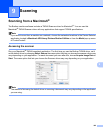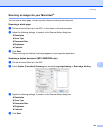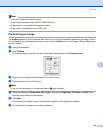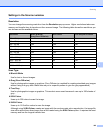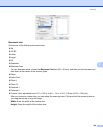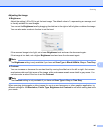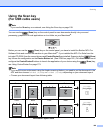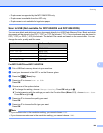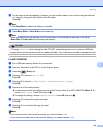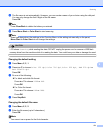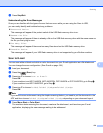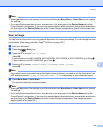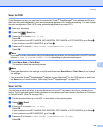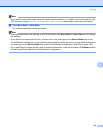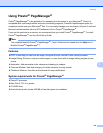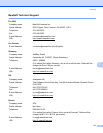Scanning
170
9
h The file name is set automatically. However, you can create a name of your choice using the dial pad.
You can only change the first 6 digits of the file name.
Press OK.
Note
Press Clear/Back to delete the letters you entered.
i Press Mono Start or Color Start to start scanning.
Note
Scan type depends on the settings in the Function Menu or the setting set manually on the panel,
Mono Start or Color Start do not change the settings.
CAUTION
LCD shows Scanning while reading the data. DO NOT unplug the power cord or remove a USB flash
memory drive from the machine while it is reading the data. You could lose your data or damage the card.
For MFC-9840CDW 9
a Put a USB flash memory drive into your machine.
b Load your document in the ADF or on the Scanner glass.
c Press the (Scan) key.
d Press a or b to choose Scan to USB.
Press OK.
e Press a or b to choose 1sided, 2sided (L)edge or 2sided (S)edge.
Press OK.
f Choose one of the options below.
To start scanning with the settings you set in the Function Menu (For MFC-9840CDW, Menu, 5, 2),
choose Start Scan. Press OK and go to j.
To change the setting, choose Change Setting. Press OK and go to g.
g Press a or b to choose the quality you want.
Press OK.
h Press a or b to choose the file type you want.
Press OK.
Note
• If you choose color in the resolution setting, you cannot choose TIFF.
• If you choose monochrome in the resolution setting, you cannot choose JPEG.