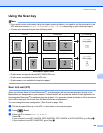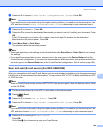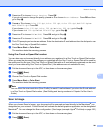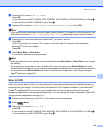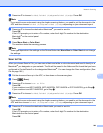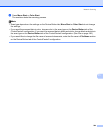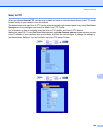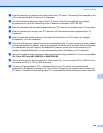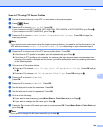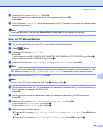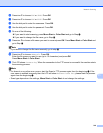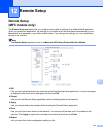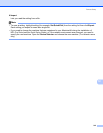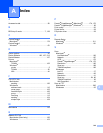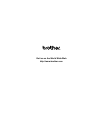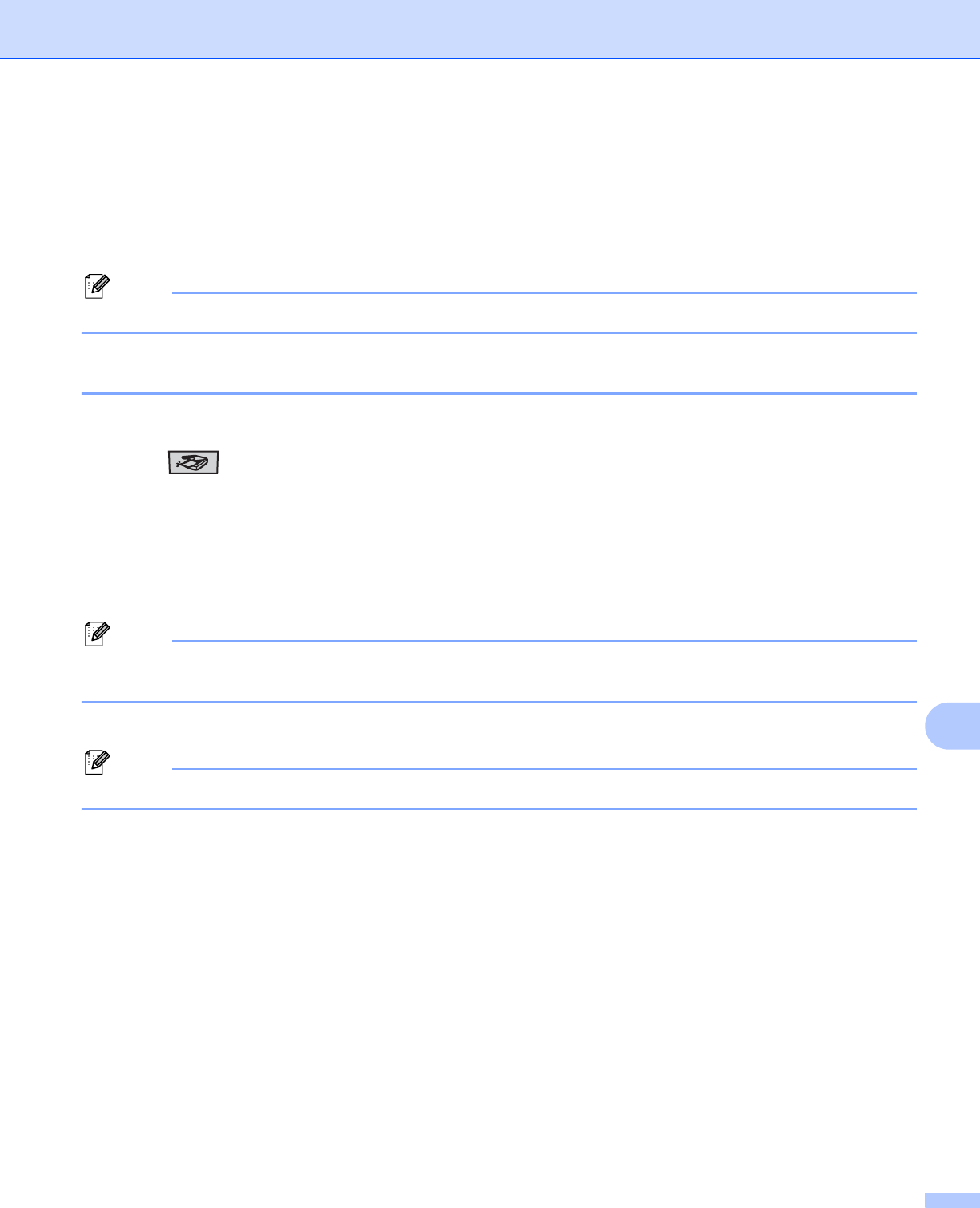
Network Scanning
209
11
m Press a or b to choose <Manual>. Press OK.
Enter the file name you want to use (up to 15 characters) and press OK.
Press Start.
n The LCD shows Connecting. When the connection to the FTP server is successful the machine starts
the scanning process.
Note
Scan type depends on the settings, Mono Start or Color Start do not change the settings.
Scan to FTP Manual Method 11
a Put the document face up in the ADF, or face down on the scanner glass.
b Press (Scan).
c Press a or b to choose Scan to FTP.
Press OK.
If your machine is an MFC-9440CN, MFC-9450CDN, DCP-9040CN or DCP-9042CDN, go to Step e.
If your machine is an MFC-9840CDW, go to Step d.
d Press a or b to choose 1sided, 2sided (L)edge or 2sided (S)edge. Press OK.
Note
If you want to scan a document using the duplex scanning feature, you need to put the document in the
ADF and then choose 2sided (L)edge or 2sided (S)edge depending on your document layout.
e Press a or b to choose <Manual>. Press OK.
Note
If there is no FTP Profile configured, skip Step e and go to Step f.
f Use the dial pad to enter the FTP host address (for example ftp.example.com), (up to 60 characters) or
the IP address (for example 192.23.56.189).
Press OK.
g Use the dial pad to enter the destination folder (for example /brother/abc/, up to 60 characters).
Press OK.
h Press a or b to choose Enter Username or Change Setting. Press OK.
If you choose Enter Username, go to Step l.
If you choose Change Setting, go to Step i.
i Choose one of the options below.
Press a or b to choose Color 150 dpi, Color 300 dpi or Color 600 dpi. Press OK and go
to j.
Press a or b to choose B&W 200 dpi or B&W 200x100 dpi. Press OK and go to k.