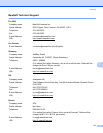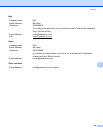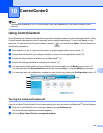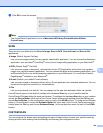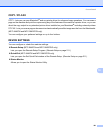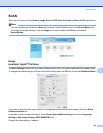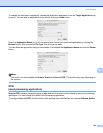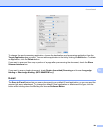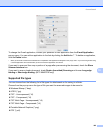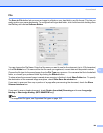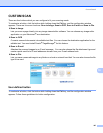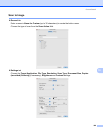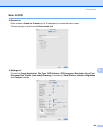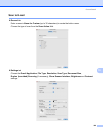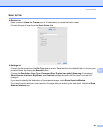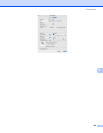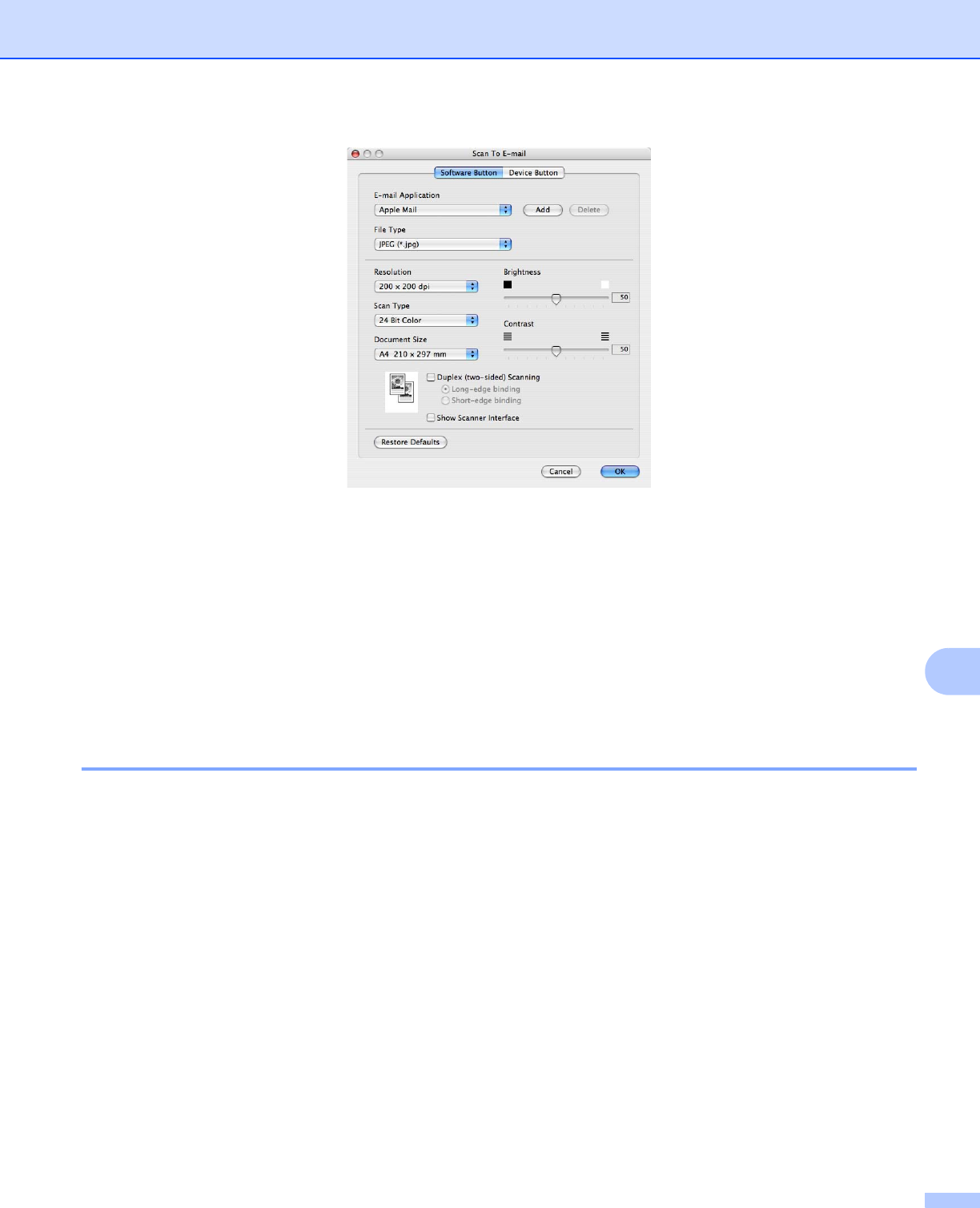
ControlCenter2
185
10
To change the E-mail application, choose your preferred E-mail application from the E-mail Application
pop-up menu. You can add an application to the lists by clicking the Add button
1
. To delete an application,
click the Delete button.
1
When you first start ControlCenter2 a default list of compatible E-mail applications will appear in the pop-up menu. If you are having trouble using
a custom application with ControlCenter2 you should choose an application from the list.
If you want to scan and then crop a portion of a page after pre-scanning the document, check the Show
Scanner Interface box.
If you want to scan a duplex document, check Duplex (two-sided) Scanning and choose Long-edge
binding or Short-edge binding. (MFC-9840CDW only)
Supported file types 10
You can choose from the following list of file types for attachments or for saving to a folder.
Choose from the pop-up menu the type of file you want the scanned images to be saved in.
Windows Bitmap (*.bmp)
JPEG (*.jpg)
TIFF - Uncompressed (*.tif)
TIFF - Compressed (*.tif)
TIFF Multi-Page - Uncompressed (*.tif)
TIFF Multi-Page - Compressed (*.tif)
Portable Network Graphics (*.png)
PDF (*.pdf)