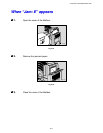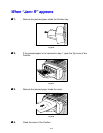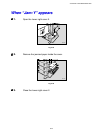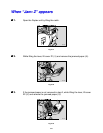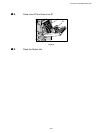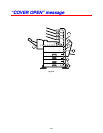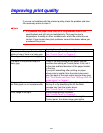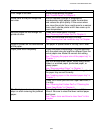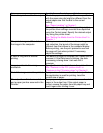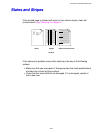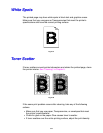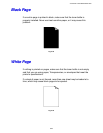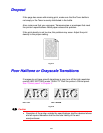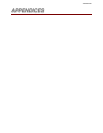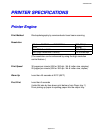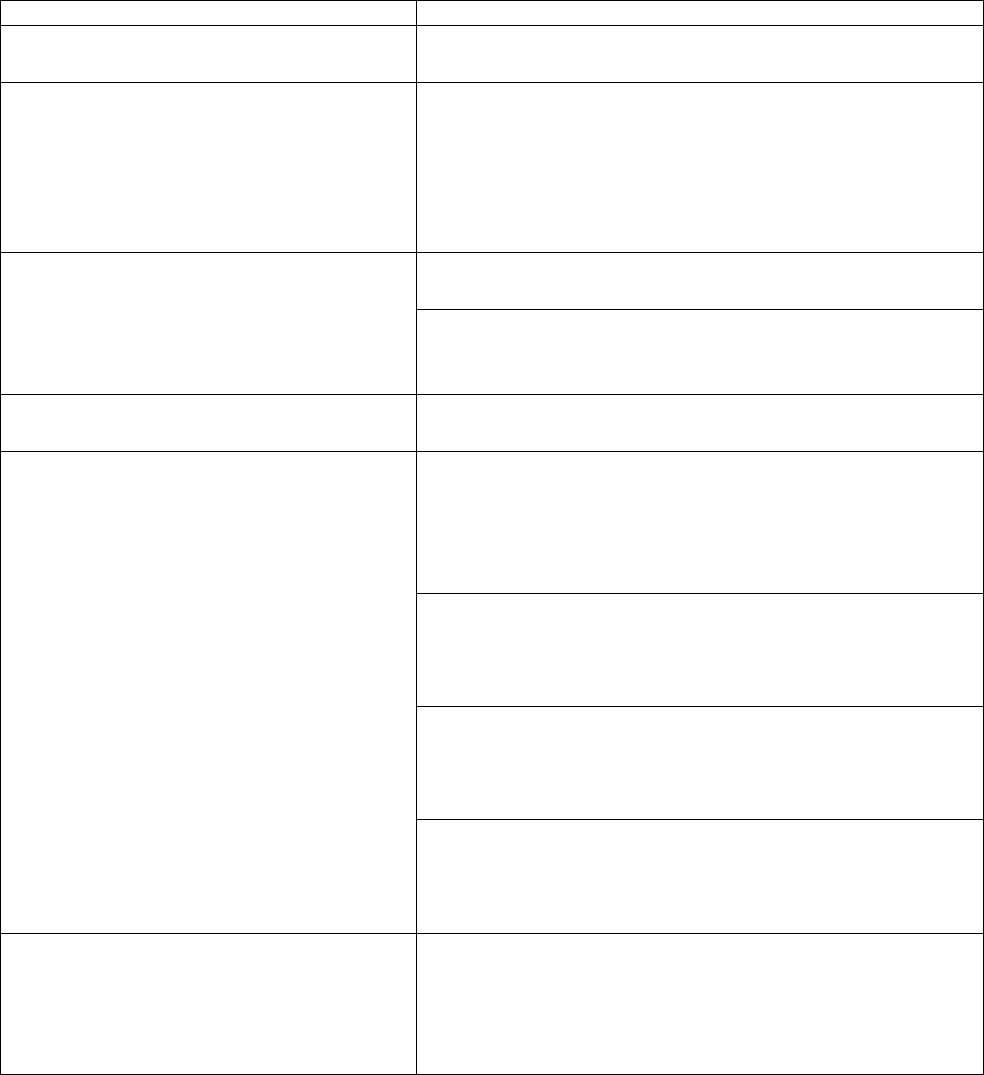
CHAPTER 6 TROUBLESHOOTING
6-25
Status Possible Causes, Descriptions, and Solutions
Print image is too dark. Adjust image density to lighter.
See “Control Panel” in Chapter 3.
Some parts of the print image are
not clear.
Due to a sudden change in temperature,
condensation might appear inside the machine
and reduce the print quality. If this occurs when
you move the printer from a cold room to a warmer
room, don’t use the printer until it has come up to
room temperature.
Clean the Friction pad if it is dirty.
See “Cleaning the Friction Pad” in Chapter 5.
Multiple pages are fed through the
printer at once.
Clean the Pad inside the tray if it is dirty.
See “Cleaning the Pad inside the tray” in Chapter
5.
Image is printed on the reverse side
of the paper.
The paper is upside down in the tray, turn it over.
Check the paper size settings. The size specified
with the paper size dial might be different from the
actual paper size. Make the correct dial setting.
See “Changing the paper size of the paper tray” in
Chapter 1.
Use the recommended paper. Avoid using curled,
folded, or wrinkled paper, perforated paper, or
glossy paper.
See “Recommended Paper” in Chapter 1.
Confirm that the side guides and the rear guide of
the paper tray are set correctly.
See “Loading paper in the standard paper tray” in
Chapter 1.
Paper jams occur frequently.
Clean the Friction pad and the Paper feed roller, if
it is dirty.
See “Cleaning the Friction Pad” or “Cleaning the
Paper Feed Roller” in Chapter 5.
The Control panel error message
stays on after removing the jammed
paper.
Open the Front cover of your printer and then
close it. Be sure to close the lower vertical paper
feed cover.
See “Paper Jams and How to clear them” in this
chapter.